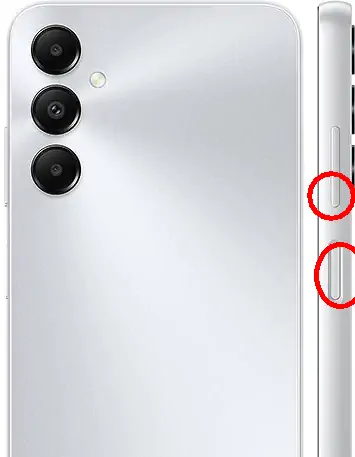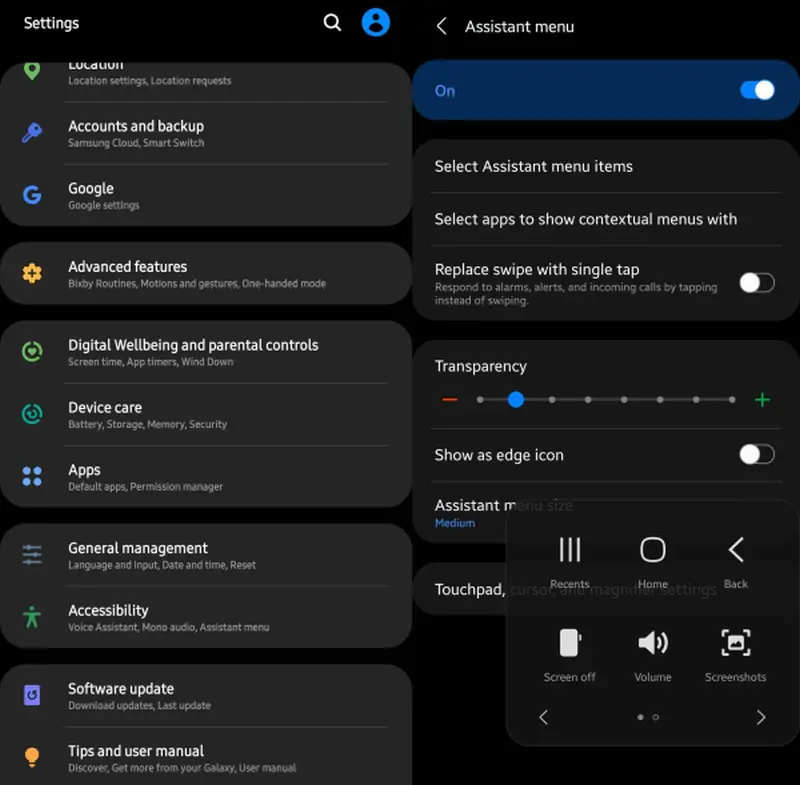How to Take a Screenshot on Samsung Galaxy A05s
Released in September 2023, the Samsung A05s is powered by the Snapdragon 680 chipset. It is equipped with a 6.7-inch FHD Plus display, providing an immersive viewing experience.
The Samsung Galaxy A05s comes with the usual screen capture functions found on Android devices, as well as some exclusive features unique to Samsung.
Sometimes, we may need to capture or share content on the smartphone screen via social networks. The Samsung A05s offers various screenshot functions, which can be performed with the physical buttons or the long screenshot feature.
These features simplify the process of capturing and sharing the desired content. In this tutorial, we will provide step-by-step instructions for taking screenshots on the Samsung A05s.
How to Screenshot in Samsung A05s
Contents
The Samsung Galaxy A05s smartphone, which operates on Android 13, now offers convenient and advanced screen capture capabilities. This update produces high-quality screenshots with sharp, non-blurry images.
In addition to the standard method of pressing a button, users can take screenshots on the Galaxy A05s by using the assistant menu and utilizing the screenshot shortcut in the quick settings panel.
However, many new Samsung users may not be familiar with the process of taking screenshots on the Galaxy A05s.
Screenshot with Power and Volume Down Buttons
If you have a new Samsung device, such as the Galaxy A05s, the process of taking screenshots may differ from that of a typical Android smartphone.
To take a screenshot, you can simply press the Power and Volume Down buttons simultaneously and release them immediately. So, if on the latest Samsung smartphone, you don’t hold both buttons for too long.
Furthermore, the screenshot will be saved in the Gallery application. It is recommended not to use this method too often to avoid the risk of button damage. Alternatively, you can use the assistant menu to take screenshots.
Screenshot Using Assistant Menu
The Assistant Menu feature on the Samsung A05s allows users to take screenshots and is also used as an alternative to turning off the screen, back button, home, and turning down the volume.
How to screenshot Samsung A05s without a button using Assistant Menu can be done by following the steps below:
- First, tap Settings menu on the Samsung A05s.
- Then select the Accessibility menu.
- Next, enter the Interaction and Dexterity menu.
- And activate the Assistant Menu feature by sliding the button to the active position at the top.
- Once this feature is active, users can specify the area to be screenshot.
- To take a screenshot, simply tap the assistant menu icon floating on the screen and select Take Screen Shot.
The screenshot will be saved in the Samsung phone’s photo gallery. If the floating icon bothers users, the assistant menu feature can be disabled after your use.
Screenshot via Quick Settings Panel
Another alternative to take screenshots without a button is through the quick settings panel. If you don’t find the screenshot option on the panel, you should add it first by following the guide below.
- In the first step, swipe the screen from top to bottom.
- Once the quick settings panel opens, tap the + (Plus) icon.
- Then look for the Screenshot icon and drag and drop the icon to the bottom.
- Once you’ve done that, tap the Done option at the bottom.
- Now every time you want to take a screenshot, please open the quick settings panel and tap Screenshot.
Scroll Screenshot
Scroll Screenshot is a feature to take multiple screen shots of a long web page or document and create one long image that can capture the entire content at once, making it more practical for users to view and share.
Here are the steps to take a scroll screenshot on Samsung Galaxy A05s phone:
- First, make sure that the page you want to screenshot can be scrolled down.
- After that, take a screenshot using one of the methods above.
- Later at the bottom of the screen a toolbar will appear containing several icons.
- Tap the down arrow icon to take a scroll screenshot.
The screenshot method above is not much different from the method on the Samsung A13. This is how to take a screenshot on Samsung A05s without a button or with a key combination.