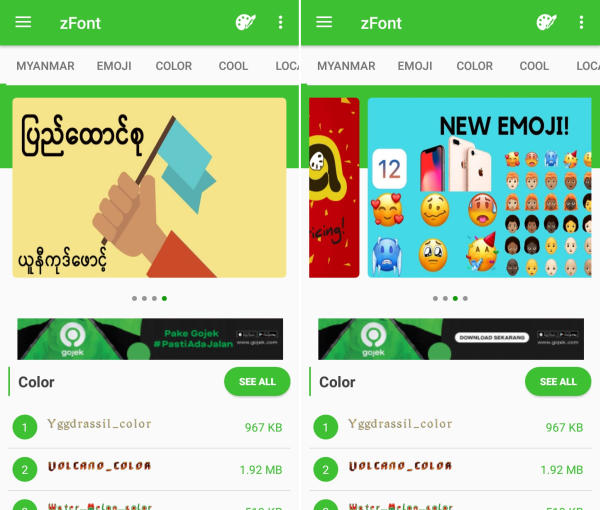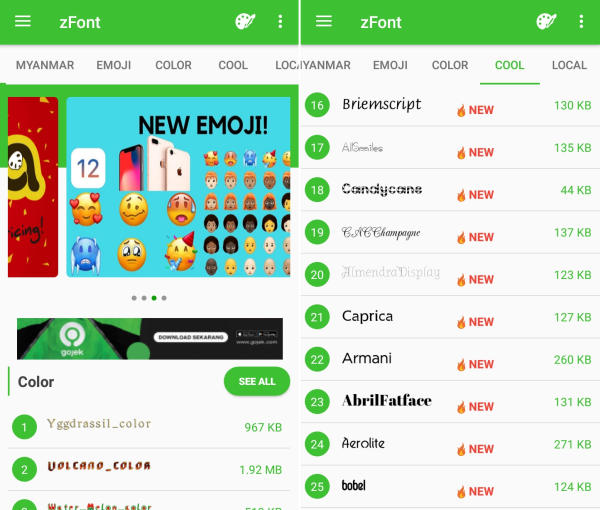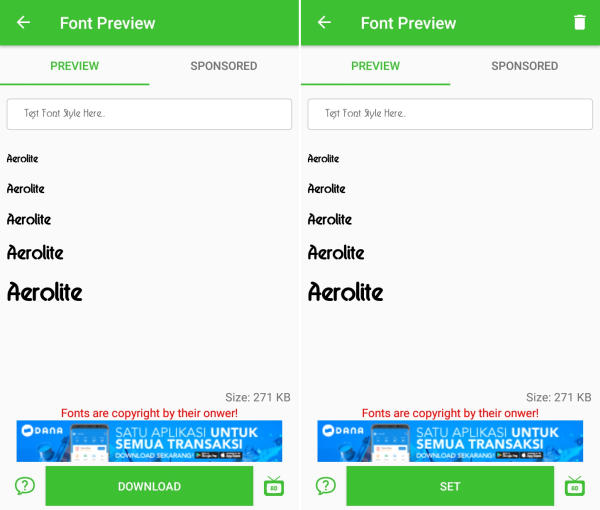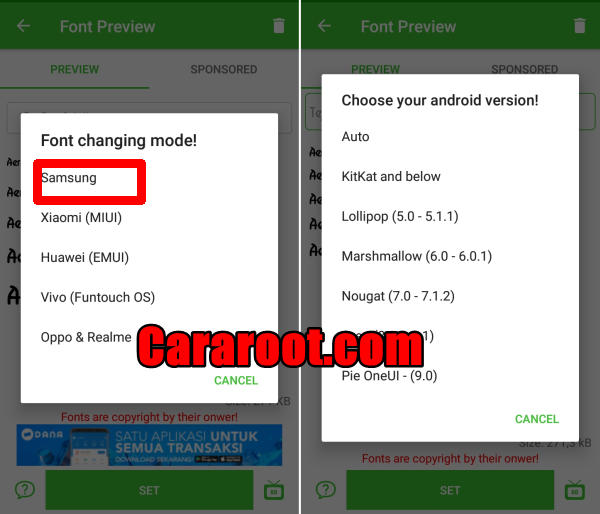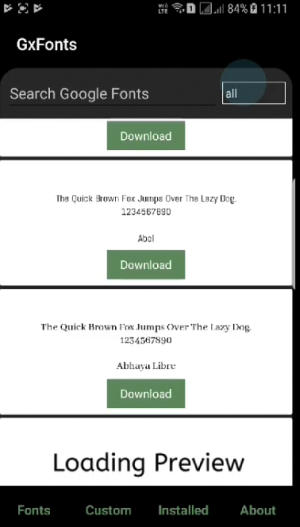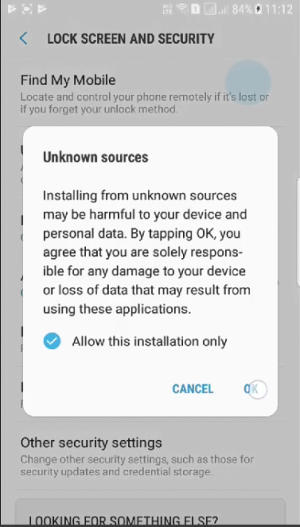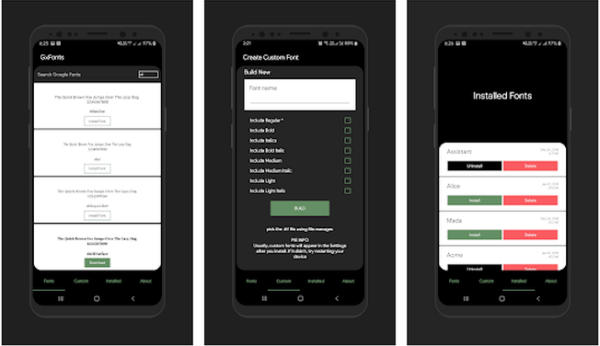Customize Samsung Font and Use It More Comfortable
Sometimes, you don’t like the font on your Samsung Galaxy devices. The good news is that you choose your favorite font and change it. The way to change the font on your Samsung Galaxy device is easy although it depends on the type of your device.
Some of Samsung devices don’t have a variety of fonts so you have to preinstall fonts first. By changing the fonts on the Samsung Galaxy devices, you can use your device more comfortable than before. You have a font that comfortable on your eyes.
Customizing the font is also fun to do because later you can make the Samsung Galaxy more personalize. Some preinstalled fonts are also free. You just have to download the font you want to use and install it.
The types of fonts you can apply on your beloved Samsung devices are including Choco cooky, Cool Jazz, Rosemary, Samsung Sans, and many more. You can also set the size of the font whether you want to use a tiny, extra small, small, medium, large, extra-large, and huge.
How to Change Samsung Phones Font with zFont App
Contents
With this app you can change many more cool text font, Emoji, Color Font and Custom Font(.ttf only). Zfont App support Samsung phones all Android Version upto 9.0 to change font perfectly (No root needed).
- Install zFont app from Google Play to your Samsung phone.
- Open the installed zFont app and on the interface you will be presented with menu to choose regular font, colored font, and emoji.
- Click Cool to choose from different unique fonts and click Download once you choose one font. Tap Set after download completed.
- Wait for Font Changing model option to appear and choose Samsung. On Choose your Android version option, choose the current version of operation system.
- Now the look of your Samsung phone will look more attractive with a new font style.
How to Change Samsung Phones Font with GxFonts App
XDA Senior Member sathishtony has recently released an application called GxFonts that will work on Samsung Galaxy devices which are running Android 7.0 and higher.
It’s free in the Play Store, doesn’t require root access, and the developer says it will work on Samsung’s Galaxy Note, S, J, C, A series of devices. You can free to download and use Google fonts and inbuilt fonts manager to manage your custom fonts.
- Download and install GxFonts app in Samsung phone.
- Open the app and on welcome menu you can find list of fonts compatible with Samsung firmware. Choose one preferred font by clicking Download.
- Once the font installed, activae Unknown Source in menu Settings – Lockscreen and Security. Next, open Setting – Display – Screen Zoom and font.
- Your preferred font is already added in Font Style. Choose the font and click Apply at upper right side.
The point is that it is not only easy to change the font on your Samsung Galaxy devices but you can also easily find your favorite fonts. Nowadays, you can get a variety of fonts for Samsung Galaxy online. Just imagine that you can choose over 50 different and unique fonts for Samsung Galaxy. Those websites share the fonts as well as the instructions to install new fonts on your Samsung Galaxy devices.
The most important thing is that you can use your beloved Samsung Galaxy without any problem anymore, especially the problem that comes from the font. Just customize the font to your favorite one and enjoy the device just like before. It feels you have a new Samsung Galaxy device only because you change the old font into the new one.