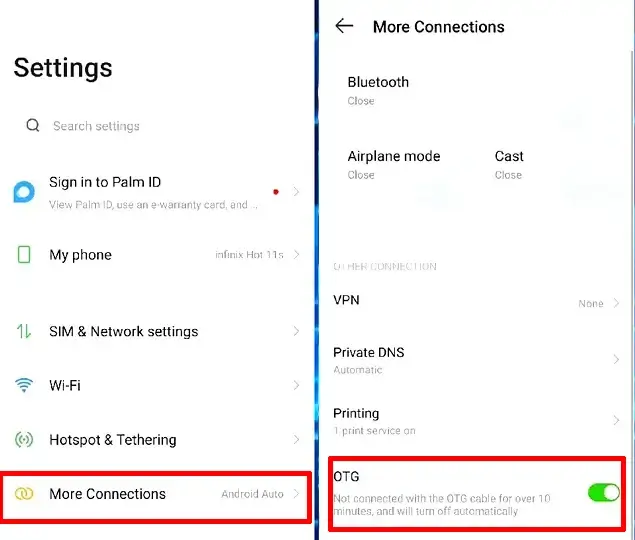How to Activate OTG on Infinix Hot 11
To make it easier to transfer files from your phone to a flash drive, Infinix equipped its Hot 11 series smartphones with the USB OTG feature. Users can utilize this feature for various needs, not only file transfer but also connecting printers, DSLR cameras, gamepads and various other USB peripherals.
Nowadays, both flagship and entry-level phones are equipped with high specifications and advanced features. Smartphones with USB OTG features are now more and more so that consumers have a variety of choices.
The latest Infinix Hot 11 smartphone is quite competitive with devices from other brands. This phone is claimed to be a feature-packed phone at an affordable price. Infinix Hot 11 is equipped with a Mediatek Helio G70 chipset which is intended for the lower middle class.
In addition, Infinix Hot 11 has a 6,000 mAh battery that can support various user activities, such as for social media, gaming, online learning, and data transfer from smartphones to flash drives directly.
To move files from flash drive to smartphone or vice versa, we can use OTG on Infinix Hot 11.
How to Use USB OTG on Infinix Hot 11
OTG is the ability of a smartphone’s USB port to be able to connect USB devices such as thumb drives, mice, gamepads, DSLR cameras, printers and so on.
If you want to play games on your smartphone using a joystick or gamepad, you can simply plug it into the USB port. In addition, you can transfer files from your smartphone to a pendrive and it is also possible to use a PC keyboard for typing.
If you are interested in using OTG on the Infinix Hot 11, please follow the following guide from JellyDroid.
Check if your phone supports OTG
As we know, this phone has several variants such as Infinix Hot 11, Hot 11 NFC, Hot 11s, Hot 11 Pro, Hot 11 Play. There may be some that do not support OTG. For the regular Infinix Hot 11, it definitely supports OTG. While the others we have not tried.
To make sure your phone supports USB OTG, please check using the USB OTG Checker application.
- Download and install the USB OTG Checker app.
- After the application is installed, tap Open.
- On this application page, the statement “Android Compatible USB OTG” will appear, which means you can use OTG.
To make sure again, you can also check through Settings> More Settings> OTG. If it’s not available, your phone doesn’t support OTG.
Turn on OTG
Usually when connecting OTG to an Infinix phone, a popup will appear to enable OTG. You can simply go to Settings and then enable the OTG switch. However, if it does not appear, try manually enabling it as follows.
- Go to Home and then tap the Settings app.
- After that, find and select More Connections.
- Then activate OTG at the bottom.
- Once active, try connecting OTG to your Infinix Phone again.
Now you can simply access the File Manager app then select OTG. After that you move files from the pendrive to the smartphone or vice versa.
You should know that OTG will automatically turn off if not used for 10 minutes.
Once this feature is active, you can copy and paste files to your FD, HDD or connect your gamepad to your phone. Hopefully this guide is useful and good luck.