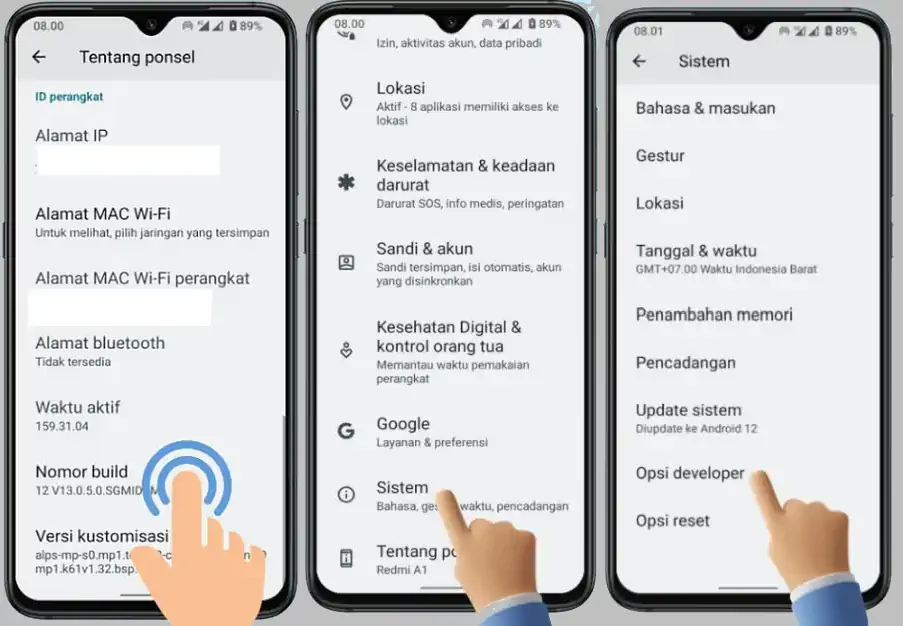How To Activate Developer Options in Redmi A1
The Redmi A1 Developer Options feature provides additional access for app developers. For those of you who don’t know how to enable it, keep following this post.
The Redmi A1 is powered by the MediaTek Helio A22 chipset and comes in two RAM and ROM configurations. The phone has a 6.58-inch display with Full HD+ resolution and 90Hz refresh rate. In addition, the smartphone has 2GB of virtual RAM and up to 1 TB of expandable storage space.
To connect the phone to a PC, users must enable USB debugging in the Developer Options. Developer Options also offers useful options to improve game play, such as Game Driver and Force MSAA 4x.
On this occasion, we will share a guide on how to enable Developer Options on the Redmi A1 phone.
Enable Developer Options on Redmi A1
Contents
Since this Redmi A1 uses Android Go, so how to activate it is different from the developer options for MIUI-based Xiaomi phones.
Well, for those of you who don’t know how to activate developer options on Redmi A1 can follow the steps below.
- The first step is to open the “Settings” menu on the Redmi A1 and next, scroll down and tap on the “About Phone” option.
- Inside the about phone menu, you will find the “Build Number” option. Tap the Build Number several times in quick succession until a message appears telling you You have become a developer.
- After successfully activating the developer mode, you return to the front page of “Settings” and then tap “System“. Go to “Developer Options“.
- Inside the developer mode, you can find additional features and options such as USB debugging, GPU monitoring, simulated screen size display, and more.
How to Turn Off Developer Options on Redmi A1
But keep in mind that Development Options is a feature intended for application developers and not for use by ordinary users. To avoid unwanted things, it’s best to disable developer options on Redmi A1 again if you’re using it again.
Here are the steps to turn off developer options on the Redmi A1:
- Open the Settings app on the Redmi A1.
- Then scroll down and tap the System option.
- Then find and tap Developer Options.
- And next, disable Developer Options by tapping the toggle at the top.
- Now the developer mode on the Redmi A1 phone has been successfully disabled.
Conclusion
With the developer options, users can unlock the bootloader (UBL), install custom ROMs, and root. Thus allowing us to install Custom ROMs.
However, keep in mind that developer options are features meant for more experienced users. If not used carefully, they can cause damage to your phone. Therefore, be sure to fully understand the implications of each setting in the developer options before making any changes.
That’s how to enable developer options on Redmi A1. Hopefully this information can be useful for all of you.