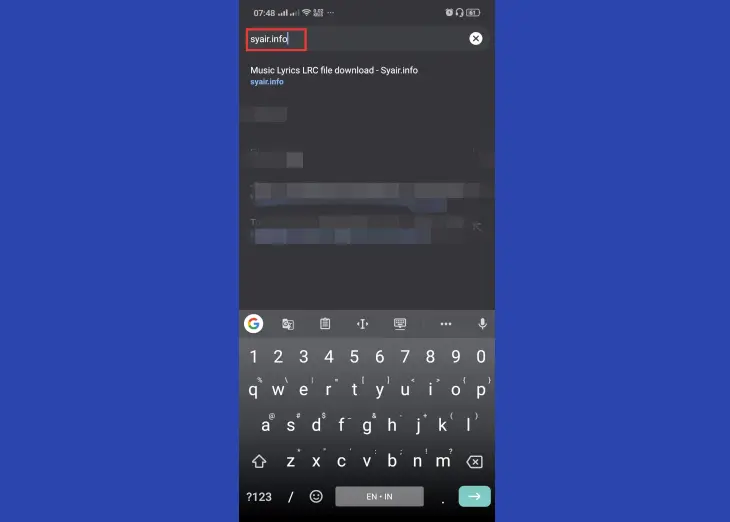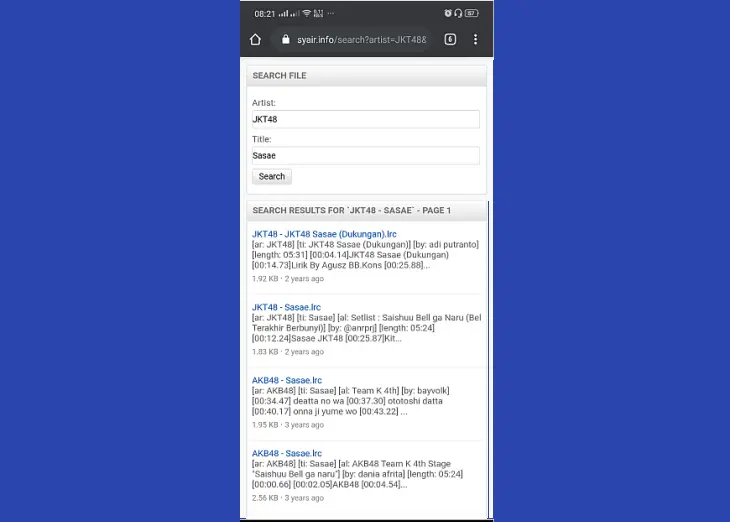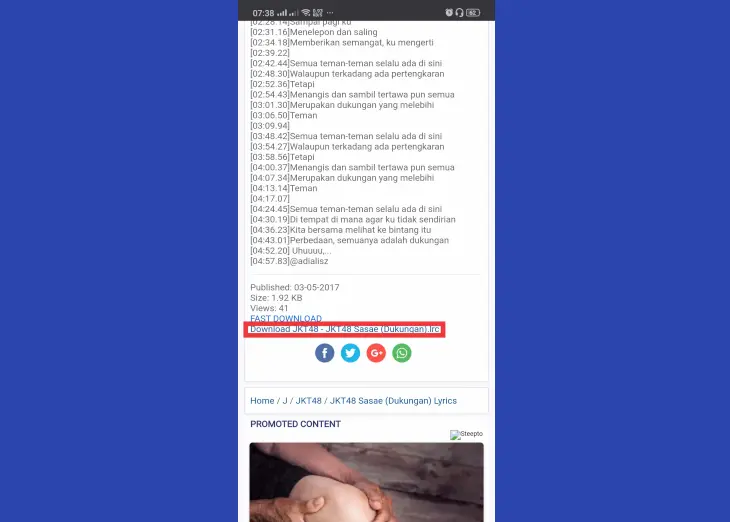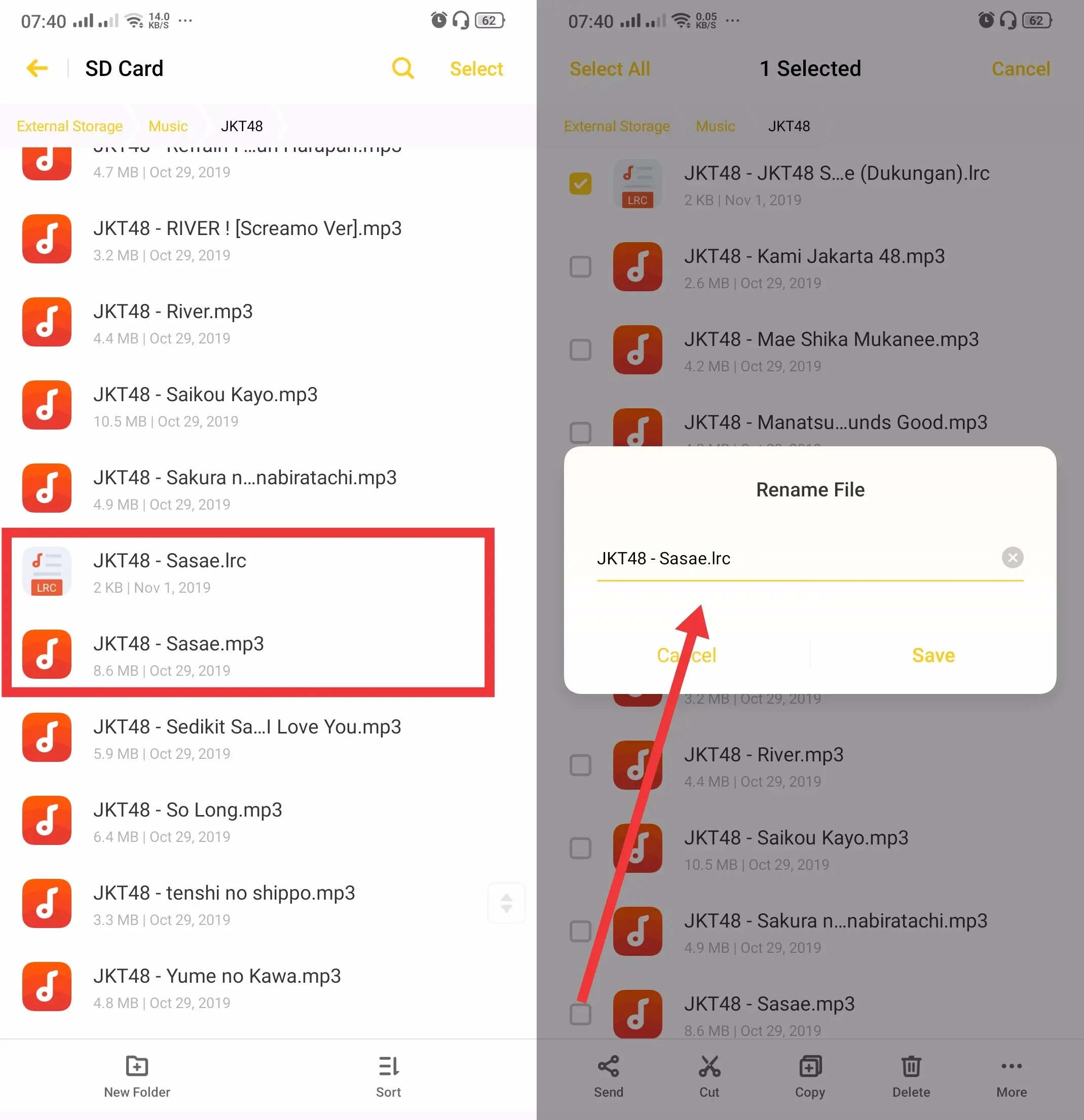How to Show Song Lyrics on Oppo Music Player
Of course, we do not memorize the words to every song, especially if the song is in a language other than our own. Of course, we need lyrics so that we can sing along smoothly.
As we know, Oppo uses its own music player application, which has many features, one of which supports the .lrc file format.
LRC is a lyrics file format that is synchronized with MP3. When we play a song on our Oppo, the music player will automatically display the lyrics of the song we are playing.
Lyrics in lrc format are different from ordinary text lyrics, where if the lyrics are usually silent, we have to scroll to follow verse by verse of the song, while .lrc synchronizes with the lyrics of the song.
Fortunately, Oppo’s default music player application already supports lyrics, but we need to add our own lyrics so that they can be displayed when the song is played through the music player application.
Don’t worry, Jellydroid.com has prepared this article to provide a tutorial on how to add lyrics to the Oppo music player.
How to add Lyrics to Oppo Music Player
Contents
How to add lyrics to Oppo’s built-in music player is actually very easy, it just takes a little effort. Oppo’s built-in music player cannot automatically retrieve lyrics from the Internet to display in the application.
For some people, this will be a little annoying because they can’t sing or know the lyrics clearly. So we need to download the lyrics of the song first, and then add them to the Oppo music player.
Add Lyrics Manually
As we explained above, if Oppo’s built-in music player does not automatically display lyrics, you will need to manually insert the .lrc format lyrics file into the storage media where the MP3 file is stored on Oppo.
Step 1: Open the browser on your Oppo phone and access to the site syair.info or megalobiz.com in the website address bar.
Step 2: Next, please fill in the desired artist name and song title. Then click the Search button.
Step 3: After that, some results will appear. Please select the lyrics, you can view them one by one to preview, but if you don’t want to waste time, just select the one above.
Step 4: After selecting one. Please scroll down until you find the download button. Then click the Download button.
Step 5: Once downloaded, the song file will go to the download folder on your phone. So go ahead and open the file manager and move it to the same folder that contains the song.
Step 6: Create a Lyrics File folder with your music files, as shown below. Then, when it becomes a folder, please change the name of the lyrics file to the same as the song file name so that the music player can read it.
At this point, you are done adding lyrics to your favorite song. After that, just open the built-in music player app from ColorOS. And when the song is played, it will display the lyrics.
Use the Song Lyrics app
Many apps and services are available that provide real-time lyrics for songs being played on the user’s device or for certain music streaming platforms.
These apps can be used to search for lyrics to add to Oppo’s native music player. After downloading it, follow the steps below.
andLyrics
andLyrics is one of the Android apps that display song lyrics on mobile devices. This app is compatible with Oppo music player.
- Open the andLyrics app.
- Type the name of the artist or singer in the search field.
- Find the lyrics of the song you want to save, by clicking on them one by one.
- When you find the right lyrics, click the arrow icon in the top left corner to save them.
- Remember the save location by going to the app settings.
- Once done, open Oppo’s music player app.
- On the currently playing song, open the menu and select Edit Song Info.
- Click Couldn’t Find Lyrics.
- Go to the location where the lyrics are saved, and click Save.
- After that, click OK on the top right.
Musixmatch Lyrics
Musixmatch Lyrics is an Android music player app that provides synchronized song lyrics on every song the user plays.
This app also works well with other music player apps such as Youtube, Pandora, Spotify and other platforms. We can also display the lyrics floating on the smartphone screen.
QuickLyric – Instant Lyrics
QuickLyric is a lyrics-focused music player that allows users to listen and sing along with their favorite songs without the hassle of adding lyrics manually.
Many features are embedded in this application such as synchronized offline lyrics, song identifier, floating lyrics and download lyrics from Deezer, Play Music and Spotify.
This is a tutorial on how to easily add lyrics to Oppo Music Player. You can also try other song player apps that display lyrics on playback tracks.