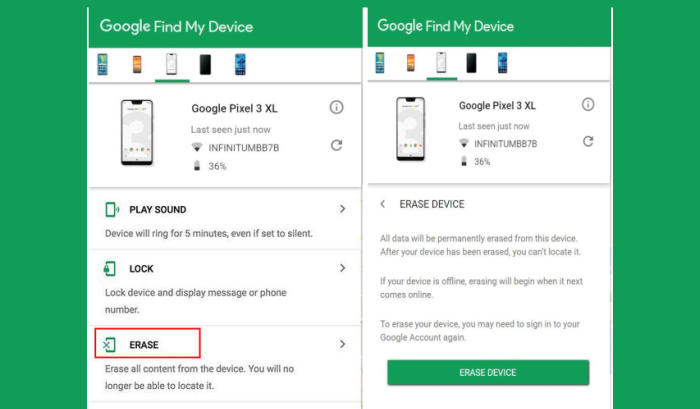How To Factory Reset Oppo Reno Lite Recovery, Screen Lock
If your Oppo Reno Lite is running slowly or you’re encountering bugs and crashes on a regular basis, an easy solution is to simply reset your phone to its defaults, removing all your apps, files and everything else that could be causing a problem.
The Oppo Reno Lite comes with a 6.5inch IPS LCD screen that flaunts a resolution of 1080 x 2340 pixels which results from a density of 396 pixels per inch. The capacitive touch screen responds well to multi-touch.
Under the bonnet, the Oppo device holds a pair of Octa-Core processors, which clock speeds of 2.1 GHz respectively. This set of processor cores is placed on a chipset of Helio P70 and is further assisted by a good 4GB RAM to power you through the heavy multi-tasking and high-end gaming that you indulge into. Moreover, the GPU of ARM Mali-G72MP3 takes cares of all the graphical requirements.
3 Methods to Reset Oppo Reno Lite
Contents
If you want to sell your Oppo Reno Lite and want to erase everything from your smartphone in no time, then you can go for factory reset and all your data will be erased. The method is very basic and easy to understand for all the Oppo devices because a layman can do it without product knowledge.
Before You Start
- If you are unable to perform a reset, please charge for 10-20 minutes and try reset again.
- Backup all your phone’s data. This will reset the phone to the factory default state and it will clear out the memory buffers and reset the phone and application data.
- This phone applies factory reset protection (FRP), so make sure you know the Google account associated with this phone.
- If you have encrypted the microSD card, you must decrypt it before resetting the phone. Otherwise, your smartphone will not be able to read the data on the card.
Hard reset Oppo Reno Lite from Recovery
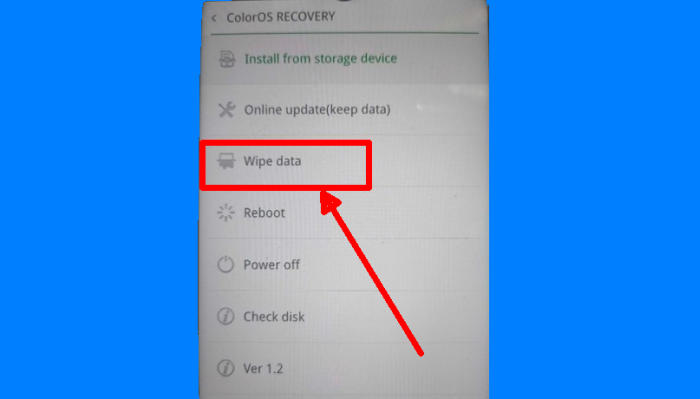
- Shut down your Oppo Reno Lite completely by pressing the Power button.
- Press and hold the “Volume Down” and “Power” keys.
- Then in the TWRP menu select the language “English“.
- After that, select the “Wipe Data” menu.
- Continue by selecting the option “Wipe data (Keep SMS, Contacts and Photos)“.
- After that you confirm by tapping the “OK” button.
- If the Wipe process is complete “Wiped Successfully” tap the “OK” button.
- You can select the option “Reboot“.
- Later the Oppo Reno Lite will restart by itself and wait for the restart to finish in a few minutes.
Reset Screen Lock Oppo Reno Lite
- Open Find My Device and then log in with your Google Account and password.
- Select the Oppo Reno Lite from the top left hand corner of the menu.
- Choose the Erase option from the action menu.
- Select Erase Device to confirm.
- Enter your Google Account password to reset the Oppo Reno Lite.
Factory reset Oppo Reno Lite from Settings
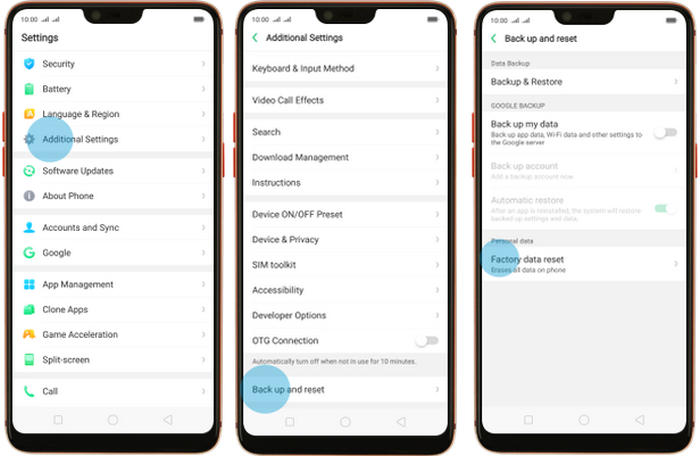
- In the Home screen tap Settings.
- In the Settings screen, tap Additional settings.
- In the Additional settings screen, tap Backup & reset.
- In the Backup & reset screen, tap Erase all data (factory data reset).
- At the bottom of the screen tap the Erase Data option.
- After your Oppo Reno Lite reset, you see the Welcome screen and you can set up your device.
Final Thought
The Oppo Reno Lite comes with a mid-range price-tag that is very much affordable. It has a great configuration, good cameras and an ample amount of battery capacity. The smartphone can handle any type of multitasking and heavy games.
If you run into a serious problem, especially one involving hardware, the best solution is probably to contact the manufacturer or retailer support for your phone. If you have any questions or suggestions feel free to talk to us in the comments. Look forward to other articles such as how to flash Oppo Reno Lite which will be coming soon.