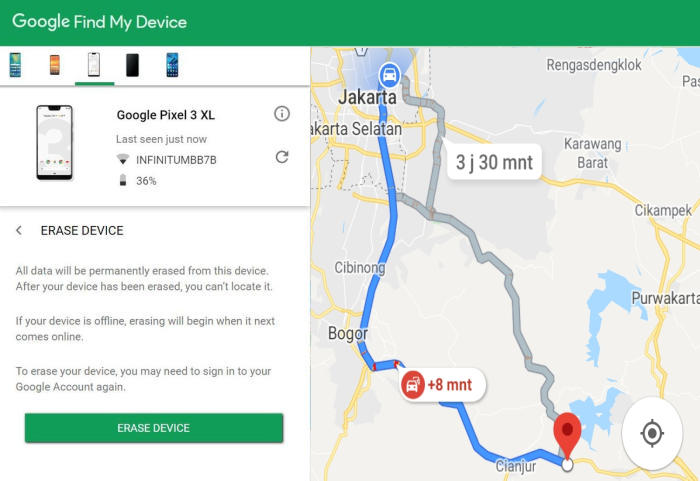How To Factory Reset Oppo R9s Plus Screen Lock, Recovery
In this tutorial you will find detailed instructions on how you can reset Oppo R9s Plus to its original configuration by using factory and hard reset feature.
The all-new Oppo features a 6 inches AMOLED display with an aspect ratio of 16:9 and screen resolution of 1080 x 1920 pixels. It has an excellent pixel density of 367 PPI that provides a sharp and vivid display.
The performance of the phone is driven by Octa-Core processors with Qualcomm clock speed. Those are seated on a Snapdragon 653 MSM8976 Pro chipset. The presence of 6GB ram smoothens the entire process of multitasking. The gaming aspect of the smartphone is taken care of by Adreno 510 graphics processor. The phone works on the Android 6.0 Marshmallow operating system.
3 Methods to Reset Oppo R9s Plus
Contents
If your smartphone is stuck, slower than usual or the battery is draining, resetting the Oppo R9s Plus is the first line of defense to solve this problem. So, if you run into one of these common issues, you’ll now know how to deal with it straight away.
There are two types of reset that we are going to share with you today, factory reset and hard reset. Both types of reset apply to the Oppo R9s Plus.
[box type=”warning” align=”” class=”” width=””]Performing a reset will permanently delete all user data on the smartphone. Be sure to back up your data before performing a Factory or Hard Reset. [/box]
Factory reset Oppo R9s Plus
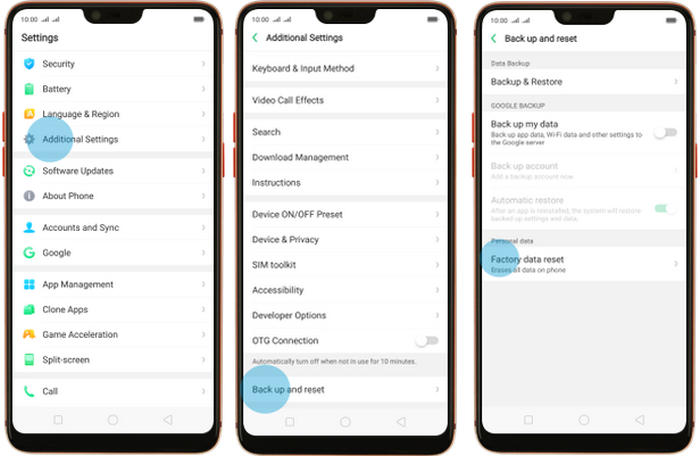
- In the Home screen tap Settings.
- In the Settings screen, tap Additional settings.
- In the Additional settings screen, tap Backup & reset.
- In the Backup & reset screen, tap Erase all data (factory data reset).
- At the bottom of the screen tap the Erase Data option.
- After your Oppo R9s Plus reset, you see the Welcome screen and you can set up your device.
Reset Screen Lock Oppo R9s Plus
- Log into https://www.google.com/android/find with your Google Account ID and password.
- Select the Oppo R9s Plus from the menu on the left.
- Select the Erase Device option from below the device information.
- Select the Erase button on the popup.
- Enter your Google Account password to confirm and send the task to your Oppo R9s Plus.
Hard reset Oppo R9s Plus
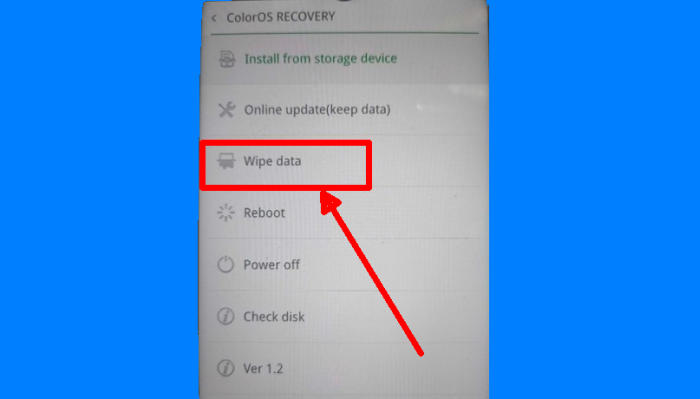
- Shut down your Oppo R9s Plus completely by pressing the Power button.
- Press and hold the Volume Down key and the Power key.
- When the OPPO logo displays, release all keys.
- Press the Wipe data option.
- Press Wipe data (Keep SMS, Contacts and Photos).
- Press OK.
- When the hard Reset is complete, tap Reboot.
- The Oppo R9s Plus will automatically reboot.
Conclusion
The Oppo R9s Plus is a smart choice for those who love extreme photography. The camera quality it offers allows to take still pictures and selfies even at low light conditions. The smartphone performs well while running heavy games and applications simultaneously, thanks to the presence of an excellent configuration.
If you have any thoughts you want to share on the Oppo R9s Plus, please don’t hesitate to share them down below!. Check out some tips and tricks such as how to frp unlock Oppo R9s Plus, we will publish it soon.