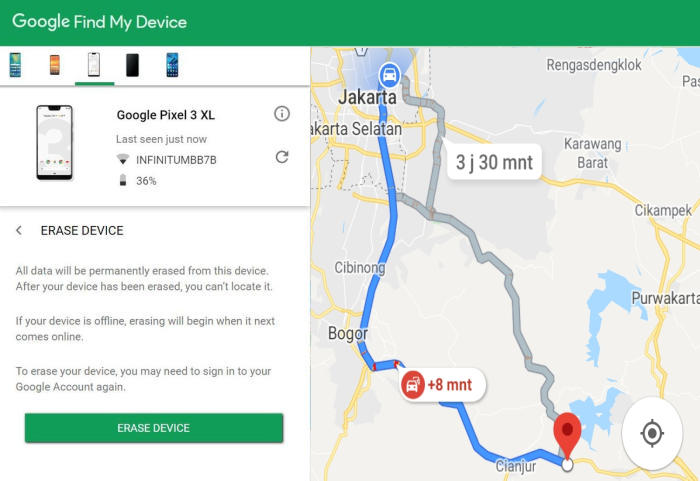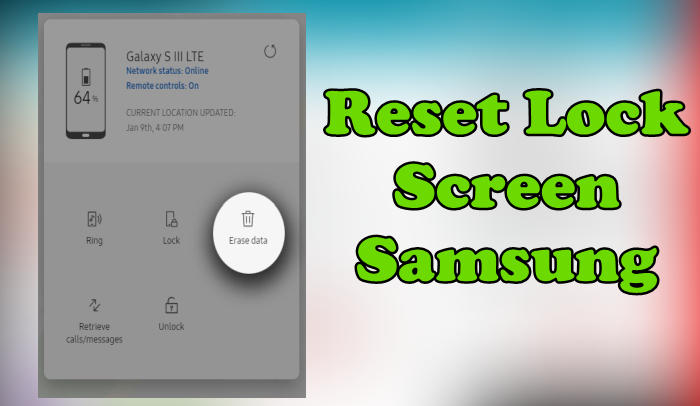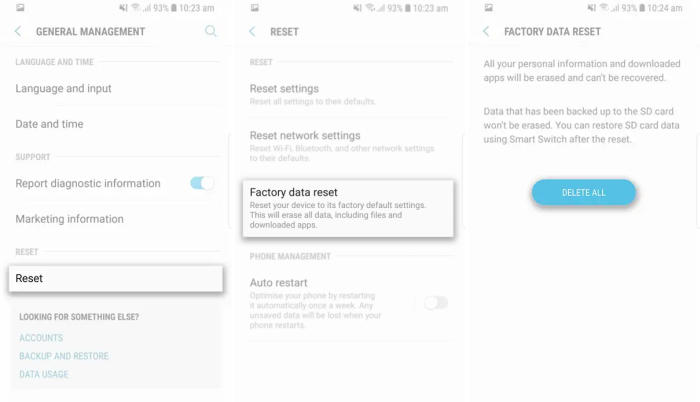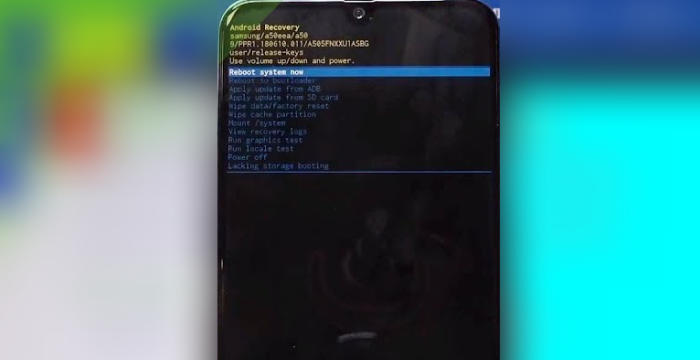3 Ways To Reset Samsung Galaxy A6s Lock Screen, Hard and Factory Reset
Samsung Galaxy A6s will have an immensely handy option to reset Android to original state, also referred to as, reset system to original factory settings. So, today, we will explore how we can perform a factory reset of Galaxy A6s.
The Samsung A6s features a 6 inches (13.21 cm) multi capacitive Amoled display with a screen resolution of 1080 x 2160 pixels, which offers a pixel density of 403 PPI. For storage needs, the smartphone offers an internal memory of 64GB.
For a smooth performance of the system, the smartphone is mechanized by a 2.2 GHz Octa-Core processor, which is seated on Snapdragon 660 MSM8976 Plus chip and is paired with an Adreno 512 graphics and 6GB RAM. The smartphone starts on Android 8.0 Oreo operating system that is floating on 64-bit architecture.
You can factory reset your Samsung A6s if your device malfunctions seriously or you want to erase it. While oftentimes a factory reset will solve any issues you’re having with your Samsung Galaxy A6s, such as slow response or screen freezing, serious technical issues may require you to hard reset in the hope of restoring its ability to operate properly.
Reset Lock Screen Pin / Pattern / Password Samsung A6s
Contents
If you’ve forgotten or lost your screen lock pin, pattern, password, and fingerprint, you can try hard resetting the Samsung Galaxy A6s. If you’re still unsuccessful after several attempts, the only way to unlock your device is to reset via Samsung or Google find my device.
You’ll need your Google or Samsung Account credentials and the phone will need to be turned on and connected to the internet.
Reset Lock Screen use Google Find My Device
- Go to https://www.google.com/android/find and then sign in with your Google email and password.
- Select the Samsung Galaxy A6s from the top left hand corner of the menu.
- Choose the ‘Erase Dataʼ option from the action menu.
- Select ‘Erase Deviceʼ to confirm.
- Enter your Google Account password to reset the phone.
Unlock Screen via Samsung Find My Mobile
- Open Find My Mobile and then sign in with your Samsung Account ID and password.
- Select the Samsung A6s from the menu on the left.
- Select the “Erase Device” option from below the device information.
- Select the ‘Eraseʼ button on the popup.
- Enter your Samsung Account password to confirm and send the task to your phone.
Factory reset Samsung A6s
If you only want to delete data and files so that your A6s phone is clean, you can use the reset feature in settings.
Android Oreo
- Open the ‘Settingsʼ app.
- Tap “General management” and then tap Reset.
- Tap ‘Factory data resetʼ.
- The Factory reset data screen will warn you about all the data and apps that are about to be erased.
- Scroll to the bottom and tap ˊResetˋ.
- Tap “Next”.
- You will need to enter your pin to proceed.
- Tap on ˊDelete Allˋ.
- The Samsung Galaxy A6s will reset and reboot.
Android Pie
- Slide your finger downwards starting from the top of the screen.
- Press the “Settings” icon.
- Press ‘General managementʼ.
- Tap ‘Resetʼ.
- Touch “Factory data reset”.
- Press “RESET”.
- Press “DELETE ALL”. Wait a moment while the factory default settings are restored.
- Follow the instructions on the screen to set up your Samsung A6s and prepare it for use.
Hard reset Samsung A6s
If the Samsung Galaxy A6s does not start normally, or if you do not remember the lock screen password, use the steps. It might be necessary to perform a reset without turning on the phone.
- Turn off your Samsung Galaxy A6s and wait a few seconds.
- If the phone cannot be turned off, let the battery drain until the phone turns off, then charge the phone for 30 minutes and unplug any USB or power cables from the phone.
- Hold down the Power key for a few seconds and tap restart two times.
- Wait until the SAMSUNG Galaxy logo shows up push Volume Up and Power button for a couple of seconds.
- Let go of all keys when Recovery Mode shows up.
- Choose wipe data/factory reset. Use Volume buttons to scroll down and the Power key to confirm.
- Select Yes from the menu. Press the Power key.
- If Recovery Mode appears, choose reboot system now by using the Power button.
Bottomline
Samsung Galaxy A6s is a good smartphone, which has a lot of strong features. It excels in the photography department as well. It has a great configuration along with the fast charging support. Overall, the smartphone is one of the best option to go for around this price range.
If you are still experiencing some problems, such as apps crashing, battery draining or overheating; Keep in mind that these things can also come from hardware.