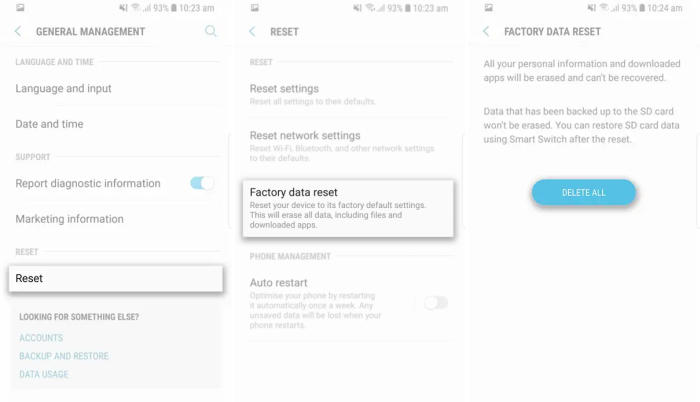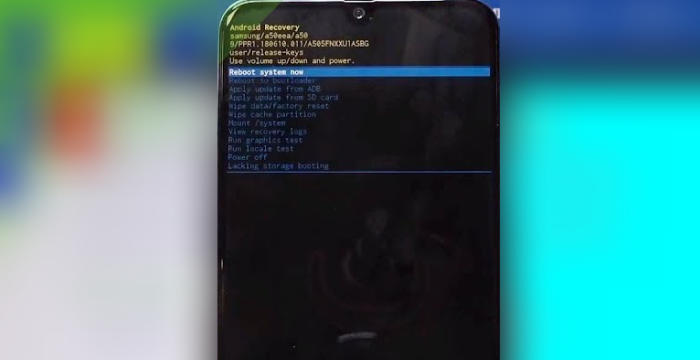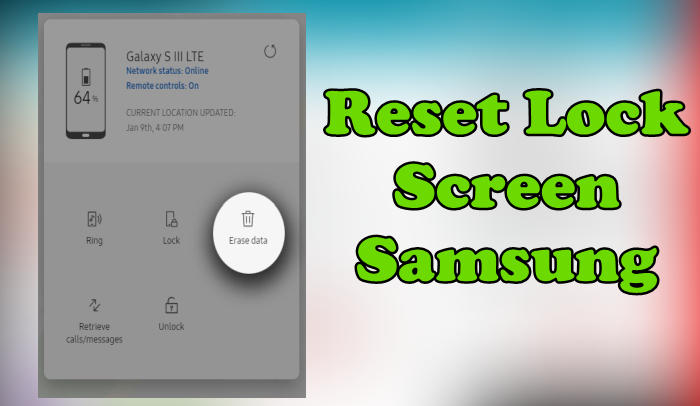How To Reset Samsung Galaxy A50s Lock Screen, Hard and Factory Reset
There are plenty of good reasons to reset your Samsung Galaxy A50s and put it back to its factory default settings, including selling it and protecting your private information and simply clearing out the clutter. So, today, we will explore how we can perform a factory reset of Samsung Galaxy A50s.
The Samsung A50s flaunts a superb bezel-less display, which has a 6.4 Inch display and a screen resolution of 1080 x 2340 pixels. It has Super Amoled display type that features a Corning Gorilla Glass from fifth gen. The 403 ppi density adds sharpness to the content, provide a crisp visual experience one would admire.
The device comes with an Octa-Core (4×2.3 GHz ARM Cortex A73+ 4×1.7 GHz ARM Cortex A53) processor, which is seated upon the Exynos 7 Octa 9611 chip. It has an ARM Mali-G72MP3 GPU and a 4GB RAM that enhance the overall user experience. To store files, apps, games, pictures, movies and data, there is an inbuilt storage of 128GB.
The Samsung Galaxy A50s is a great device to use on the go or when you need to do some light computing. If your device isn’t running well, or you just want it to be resold, the process is simple. This is how to factory reset your phone.
Factory Reset
Contents
The method is very basic and easy to understand for all the SAMSUNG devices as the layman can do it without the product knowledge. To factory reset using settings, follow below steps.
Android Pie
- Slide your finger downwards starting from the top of the screen.
- Touch the ‘Settingsʼ icon.
- Tap ˊGeneral managementˋ.
- Tap “Reset”.
- Press ˊFactory data resetˋ.
- Press ˊRESETˋ.
- Press ‘DELETE ALLʼ. Wait a moment while the factory default settings are restored.
- Follow the instructions on the screen to set up your Samsung A50s and prepare it for use.
Android 10
- Head into your ˊSettingsˋ and scroll down the page to ˊGeneral managementˋ.
- Tap on “Reset”.
- Tap ‘Factory data resetʼ.
- Scroll down the page and select “Reset”.
- This is the final step, so be sure that you want to go through with it. If you are, then tap “DELETE ALL”.
- The Galaxy A50s will automatically reset and reboot.
Hard reset via Recovery
If your Samsung Galaxy A50s boots loops or gets stuck on the logo, see the instructions for resetting your phone from the Android system recovery menu.
- Turn off your Samsung Galaxy A50s and wait a few seconds.
- Press and hold the “Volume Up”, “Bixby” and “Power” keys.
- When you see the Android Recovery screen, release the keys.
- Use the Volume keys to scroll down to “Wipe data/factory reset“, then use the “Power” key to select it.
- Use the Volume keys to scroll down to “Yes“, then use the “Power” key to select it.
Reset Lock Screen
If you’ve forgotten or lost your screen lock pattern, password, fingerprint and pin, you have up to 5 attempts to try and unlock your Galaxy A50s. If you’re still unsuccessful after several attempts, the only way to unlock your device is to reset via Samsung or Google find my device.
You’ll need to be signed into your Samsung and Google account on your phone, and must have either a Wi-Fi or mobile data connection.
- Visit Find My Mobile and then log in with your Samsung Account ID and password.
- Select the Samsung Galaxy A50s from the menu on the left.
- Choose the “Erase Device” option from below the device information.
- Select the “Erase” button on the popup.
- Enter your Samsung Account password to confirm and send the task to your phone.
Wrapping Up
The Samsung A50s is one of the lowest smartphones to feature facial recognition. It packs in a tight configuration for great performance. It has a superb camera, amazing battery backup and huge storage.
However, no matter how great the device is, potential problems are always on. When your device is going through a tough time, it’s usually better to reset.