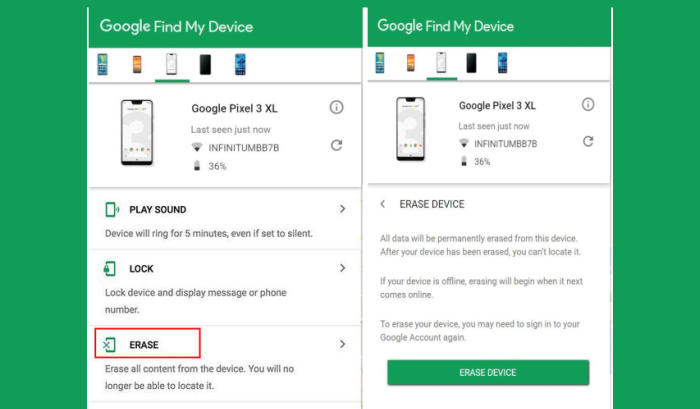How To Wipe Vivo Z5x Screen Lock, Hard And Factory Reset
If you don’t think your Vivo Z5x is running as well as it should be, or you’re getting worrying error messages, it might be time to reset your device to its factory settings.
The Vivo Z5x flaunts a 6.53 Inch FHD+ display with a screen resolution of 1080 x 2340 pixels. The pixel density of 395 PPI, which lends a great deal of clarity to the display. When it comes to the cameras, the handset is armed with a Triple primary camera setup having 16MP + 8MP + 2MP lenses which are assisted by the features like LED flash and Phase detection autofocus. It has a 16MP front camera accompanied by a LED flash, that provides great selfies.
Speaking of performance, it is driven by Octa-Core processors with clock speeds of 2.2 GHz. Those are built upon a powerful Snapdragon 710 chipset. The smartphone packs in a 4GB ram which comes in quite handy for multitasking. As far as the storage goes, it comes with an internal storage capacity of 64GB, which can be further expanded up to 128, which quite easily meets the storage needs of the user.
If you want to sell your Vivo Z5x or are experiencing performance issues, you should consider doing a factory reset. There are three ways you can do it on the Vivo Z5x, which we’ll take a closer look at in this post.
[box type=”warning” align=”” class=”” width=””]Before you do the reset, make sure to back up your personal data, so that you don’t lose it all. Get a start fresh by performing a factory and hard reset.[/box]
Reset passcode or pattern lock Vivo Z5x
Contents
- Log into https://www.google.com/android/find with your Google Account ID and password.
- Select the Vivo Z5x from the menu on the left.
- Select the Erase option from below the device information.
- Select the Erase Device button on the popup.
- Enter your Google Account password to confirm and send the task to your Vivo Z5x.
Factory reset Vivo Z5x via Settings
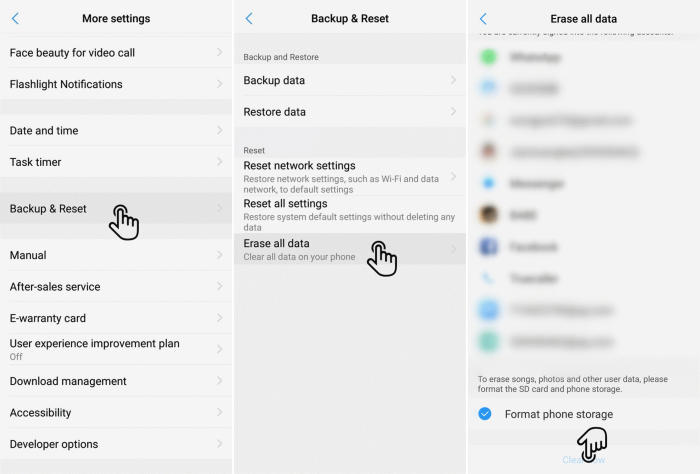
- Go to the Home screen and choose Settings.
- Scroll down and choose More settings.
- Choose Backup & reset.
- Choose Erase all data.
- Checklist Format phone storage.
- Tap Clear Now.
- All data and settings saved on the phone will be deleted.
- The Vivo Z5x will automatically reset and reboot.
Hard reset Vivo Z5x from Recovery
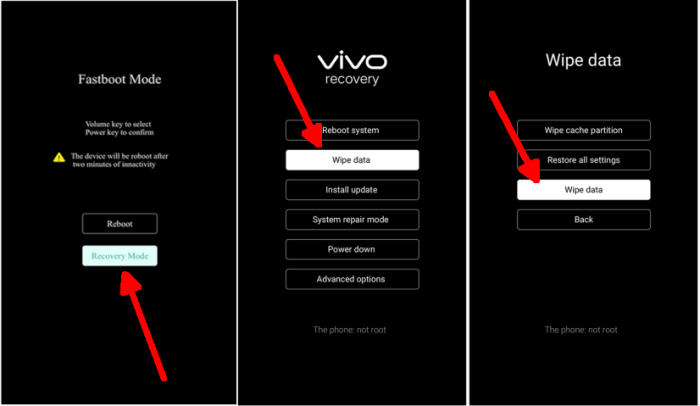
- Ensure that the Vivo Z5x is powered off.
- Press and hold the “Volume UP” and “Power” keys simultaneously until Vivo logo appears to enter Fastboot mode.
- Then in the Fastboot Mode select the “Recovery Mode“.
- After that, select the “Wipe Data” menu.
- Continue by selecting the option “Wipe data“.
- After that you confirm by tapping the “OK” button.
- If the Wipe process is complete “Wiped Successfully” tap the “OK” button.
- You can select the option “Reboot system“.
- Later the Vivo Z5x will restart by itself and wait for the restart to finish in a few minutes.
Final Thought
The Vivo Z5x is another member of the Vivo series, featuring a stellar combination of great looks and zippy performance. It’s loaded with a bunch of Vivo’s useful apps, which add to the Android experience. Justifying the manufacturer’s reputation, the device also poses a powerful rear snapper, making it the complete device.
I hope that this article will help you in solving any of the problems you might be facing with the smartphone. Check out some tips and tricks such as how to update Vivo Z5x.