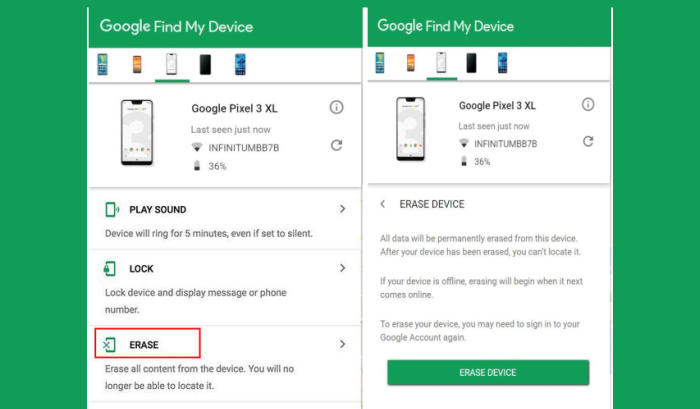How To Wipe Vivo X9 Screen Lock, Factory And Hard Reset
If you’re having a lot of problems with your Vivo X9, performing a factory reset may be the solution. Let’s see how we can reset Vivo X9.
Vivo X9 comes with an attractive display of 5.5-inch with a resolution of 1080 x 1920 pixels and an aspect ratio of 16:9. It has a bezel-less display with a pixel density of 401 PPI.
It comes with Snapdragon 625 MSM8953 Octa-Core (Cortex A53) processor and 4GB ram, which together delivers lag-free performance. The Adreno 506 GPU ensures unhindered gaming and multitasking.
If you’ve been troubled by a few bugs or of your brand new Vivo X9 is taking a performance hit for no apparent reason, you may want to reset the device. There are 2 general methods you can use to reset, via settings and recovery.
What Should You Do Before Resetting Your Vivo X9?
- Make sure that your Vivo X9 is charged at least 50% so that your smartphone doesn’t run out of power during the resetting process.
- After doing a factory reset, all your internal and external data will be deleted so it would be a good idea to backup all your important files.
- Before proceeding with a hard Reset ensure you know your Gmail address and password.
Hard reset Vivo X9 via Recovery
Contents
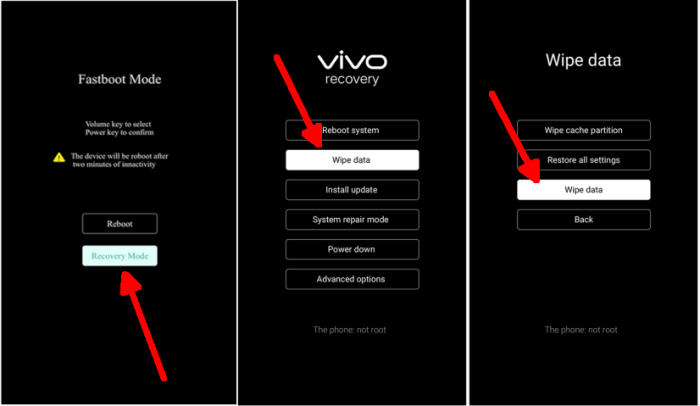
- Ensure that the Vivo X9 is powered off.
- Press and hold the Volume UP and Power buttons at the same time on your Vivo X9.
- Release all buttons after entering Fastboot Mode.
- Select Recovery mode by pressing Volume down button and enter it by pressing Power button.
- From recovery, tap Wipe data.
- Choose Wipe data.
- Then you select OK if you are sure to reset data.
- When finished, select Reboot system.
Factory reset Vivo X9 from Settings
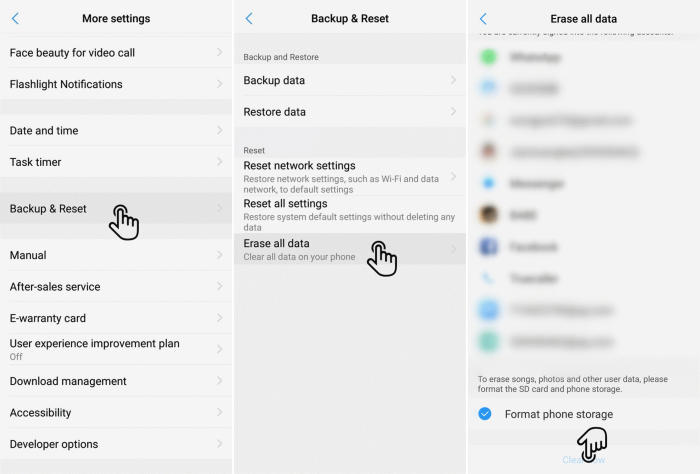
- Go into the Settings.
- Tap More settings.
- Tap on Backup & reset.
- Tap on Erase all data.
- Confirm you understand that all data will be erased by tapping on Format Phone Storage.
- Next tap Clear Now.
- Your Vivo X9 will restart and begin the factory data reset.
Reset passcode or pattern lock Vivo X9
- Log into https://www.google.com/android/find with your Google Account ID and password.
- Select the Vivo X9 from the menu on the left.
- Select the Erase option from below the device information.
- Select the Erase Device button on the popup.
- Enter your Google Account password to confirm and send the task to your Vivo X9.
Bottomline
The Vivo X9 is one of the lowest smartphones to feature facial recognition. The processor is capable enough to give a glitch-free performance and one can enjoy the uninterrupted gaming. It has an amazing battery backup, huge storage and superb camera.
Does your Vivo X9 have a problem you’ve never seen mentioned? Share it in the comments below and I’m sure an answer can be found. There isn’t a problem the phone has that can’t be solved one way or another.