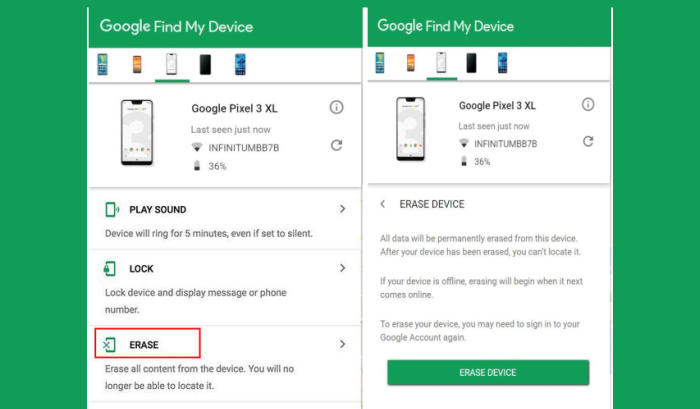How To Wipe Vivo Y73 Screen Lock, Hard And Factory Reset
You may want to reset Vivo Y73 to its original settings, in case it is not functioning properly, it freezes or annoys you with error messages. In this article, you will find a step by step guide to reset Vivo Y73.
The Vivo Y73 flaunts a 5.99inch bezel-less display having a screen resolution of 720 x 1440 pixels along with a pixel density of 269 ppi. It provides a crisp and sharp view with stunning colour reproduction. The 18:9 aspect ratio adds sharpness to the content while the Corning Gorilla Glass protects the display from any physical glitch.
Under the hood, the smartphone packs a Snapdragon 439 chipset on which, Octa-Core processor runs at a speed of 1.95 GHz. It is further combines with Adreno 505 and a 3GB RAM that enhance the gaming experience.
And while the phones are blazing fast and usually don’t have any issues, some owners may occasionally have some problems that can’t be fixed. We haven’t seen too many reports of the Vivo Y73 freezing, but if they do, here’s how to solve it.
[box type=”warning” align=”” class=”” width=””]All data saved on your smartphone is deleted when you perform a factory reset. All apps are uninstalled. Back up all important files, either on the Web or with an external storage device, before resetting the phone.[/box]
Hard reset Vivo Y73 via Recovery
Contents
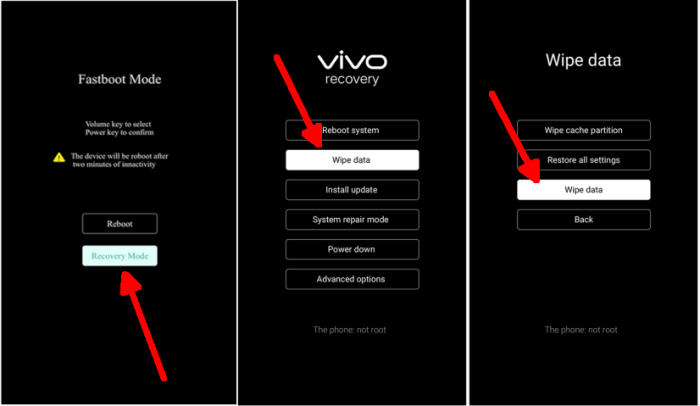
- Ensure that the Vivo Y73 is powered off.
- Simultaneously press and hold the Volume UP and Power buttons until the device vibrates and the Vivo Recovery screen appears then release all buttons.
- Select Recovery mode by pressing Volume down button and enter it by pressing Power button.
- From the Vivo Recovery screen, select Wipe data.
- Touch Wipe data and then confirm by clicking OK.
- The reset will commence and once it’s finished, tap Reboot system.
- Wait for your phone to finish rebooting and then set up your Vivo Y73 as a new device.
Factory reset Vivo Y73 via Settings
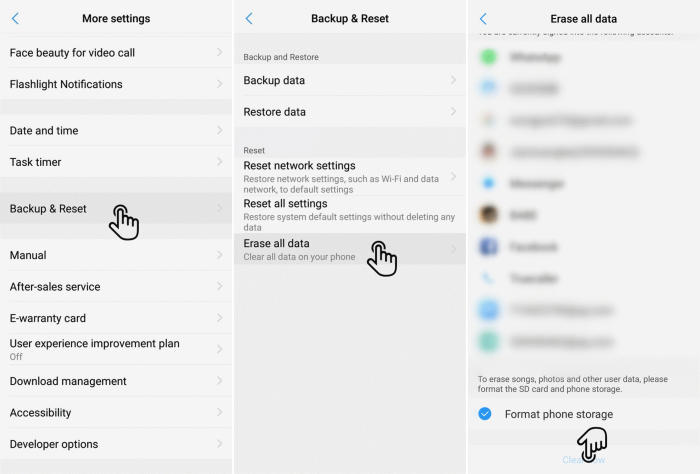
- In the Home screen tap Settings.
- In the Settings screen, tap More settings.
- In the More settings screen, tap Backup & reset.
- In the Backup & reset screen, tap Erase all data.
- At the bottom of the screen tap the Format Phone Storage option.
- Finally click Clear Now.
- After your Vivo Y73 reset, you see the Welcome screen and you can set up your phone.
Reset passcode or pattern lock Vivo Y73
- Log into https://www.google.com/android/find with your Google Account ID and password.
- Select the Vivo Y73 from the menu on the left.
- Select the Erase option from below the device information.
- Select the Erase Device button on the popup.
- Enter your Google Account password to confirm and send the task to your Vivo Y73.
Bottomline
The Vivo Y73 is an excellent smartphone that keeps up with the benchmark set by the Finnish company with its previous models. It probably has all the feature in store. Right from the processing front to the storage capacity, it has all the bases covered. Also, it has an excellent pair of cameras which perform well in terms of photography and vidoegraphy.
If you have any questions with the method above, leave them below and we’ll be sure to point you in the right direction. Look forward to other articles such as how to screenshot in Vivo Y73, we will publish it soon.