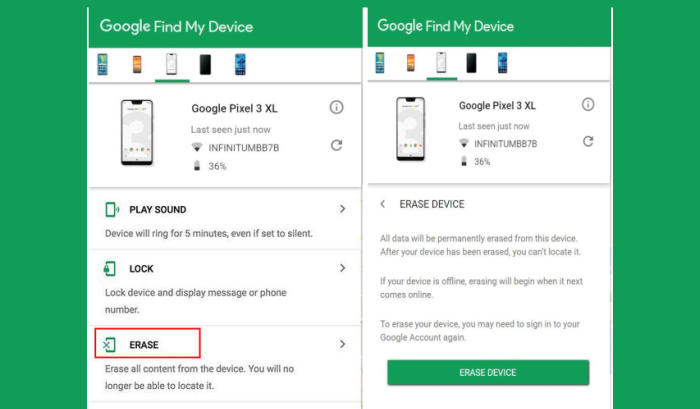How To Wipe Vivo V5 Plus Screen Lock, Factory And Hard Reset
There are many reasons why you would want to reset your Vivo V5 Plus, and there are many different methods to do so. Here you’ll learn about four different levels of resetting your Vivo V5 Plus.
The heart of the Vivo V5 Plus smartphone has 2 GHz Octa-Core processors seated on Snapdragon 625 MSM8953 chipset and aided by an equally powerful 4GB RAM and Adreno 506 GPU. It runs Android 6.0.1 Marshmallow OS. So, one can ditch It also comes with a 64GB internal memory which can be increased to a limit of a massive 512GB by inserting a microSD card.
The Vivo V5 Plus sports a 5.5 Inch FHD display which renders excellent visuals with its pristine image quality and vibrant colours.The Vivo V5 Plus is fuelled by a sealed 3160 mAh Li-Po non-removable battery.
Vivo phones are generally reliable. But as with any smartphone, sometimes things go wrong. Before you spend big on a new Vivo V5 Plus, though, try a factory reset. This process erases all the data present in the phone including all games, applications, user settings, storage, memory and so on.
[box type=”warning” align=”” class=”” width=””]This process will wipe all the information of your phone; basically returns it just like the day you bought it. All of your pictures, messages, apps, contacts, everything will be deleted. This seems like the appropriate time to remind you to back up your phone.[/box]
Factory reset Vivo V5 Plus from Settings
Contents
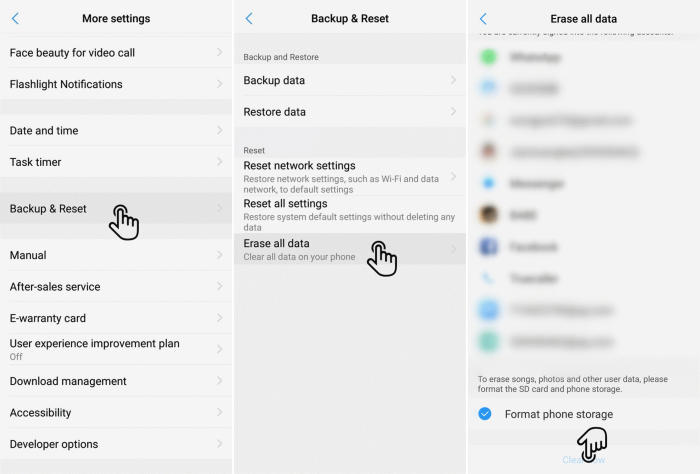
- In the Home screen tap Settings.
- In the Settings screen, tap More settings.
- In the More settings screen, tap Backup & reset.
- In the Backup & reset screen, tap Erase all data.
- At the bottom of the screen tap the Format Phone Storage option.
- Finally click Clear Now.
- After your Vivo V5 Plus reset, you see the Welcome screen and you can set up your phone.
Reset Screen Lock Vivo V5 Plus
- Open Find My Device and then log in with your Google Account and password.
- Select the Vivo V5 Plus from the top left hand corner of the menu.
- Choose the Erase option from the action menu.
- Select Erase Device to confirm.
- Enter your Google Account password to reset the Vivo V5 Plus.
Hard reset Vivo V5 Plus via Recovery
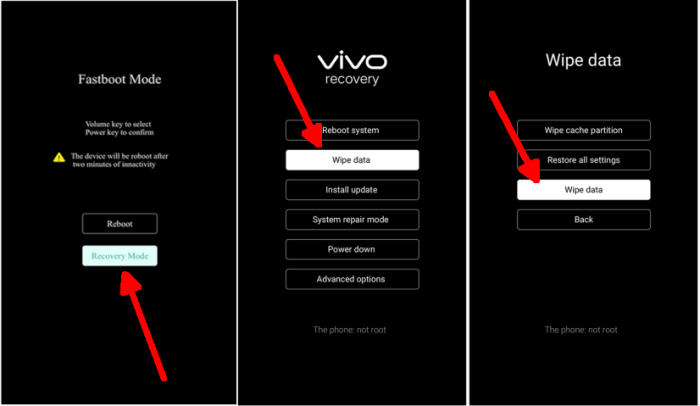
- Shut down your Vivo V5 Plus completely by pressing the Power button.
- Press and hold the Volume UP and Power buttons at the same time.
- Let all buttons go when the device shows a Vivo logo.
- Wait for this screen to change automatically to Fastboot mode.
- Then select Recovery Mode.
- After that tap Wipe Data.
- Next tap Wipe data.
- The screen will display “Wipe Data? operation can’t be reversed“. Once done, tap OK.
- Select the Reboot system option from the Vivo Recovery menu.
Wrapping Up
The Vivo V5 Plus fits all the benchmarks of a premium smartphone for a mid-range price tag. The camera and the display are also good. With the decent processing, it can be grabbed by a number of users in the provided low budget.
Some of these problems stem not so much specifically from Vivo itself, but from having one of the latest updates. If you have a serious problem, especially involving hardware, the best solution is probably to contact the manufacturer or retailer support for your device. If you want to get more interesting tips such as how to root Vivo V5 Plus, please keep an eye on this JellyDroid.com blog.