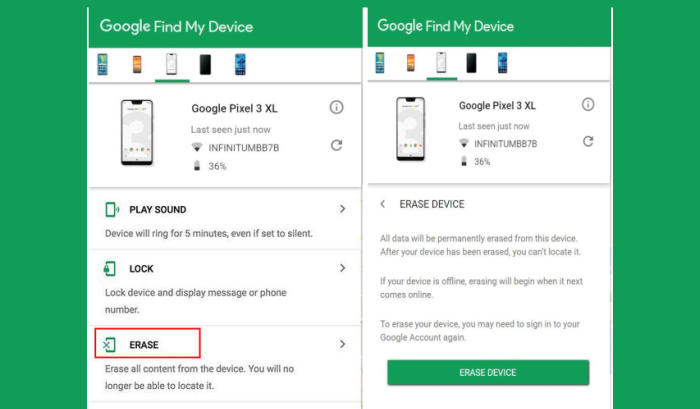How To Wipe Vivo Y19 Screen Lock, Hard And Factory Reset
Hard and Factory reset are the best solutions to solve many Android problems. If your Vivo Y19 is far slower than it once was, you have a persistent malware infection or are planning to sell your phone, reset is the most convenient solution. In this article, you will find a step by step guide to reset Vivo Y19.
The Vivo Y19 flaunts a 6.53 inches IPS LCD display, which adopts a completely bezel-less design. The display comes with a screen resolution of 1080 x 2340 pixels and a density of 395 PPI, which can provide an amazing viewing experience.
Under the hood, it packs a Helio P65 SoC Octa-Core processor that runs at a speed of 2 GHz, which can render a great performance together. There is an ARM Mali-G76 3EEMC4 GPU that handles the graphics of the device while the massive 6GB ram looks after the gaming and multitasking.
The Vivo Y19 is a relatively new Android phone and it features excellent software and hardware features. Whether you’re facing a bug after updating your your Vivo Y19 or you’re seeing random glitches on your phone, you can solve the most common problems by resetting your smartphone.
What Should You Do Before Resetting Your Vivo Y19?
- Reset will require a minimum battery level of 25%.
- Before you perform a factory reset, be sure to back up your personal data, so you don’t lose it all.
- Once the hard reset is done, the smartphone will ask to enter the Google account and password that was previously linked with the device. Therefore, you must know the google email and the password.
Hard reset Vivo Y19 via Recovery
Contents
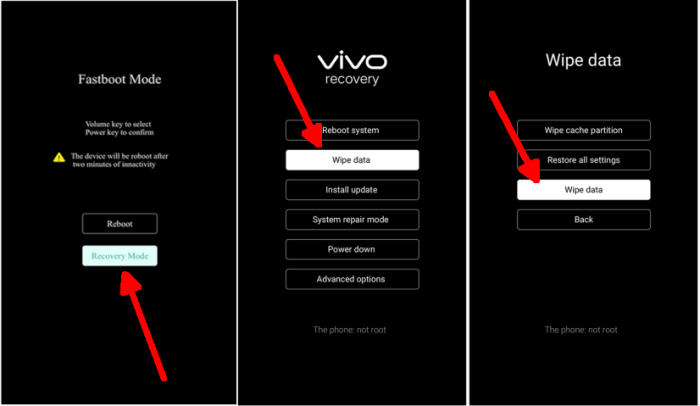
- Ensure that the Vivo Y19 is powered off.
- Press and hold the Power key and Volume Up button at the same time.
- Release them when you see the Vivo logo.
- Then you will see the Fastboot Mode.
- Scroll to Recovry Mode and enter it by pressing Power button.
- Scroll to Wipe data.
- Press the Wipe data button.
- Scroll to OK.
- Press the Reboot system menu.
- The Vivo Y19 will now wipe all contents.
Factory reset Vivo Y19
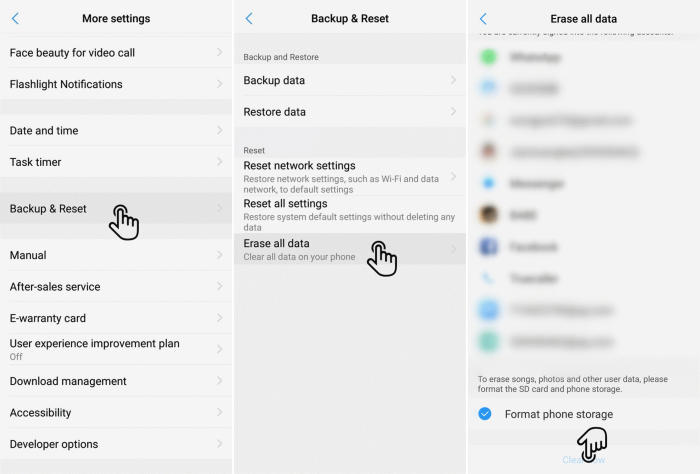
- Go into the Settings.
- Tap More settings.
- Tap on Backup & reset.
- Tap on Erase all data.
- Confirm you understand that all data will be erased by tapping on Format Phone Storage.
- Next tap Clear Now.
- Your Vivo Y19 will restart and begin the factory data reset.
Reset passcode or pattern lock Vivo Y19
- Log into https://www.google.com/android/find with your Google Account ID and password.
- Select the Vivo Y19 from the menu on the left.
- Select the Erase option from below the device information.
- Select the Erase Device button on the popup.
- Enter your Google Account password to confirm and send the task to your Vivo Y19.
Conclusion
The Vivo Y19 comes in the flagship range and is loaded with a lot of quality features. The storage is quite good so that you can keep an ample amount of applications, videos, songs, etc in the phone. The processor is strong enough to handle a number of functions.
If we’ve missed an easy way to reset on the Vivo Y19, or you have questions about one of the methods on this list, let us know in the comments below. Look forward to other articles such as how to change storage settings on Vivo Y19, we will publish it soon.