How to Activate Developer Options in Vivo Y22 Phone
Every Android device includes a feature known as Developer Options. Do you want to learn how to activate Developer Options on your Vivo Y22? Read on until the end.
The Vivo Y22 comes with a Helio G85 chipset from Mediatek and 4GB of RAM. Additionally, we can increase the storage capacity by utilizing the Extended RAM feature. This phone offers a storage space of 64GB.
This smartphone runs on Android OS 12 with FuntouchOS 12, providing advanced features like 3-finger screenshot and 4G LTE network connection.
Users can maximize the phone’s capabilities by accessing various features in Developer Options, which were originally intended for application developers.
Well, if you are curious about how to enable Developer Options on your Vivo Y22, you can follow the guide we share below.
How to Enable Developer Options on Vivo Y22
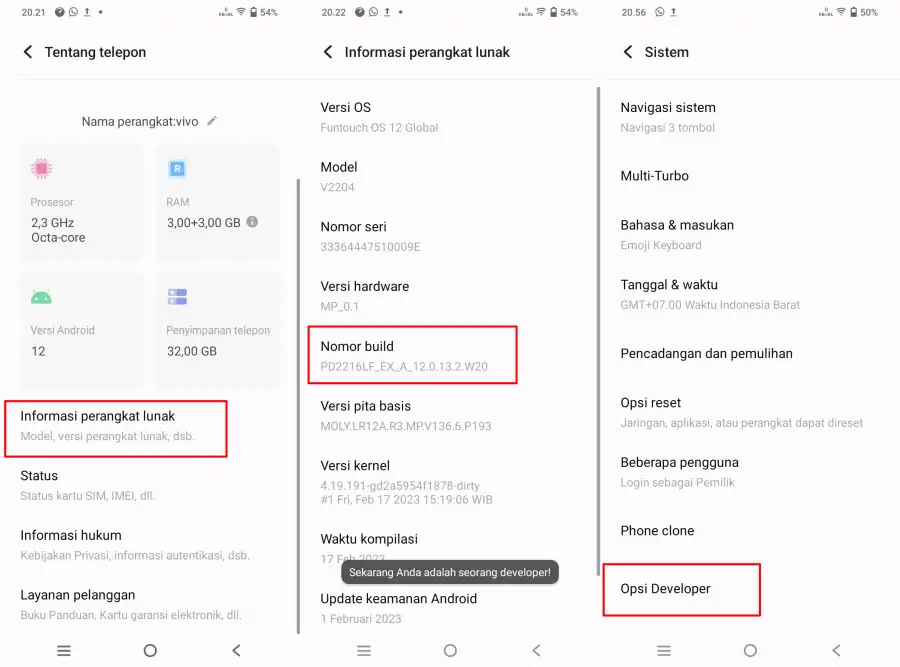
In the developer options, we can enable Mock Location, which allows us to set a fake GPS location on the Vivo phone. This feature is useful for online motorcycle taxis or location-based services without physically moving to another location.
In addition, the developer options also provide access to monitor device performance such as CPU usage, GPU rendering and RAM usage. This information helps developers optimize their applications and identify performance bottlenecks to improve the overall user experience.
Here are the steps to enable Developer Options on Vivo Y22 Phone:
- The first step, open the Settings application on the Vivo phone.
- After that scroll down and enter the About Phone menu.
- Next tap the Software Information option.
- Then click 7 times in a row on Build Number.
- If a notification appears “Now you are a Developer!“. That indicates that you have successfully activated the developer option.
- Next, go to Settings and select System.
- Then scroll down and tap Developer Options.
Now the developer options on your Vivo phone have been successfully activated. You can access various features in it such as USB Debugging, OEM Unlock, Mock Location, Animation Scale and so on.
How to Turn Off Vivo Developer Options
You should know that developer options are advanced features for application developers and technicians. There are some features in it that are very risky to cause phone error. So, before changing the settings in it, make sure you understand the function of the feature.
It’s highly recommended to turn off developer options when you’re not using them. For the uninitiated, here’s how to disable developer options or developer options on Vivo phones:
- Go to Settings menu on Vivo Y22.
- After that, select System at the bottom.
- Next, tap Developer Options and then disable the toggle at the top.
Now that developer options have been disabled, you no longer have to worry about others accessing this feature. Another way to disable the Developer Options feature is to reset it to factory defaults.
This is a guide on how to enable and disable developer options on Vivo Y22.
