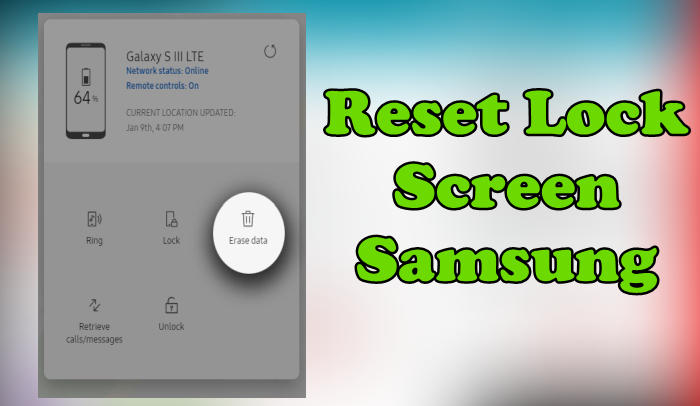Great Solution To Reset Samsung Galaxy A11 Hard and Factory
Even though the Samsung A11 is classified as a new Android smartphone, it will not escape problems such as system hangs, running out of storage memory, bootloop and even pattern locks. To solve this, you need to reset your Smasung phone.
The Samsung Galaxy A11 comes with a meager 32GB of internal storage but the expansion up to 256GB is definitely a welcome addition. This device is powered by the mid-range Qualcomm SM4250 Snapdragon 450 with an Octa-Core processor reaching clock speeds of up to 1.8 GHz, which combined with the Adreno 506 GPU and a choice of 2GB RAM and 3GB RAM provide smooth enough performance for everyday use and tasks.
The Galaxy A11 features a pretty decent 6.4 inches HD+ display with 720 x 1560 pixels resolution and 268 ppi density, the display coupled with the modern 19.5:9 aspect ratio. This smartphone runs on the Android 10 operating system which is powered by a large capacity 4000 mAh Li-ion battery which makes this phone able to last for hours.
3 Methods to Reset Samsung Galaxy A11
Contents
Despite the reliability and sophistication of your smartphone, the software can be problematic. Galaxy A11 is no exception. One of the main reasons people come to service centers is to bypass the pattern lock. You just need to factory or hard reset the Samsung A11 to bypass the pattern lock, and we’ll show you how to do it.
Also the reset should be done before installing the firmware, or when you are having problems with apps, user interface, settings and more. Reset restores factory settings, and fixes all known software errors.
If you wish to reset your Galaxy A11 then there are a few things that you should keep in mind before proceeding with any of the methods. All the methods mentioned below will erase everything from your device and while your phone should be faster and free from software glitches, things like your contacts and settings will also be deleted.
Method 1: Factory reset via Settings
- Head into your ˊSettingsˋ and scroll down the page to ‘General managementʼ.
- Tap on “Reset”.
- Press ˊFactory data resetˋ.
- Scroll down the page and select ˊResetˋ.
- This is the final step, so be sure that you want to go through with it. If you are, then tap “DELETE ALL”.
- That’s it! Your Samsung A11 will now perform a factory reset and it should reboot automatically once the process is complete.
Method 2: Hard reset via Recovery
- Make sure that your Samsung A11 is switched off.
- If the phone cannot be turned off, let the battery drain until the phone turns off, then charge the phone for 30 minutes and unplug any USB or power cables from the phone.
- Hold down the Power key for a few seconds and tap restart two times.
- Wait until the SAMSUNG Galaxy logo shows up push Volume Up and Power button for a couple of seconds.
- Let go of all keys when Recovery Mode shows up.
- Choose wipe data/factory reset. Use Volume buttons to scroll down and the Power key to confirm.
- Select Yes from the menu. Press the Power key.
- Then return to the first menu, and select Reboot.
- You have successfully performed a hard reset on your Samsung Galaxy A11 and your phone will now reboot.
Method 3: Reset From Find My Mobile Service
This method uses Find my Device to perform a Remote Factory Reset. It will not only remove the password or pattern from your phone but also all the data you have on it. You’ll need your Google or Samsung Account credentials and the phone will need to be turned on and connected to the internet.
Samsung Find My Mobile
- Log into Find My Mobile with your Samsung Account ID and password.
- Choose your Galaxy A11 from the menu on the left.
- Choose the “Erase Device” option from below the device information.
- Choose the ˊEraseˋ button on the popup.
- Enter your Samsung Account password to confirm and send the task to your phone.
Google Find My Device
- Log into Find My Device with your Google Account ID and password.
- Select the Samsung Galaxy A11 from the top left hand corner of the menu.
- Choose the ‘Erase Dataʼ option from the action menu.
- Select ‘Erase Deviceʼ to confirm.
- Enter your Google Account password to reset the phone.
Conclusion
Please follow the alternatives mentioned above before resetting your phone and if you do end up resetting your Galaxy A11 then make sure you follow all the instructions properly.
If you have any questions about how to reset the Samsung Galaxy A11, feel free to snap a photo of it in the comments area below.