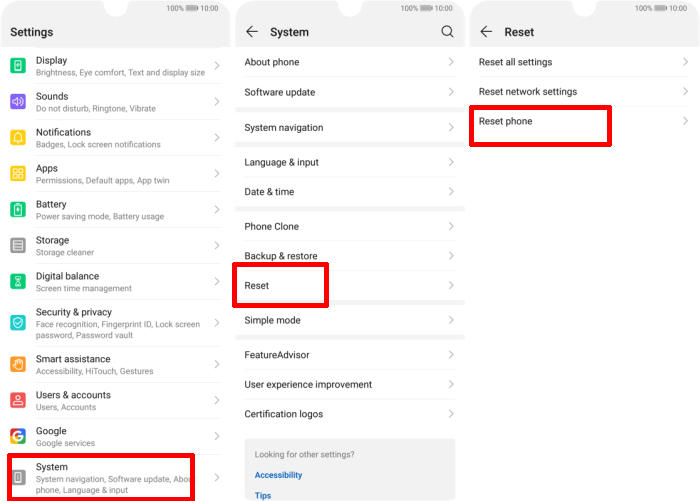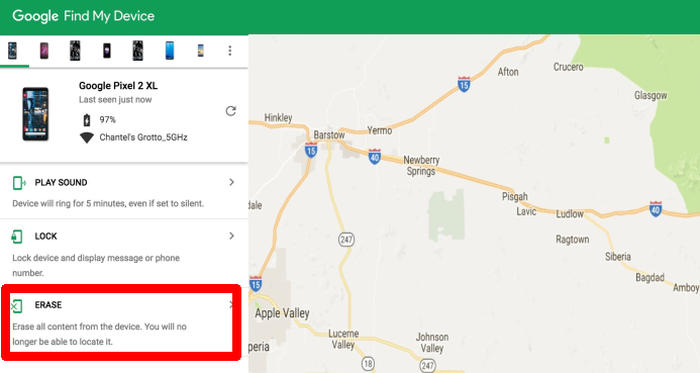How To Reset Huawei P Smart Plus 2019 via Settings and Recovery Mode
There are plenty of good reasons to reset your Huawei P Smart Plus 2019 and put it back to its factory default settings, including selling it and protecting your private information and simply clearing out the clutter. Today, we’re here to tell you how you can factory and hard reset Huawei P Smart+ 2019.
The Huawei P Smart Plus 2019 sports a 6.21-inch FHD+ display with a resolution of 1080 x 2340 pixels resulting in an impressive pixel density of 415 PPI. The Huawei P Smart+ 2019 is equipped with 24MP + 16MP + 2MP autofocus primary camera with Triple camera LED flash and CMOS image sensor. It comes with an 8MP front camera which is a treat for the selfie lovers.
This smartphone gets all its strength from a 2.2 GHz Octa-Core processor which is seated on a HiSilicon KIRIN 710 chipset and paired with 3GB of RAM for great multitasking and an ARM Mali-G51MP4 GPU for a good gaming experience. Android 9.0 works as the OS on this smartphone.
The Huawei P Smart Plus 2019 is a great device for use on the move or when you need to do some light computing. If your device isn’t running well, or you just want it to be resold, the process is simple. This is how to factory reset your smartphone.
Factory reset Huawei P Smart Plus 2019
Contents
- In the Home screen tap Settings.
- In the Settings screen, tap System.
- In the System screen, tap Reset.
- In the Reset screen, tap Factory data reset.
- At the bottom of the screen tap the RESET PHONE option.
- If prompted, enter your device PIN/password/pattern. Touch NEXT.
- Finally tap RESET PHONE.
- After your Huawei P Smart Plus 2019 reset, you see the Welcome screen and you can set up your phone.
Reset passcode or pattern lock Huawei P Smart Plus 2019
- Log into https://www.google.com/android/find with your Google Account ID and password.
- Select the Huawei P Smart Plus 2019 from the menu on the left.
- Select the Erase option from below the device information.
- Select the Erase Device button on the popup.
- Enter your Google Account password to confirm and send the task to your Huawei P Smart Plus 2019.
Hard reset Huawei P Smart Plus 2019 from Recovery
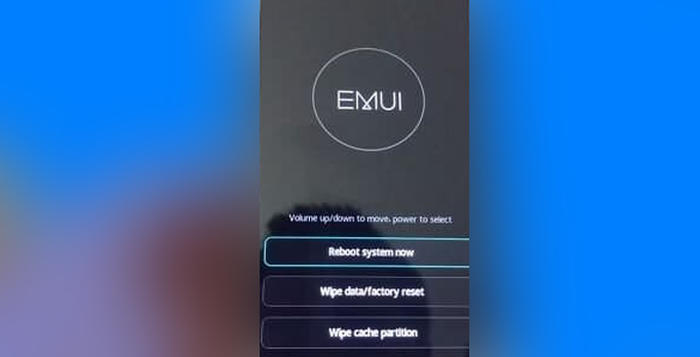
- Shut down your Huawei P Smart Plus 2019 completely by pressing the Power button.
- Push Volume Up and Power button for a couple of seconds.
- Let go of all keys when Huawei eRecovery Mode shows up.
- Choose Wipe data/Factory reset.
- You need to confirm your action once more by choosing Wipe data
- Finally, choose Reboot system.
Conclusion
The Huawei P Smart+ 2019 is an affordable smartphone with a flagship level appearance and super slim ergonomic design. The display coupled with pretty robust configuration underneath, this smartphone becomes an all-round from performance to great visuals and of course the cameras which take remarkable shots for the price. The good quality camera too adds up to its charm.
Most of the problems that the Huawei P Smart Plus 2019 has, although not listed above, can usually be fixed by reset. For other tips and tricks such as how to root Huawei P Smart Plus 2019 which will be coming soon.