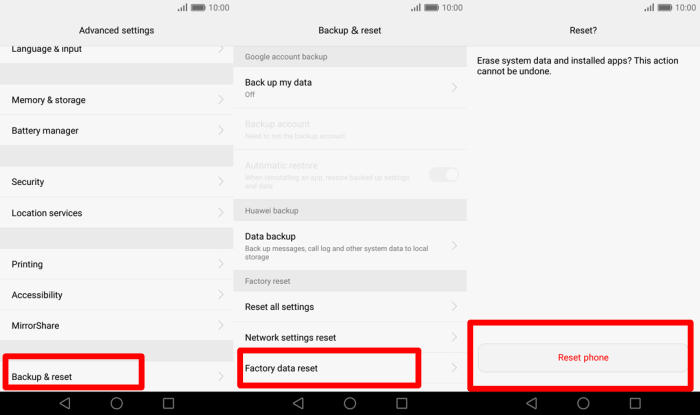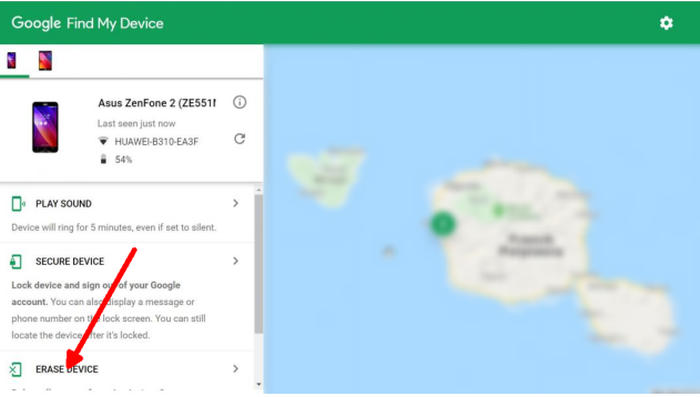How To Reset Honor Holly 3 Plus via Settings and Recovery Mode
If you are facing issues such as abrupt reboots, frequent freezing and performance deterioration over time, you can reset Honor Holly 3 Plus to declutter your device from useless apps and files.
The Honor Holly 3 Plus flaunts a 5.5 inches IPS LCD HD (720 x 1280 pixels) display and features a back fingerprint sensor. Inside the smartphone, there is a 1.2 GHz Octa-Core processor aided by 3GB of RAM and ARM Mali 450 GPU placed upon HiSilicon KIRIN 620 chipset. The handset runs on Android 6.0 Marshmallow OS (with EMUI 4.1 on top).
The resetting option is available on all Android devices and it has been a lifesaver for many users. From minor software glitches to major bugs, resetting can fix nearly all problems. However, if your smartphone has a hardware problem, resetting won’t be able to fix it.
Hard reset Honor Holly 3 Plus from Recovery
Contents
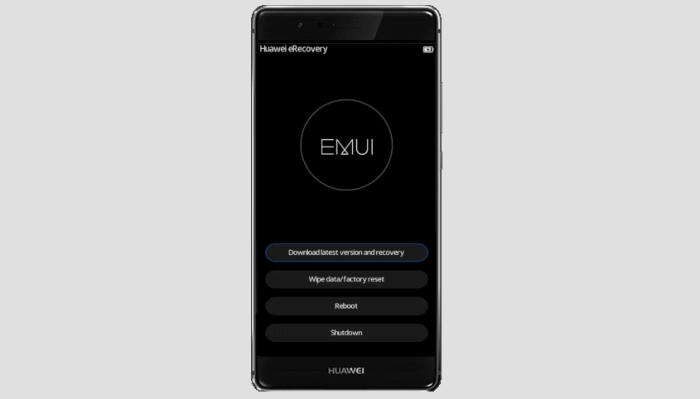
- Turn off your Honor Holly 3 Plus and wait a few seconds.
- Press and hold the Volume UP key and the Power key.
- When the Huawei logo displays, release all keys.
- In Recovery Mode select Wipe data/Factory reset.
- Choose Wipe data/Factory reset to confirm the whole operation.
- When the hard reset is complete, tap Reboot system.
- The Honor Holly 3 Plus will automatically restart.
Factory reset Honor Holly 3 Plus from Settings
- Go to the notification section of the Honor Holly 3 Plus.
- Select the gear icon to bring up “Settings“.
- From the settings page, scroll down and select “Advanced settings“.
- The next step select “Factory data reset“.
- Make sure that everything important has been backed up, and then at the bottom of the screen select “Reset phone“.
- Then select “Reset phone” again and wait for the process to complete and the phone to reboot.
Reset Passcode or Pattern Lock Honor Holly 3 Plus
- Open Find My Device and then log in with your Google Account and password.
- Select the Honor Holly 3 Plus from the top left hand corner of the menu.
- Choose the Erase option from the action menu.
- Select Erase Device to confirm.
- Enter your Google Account password to reset the Honor Holly 3 Plus.
Final Thought
The Honor Holly 3+ is a well-equipped mid-range phone with interesting features. The processor is well enough for the operation task. In terms of storage, the smartphone has great storage capacity. The cameras are capable enough to capture a detailed picture.
If you have any problems that aren’t mentioned here, or just need Huawei help in general, please leave a comment below, and we’ll help you as best as we can.