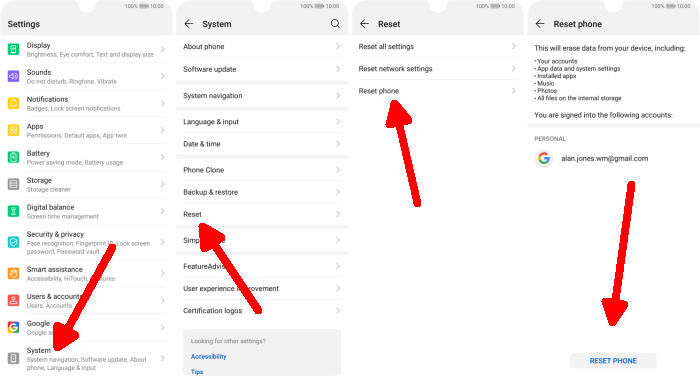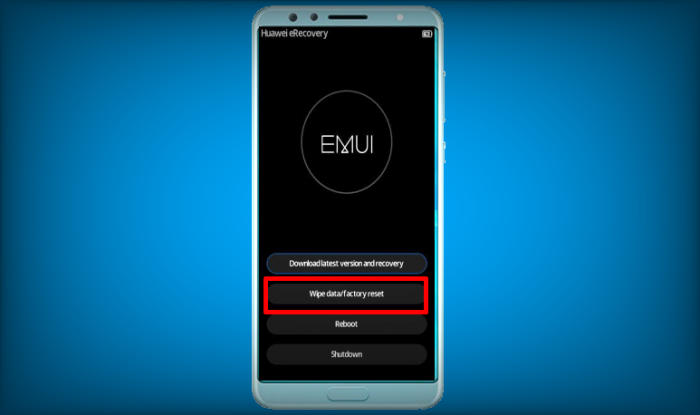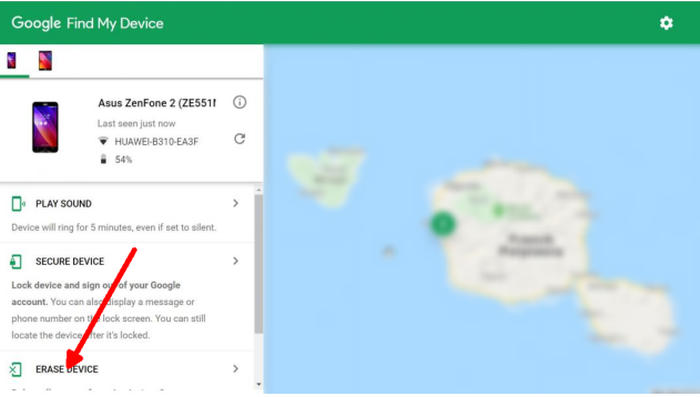How To Reset Huawei P30 Lite via Settings and Recovery Mode
Factory reset Huawei P30 Lite returns your smartphone to the same state it was in when it rolled off the assembly line. It will remove files and apps you’ve created and installed, delete cache, junk files and return settings to their defaults. Let’s see how we can reset Huawei P30 Lite.
The Huawei P30 Lite comes with a 6.15inch IPS LCD FHD+ (1080 x 2312 pixels) display. In order to run the phone, there is a 2.2 GHz Octa-Core processor seated upon HiSilicon KIRIN 710 chipset. It is aided by 4GB of RAM and ARM Mali-G51MP4 graphics engine. The phone is very well designed in gold coloured body and boots on Android 9.0 operating system.
As far as the camera is concerned, there is a 24MP + 8MP + 2MP snapper at the back and a 32.3MP selfie shooter present. Both the cameras capture quality images and nonetheless the videography output is very sharp. In terms of storage, the smartphone houses an internal memory of 128GB and the external memory card slot can read any microSD card upto 256GB.
If you want to sell your Huawei P30 Lite or get laggy, full storage, infected with viruses, stuck with logos, you should consider doing a factory reset. There are two ways to do it on the Huawei P30 Lite, which we will discuss more closely in this post.
Factory reset Huawei P30 Lite from Settings
Contents
Huawei pinned the reset option in the settings menu, you can use it to clean all data and files if you want to sell this phone.
In addition, deleting data and files will free up memory storage and this will have an effect on increased performance.
- Go to Menu and choose “Setting“.
- Tap “System“.
- Move again and tap “Reset“.
- After that, choose “Factory data reset“.
- Confirm it by tap the “RESET PHONE” button.
- When it’s done, the Huawei P30 Lite will reboot.
Hard reset Huawei P30 Lite via Recovery
For users experiencing bootloop problem, you can solve it by hard reset via recovery mode. Likewise, users who forgot the pattern lock or PIN can be removed by this reset method.
- Ensure that the Huawei P30 Lite is powered off.
- Press and hold the “Power” key and “Volume Up” button at the same time.
- Release them when you see the Huawei logo.
- Then you will see the “Fastboot Mode“.
- Touch “Wipe data/Factory reset“.
- Choose “Wipe data” to confirm the whole operation.
- Press the “Reboot system” menu.
- The Huawei P30 Lite will now wipe all contents.
Reset Screen Lock Huawei P30 Lite
- Open Find My Device and then log in with your Google Account and password.
- Select the Huawei P30 Lite from the top left hand corner of the menu.
- Choose the Erase option from the action menu.
- Select Erase Device to confirm.
- Enter your Google Account password to reset the Huawei P30 Lite.
Final Thought
The Huawei P30 Lite is a mid-range smartphone that comes with an excellent display, which is bezel-less on the sides. It packs in a tight configuration for great performance. The cameras are capable of capturing an excellent image. It has a decent battery backup that can be fueled easily.
By the way, what method did you use? Let me know in the comments below. Also, feel free to reach out for any doubts or queries. Look forward to other articles such as how to lock apps in Huawei P30 Lite.