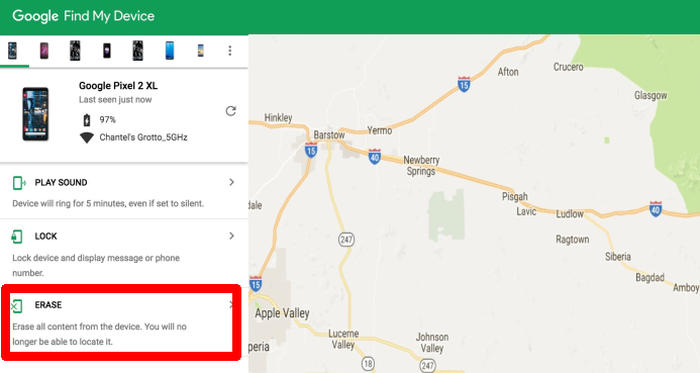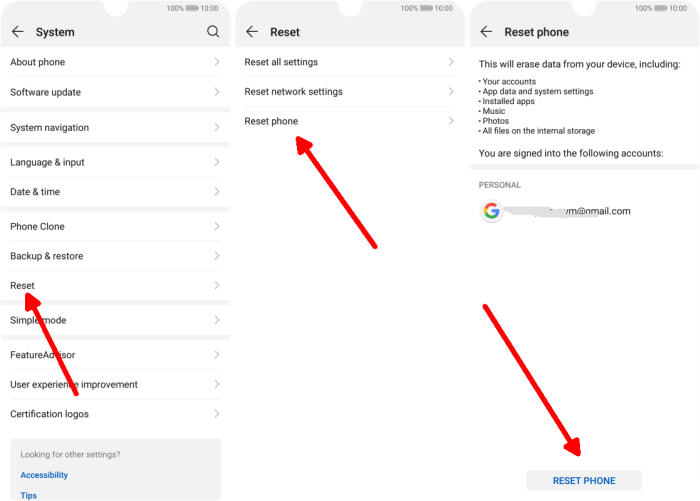How To Hard and Factory Reset Huawei P Smart Plus
Huawei P Smart Plus has a very useful option to reset Android to its original state, which is known as, factory or hard reset. Here’s how to reset your P Smart Plus smartphone.
The Huawei P Smart Plus comes with a 6.3-inch tall IPS LCD display having a screen resolution of 1080 x 2340 pixels and a density of 409 ppi. The P Smart Plus has an internal storage of 64GB, which is huge to keep all the files and data of the users without any issue.
Under the skin, the smartphone gets an Octa-Core (4×2.2 GHz ARM Cortex A73+ 4x 1.7 GHz ARM Cortex A53) processor, which is seated upon the HiSilicon KIRIN 710 chipset. Assisted by the ARM Mali-G51MP4 GPU and a 4GB RAM, it deals with multitasking and high-end gaming like a pro.
If you have come across major software problems on your P Smart Plus, then you are not the only one. From scrolling lags to significant battery drain, we’ve all been there. The thing to remember is that you can always reset your device to resolve a problem.
Hard reset Huawei P Smart Plus via Recovery
Contents
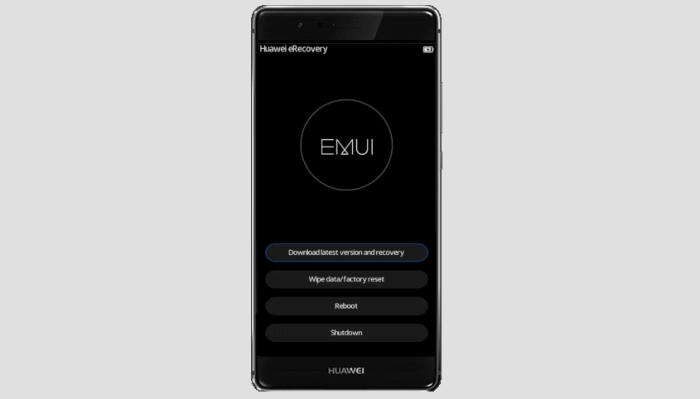
- Turn off your Huawei P Smart Plus and wait a few seconds.
- Press and hold the Power key and Volume Up button at the same time.
- Release them when you see the Huawei logo.
- Then you will see the Fastboot Mode.
- Touch Wipe data/Factory reset.
- Choose Wipe data to confirm the whole operation.
- Press the Reboot system menu.
- The Huawei P Smart Plus will now wipe all contents.
Reset Screen Lock Huawei P Smart Plus
- Open Find My Device and then log in with your Google Account and password.
- Select the Huawei P Smart Plus from the top left hand corner of the menu.
- Choose the Erase option from the action menu.
- Select Erase Device to confirm.
- Enter your Google Account password to reset the Huawei P Smart Plus.
Factory reset Huawei P Smart Plus via Settings
- In the Home screen tap Settings.
- In the Settings screen, tap System.
- In the System screen, tap Reset.
- In the Reset screen, tap Factory data reset.
- At the bottom of the screen tap the RESET PHONE option.
- If prompted, enter your device PIN/password/pattern. Touch NEXT.
- Finally tap RESET PHONE.
- After your Huawei P Smart Plus reset, you see the Welcome screen and you can set up your phone.
Conclusion
The Huawei P Smart+ is a powerpack phone which impresses one and all. The cameras themselves manage to pull off some pretty shots. The powerful configuration also means you will have a snappy, clutter-free experience on this device, regardless of what you are doing.
This is a common problem, so if you were able to unlock your smartphone thanks to the guide or there is a method that we haven’t covered let us know in the comments below.