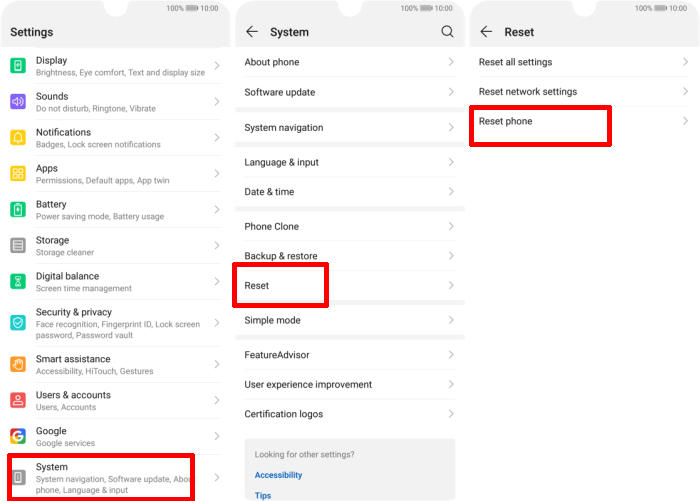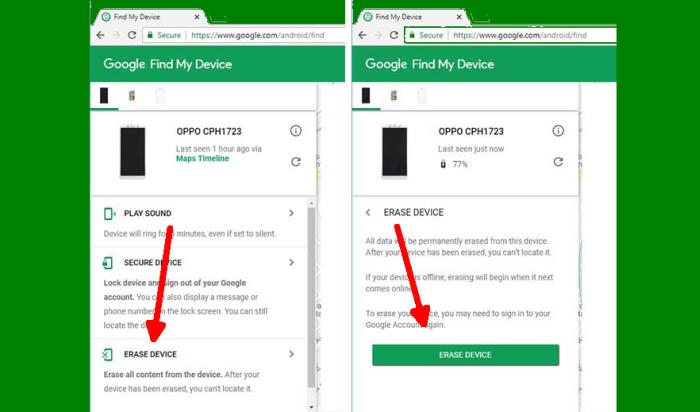Huawei Mate 20X Factory Reset and Hard Reset
Reset Huawei Mate 20X – Restoring a device back to its factory settings is a great way to tackle speed and performance issues that have built up on the system over time. If you find your Huawei Mate 20X is working slower than expected, it may be time to consider a factory reset. In this tutorial, we’ll see how to hard and factory Huawei Mate 20X.
The Huawei Mate 20X flaunts a 7.2 Inch Amoled display having a screen resolution of 1080 x 2244 pixels and a pixel density of 346 ppi, which can provide a sharp and clear vision.
The device is based upon the HiSilicon KIRIN 980 chipset that supports an Octa-Core processor having a clock speed of 2.6 GHz. For the graphics, there is an ARM Mali G76 GPU, which handle the efficiency of the processor and there is a 6GB RAM, which can provide smooth multitasking and gaming.
The Huawei Mate 20X is a relatively new Android smartphone and it features excellent software and hardware features. Whether you’re facing a bug after updating your your Huawei Mate 20X or you’re seeing random glitches on your phone, you can solve the most common problems by resetting your smartphone.
Hard reset Huawei Mate 20X via Recovery
Contents
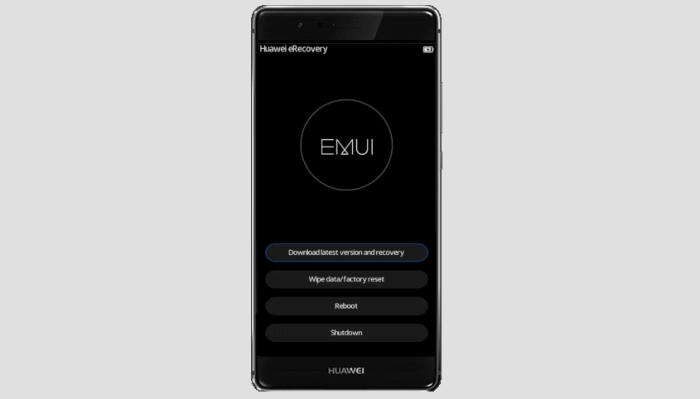
- Turn off your Huawei Mate 20X and wait a few seconds.
- Press and hold the “Power” key and “Volume Up” button at the same time.
- Release them when you see the Huawei logo.
- Then you will see the “Fastboot Mode“.
- Touch “Wipe data/Factory reset“.
- Choose “Wipe data” to confirm the whole operation.
- Press the “Reboot system” menu.
- The Huawei Mate 20X will now wipe all contents.
Factory reset Huawei Mate 20X from Settings
- Go to Menu and choose “Setting“.
- Tap “System“.
- Move again and tap “Reset“.
- After that, choose “Factory data reset“.
- Confirm it by tap the “RESET PHONE” button.
- When it’s done, the Huawei Mate 20X will reboot.
Reset Passcode or Pattern Lock Huawei Mate 20X
- Open Find My Device and then log in with your Google Account and password.
- Select the Huawei Mate 20X from the top left hand corner of the menu.
- Choose the Erase option from the action menu.
- Select Erase Device to confirm.
- Enter your Google Account password to reset the Huawei Mate 20X.
Wrapping Up
The Huawei Mate 20X gives you the luxury of having a quality phone with power-packed features. Its powerful processor and long-time battery backup give users a seamless performance experience. The cameras are excellent too. The key attraction of the smartphone is its notched display that is very much in trend these days.
Most of the problems that the Huawei Mate 20X has, although not listed above, can usually be fixed by reset. Check out some tips and tricks such as how to flash Huawei Mate 20X, we will publish it soon.