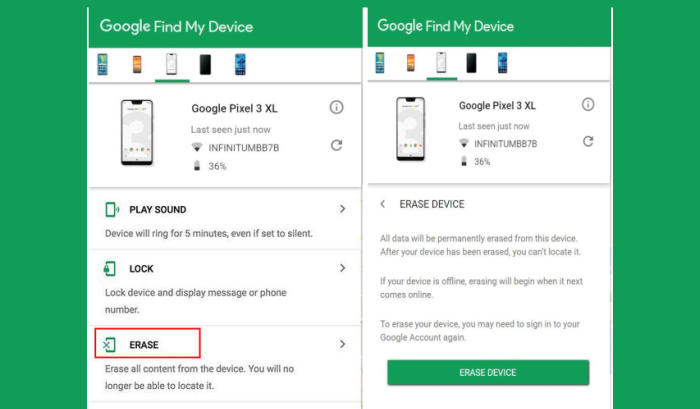How To Wipe Vivo V9 Pro Screen Lock, Factory And Hard Reset
You can regularly restore your Vivo V9 Pro to factory settings for troubleshooting some crashed and issues, or to wipe out your personal data from phone, or to boost the performance. So, today, we will explore how we can perform a factory and hard reset of Vivo V9 Pro.
The Vivo V9 Pro flaunts a 6.3 inches IPS LCD display having a resolution of 1080 x 2280 pixels and a density of 400 PPI. The aspect ratio of 18:9 makes it look better.
The Vivo V9 Pro has been equipped with the Snapdragon 660 MSM8976 2.0Ghz+ chipset with an Octa-Core processor having a clock speed of up to 2 GHz. It is further assisted Adreno 512 and a 6GB RAM, which is great for graphics, games and smooth performance.
And while the phones are blazing fast and usually don’t have any issues, some owners sometimes have some issues that can’t be fixed. We haven’t seen too many reports of the Vivo V9 Pro freezing, but if so, here’s how to fix it.
[box type=”warning” align=”” class=”” width=””]Before you perform a reset, be sure to back up your personal data, so you don’t lose it all. Get a start fresh by performing a factory and hard reset.[/box]
Factory reset Vivo V9 Pro
Contents
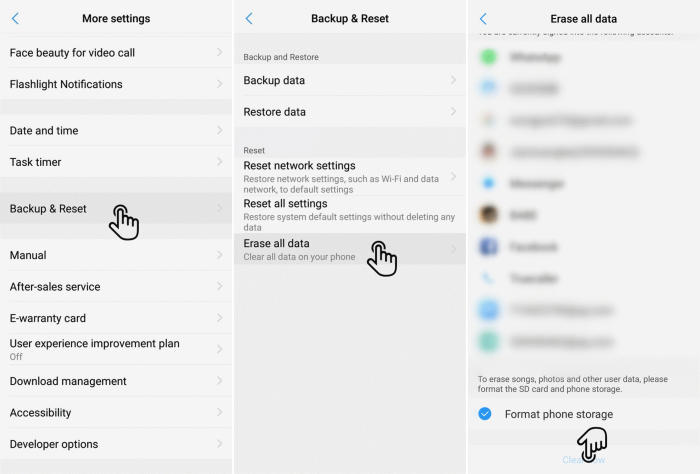
- Go to the Home screen and choose Settings.
- Scroll down and choose More settings.
- Choose Backup & reset.
- Choose Erase all data.
- Checklist Format phone storage.
- Tap Clear Now.
- All data and settings saved on the phone will be deleted.
- The Vivo V9 Pro will automatically reset and reboot.
Reset Passcode or Pattern Lock Vivo V9 Pro
- Open Find My Device and then log in with your Google Account and password.
- Select the Vivo V9 Pro from the top left hand corner of the menu.
- Choose the Erase option from the action menu.
- Select Erase Device to confirm.
- Enter your Google Account password to reset the Vivo V9 Pro.
Hard reset Vivo V9 Pro via Recovery
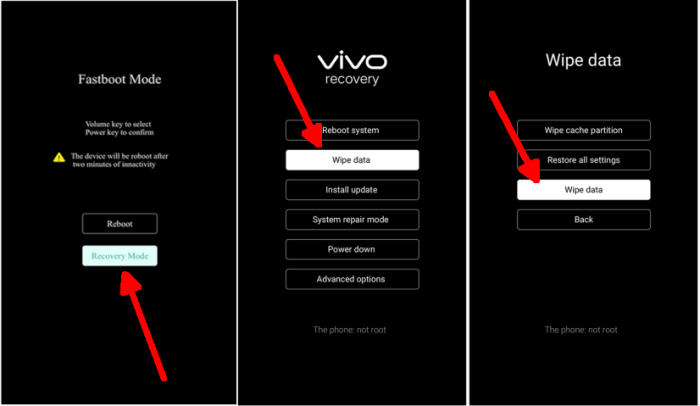
- Turn off your Vivo V9 Pro and wait a few seconds.
- Simultaneously press and hold the Volume UP and Power buttons until the device vibrates and the Vivo Recovery screen appears then release all buttons.
- Select Recovery mode by pressing Volume down button and enter it by pressing Power button.
- From the Vivo Recovery screen, select Wipe data.
- Touch Wipe data and then confirm by clicking OK.
- The reset will commence and once it’s finished, tap Reboot system.
- Wait for your phone to finish rebooting and then set up your Vivo V9 Pro as a new device.
Wrapping Up
The Vivo V9 Pro comes with a huge battery backup that is its main attraction. Hence, it would be perfect for users who have a lot of traveling schedule. The good cameras perform well in terms of photography and videography.
Hopefully now you will be able to get the most out of your Vivo V9 Pro. If your phone is still not working, leave us a comment.