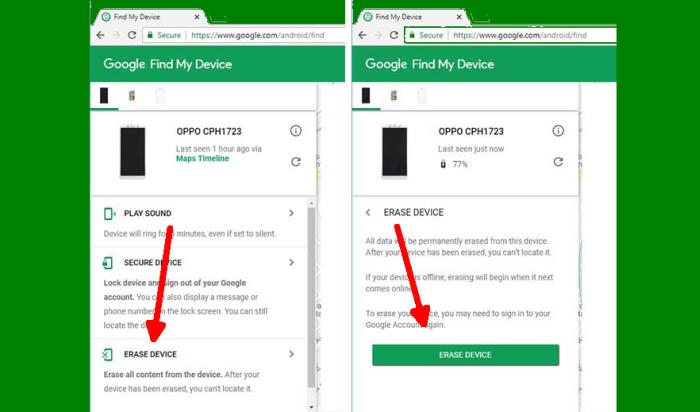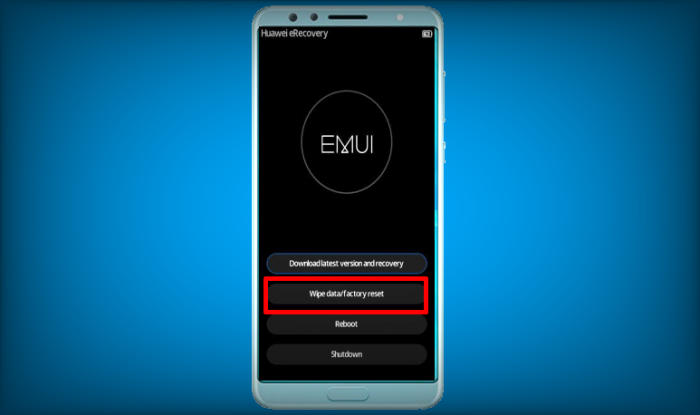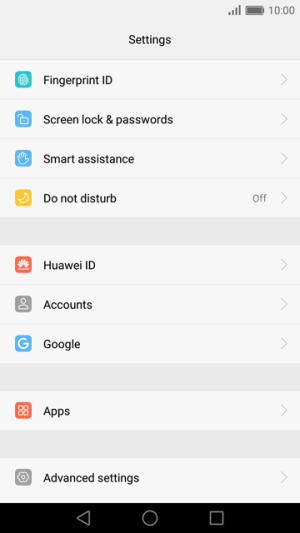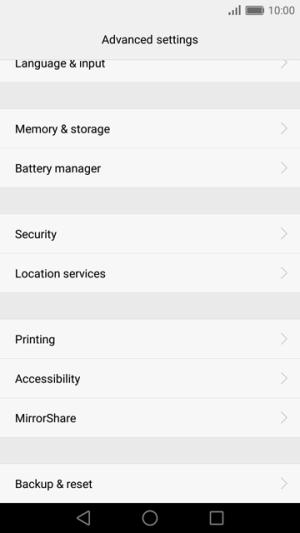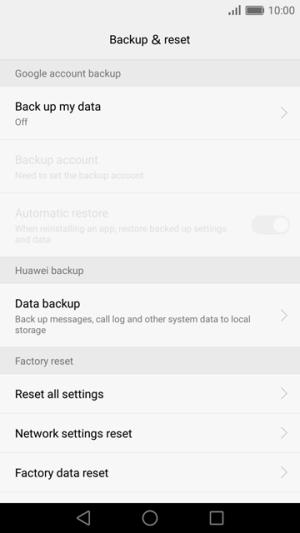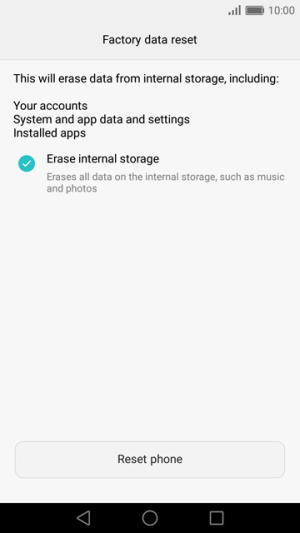Huawei Enjoy 7 Factory Reset and Hard Reset
Factory reset Huawei Enjoy 7 returns your device to the same state it was in when it rolled off the assembly line. It will remove files and apps you’ve created and installed, delete cache, junk files and return settings to their defaults. So, today, we will explore how we can perform a factory reset of Huawei Enjoy 7.
The Huawei Enjoy 7 flaunts a 5 inches (720 x 1280 pixels) HD IPS LCD display with 294ppi as pixel density and features Corning Gorilla Glass for screen protection. It is really compact and fits comfortably wherever you keep it, irrespective of your hand or pocket.
The smartphone is loaded with 2GB of RAM and a 1.4 GHz Quad-Core processor seated in a Snapdragon 425 MSM8917 chipset. It also equips an Adreno 308 GPU to handle gaming and multimedia department. It operates on the Android 7.0 Nougat integrated with its own EMUI 5.1 for customization. It comes with an elegant design that gives it a premium classy look.
Whether you’re having a technical glitch on your Huawei Enjoy 7, or you’ve sold it and want to make sure the new owner can’t access your data, factory reset is a handy trick to know. This post will show you the steps on how to do that.
Reset passcode or pattern lock Huawei Enjoy 7
Contents
- Log into https://www.google.com/android/find with your Google Account ID and password.
- Select the Huawei Enjoy 7 from the menu on the left.
- Select the Erase option from below the device information.
- Select the Erase Device button on the popup.
- Enter your Google Account password to confirm and send the task to your Huawei Enjoy 7.
Hard reset Huawei Enjoy 7 via Recovery
Follow the directions below to perform a hard reset on Enjoy 7 through Recovery Mode:
- Turn off your Huawei Enjoy 7 and wait a few seconds.
- Press and hold the “Volume UP” and “Power” buttons at the same time on your Huawei Enjoy 7.
- Release all buttons after entering “Recovery Mode“.
- Select “Wipe Data/Factory Reset“.
- Then you select “Wipe Data/Factory Reset” again if you are sure to reset data.
- When finished, select “Reboot system“.
Factory reset Huawei Enjoy 7 via Settings
If the Huawei Enjoy 7 works normal and nothing stops you from accessing different part and function of the phone, go with this method to perform a factory reset.
- From the app drawer, tap “Settings“.
- On the Settings menu, find “Advanced settings” option, then tap on it.
- Find “Backup & reset” option and then tap on it.
- Now you need to select the “Factory data reset” option.
- And then tap “Reset Phone” option that will shown up in the pop up warning message.
- Once the factory reset process is complete, the Huawei Enjoy 7 will turn back on automatically.
Wrapping Up
Huawei has always given preference to quality along with better pricing. The Huawei Enjoy 7 is an amazing smartphone with a premium look. The device is designed with a great display, cameras and storage capacity. It features quick charging support.so that you can refill the battery at a lightning fast speed.
Despite some problems here and there, the Huawei Enjoy 7 is still a great phone. Do you have any problems that you didn’t see above? Leave a comment below, and we’ll troubleshoot the issue with you. For other tips and tricks such as how to root Huawei Enjoy 7 which will be coming soon.