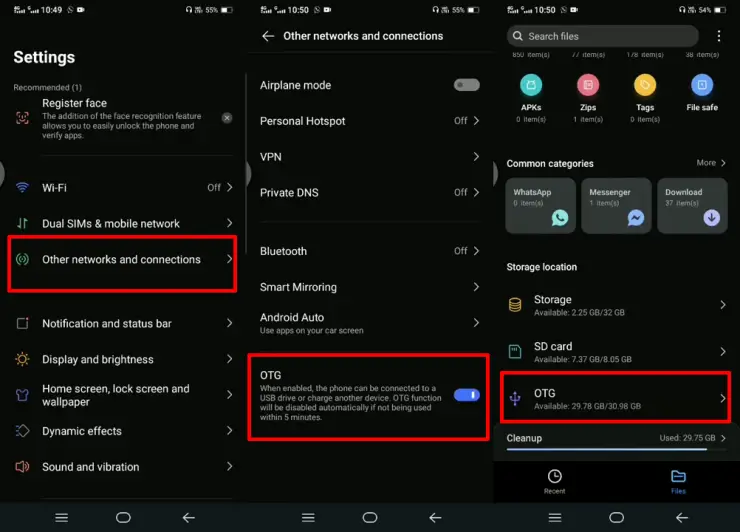How to Enable OTG on Vivo Smartphone
Do you have a USB gamepad or flash drive that you want to connect to your Android phone? You can follow the guide on how to enable OTG on Vivo in this post.
The OTG function has been around for a long time on many Android devices even so it is still rarely used. Though this function is quite important, especially when you want to move files from a flash drive to your phone or vice versa.
Almost all USB accessories and peripherals such as flash drives, printers, mice, keyboards, gamepads can be connected to an Android smartphone or tablet. We only need an OTG Adapter tool to connect them. Even now there are OTG flash drives so we no longer need to use OTG adapters.
Vivo smartphones are in great demand because they have the latest look and technology. We can do many things including connecting USB OTG to the phone.
In this post, JellyDroid will share tips on how to activate and use OTG on Vivo phones. However, it helps us to know in advance what OTG is and what its basic functions are.
What is OTG?
Contents
OTG (On-The-Go) is a hardware feature that allows your smartphone to act as a host and power external devices connected to it.
So, you can connect those USB devices to an Android smartphone or tablet. It functions similarly to how you can connect a pendrive, keyboard, webcam, etc. to a PC.
If before, we can only use the USB port on the phone to charge or transfer files to the PC, Now with this OTG we can transfer files to the pendrive, print documents with the printer, use the keyboard to type. All of that we can do from our smartphone.
USB OTG Function
Here we share some USB OTG functions that are often used.
- Connect a keyboard and mouse so you can type and access menus from your phone.
- Copy and move files from flashdisk to phone or vice versa.
- Transfer photos directly from a compatible DSLR camera to a smartphone.
- Use the USB Gamepad to play games on the phone.
- Print documents using the printer.
How to use OTG on Vivo
If you want to transfer documents or other files to a flash drive but don’t know how to do it? Follow these easy steps to copy or move files from Vivo to OTG pendrive.
Make sure you use OTG or OTG Adapter that matches the type of USB port of your phone whether Micro USB or USB type C 2.0 and type C 3.0. Or better use an adapter that is already multi-port.
Now please see the first step on how to activate OTG on the following Vivo phones.
- Open the Settings app on Vivo and tap Other Networks and Connections.
- Then scroll down and enable the OTG option.
- Now instead of File Manager then tap OTG.
Now you can access all the files on your pendrive directly from Vivo. You can transfer files, edit or read files.
Why OTG is not detected on Vivo
There are several factors that cause USB not to be detected by the phone. Here we inform you the causes after connecting OTG but not detected.
Make sure the phone supports OTG feature
The phone does not support the USB OTG feature. Please check first like the guide above.
Format the pendrive
If the pendrive is damaged, replace it with a new one or you can try formatting it first via PC. Use FAT32, Ext4 or ExFat format.
Poor USB OTG Adapter
Another reason why the pendrive is not being detected by your phone is that the OTG adapter you are using is also faulty. Please replace a new one.
Software Bug
It could also be caused by a bug in the software, for the solution wait until Vivo updates your phone. Check for software updates in Settings> System> System update> Online update.
That’s how to activate and use OTG on Vivo phones.