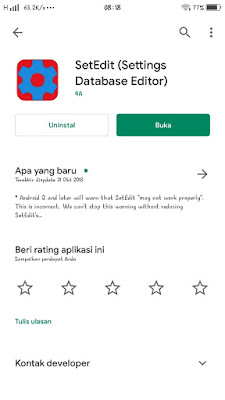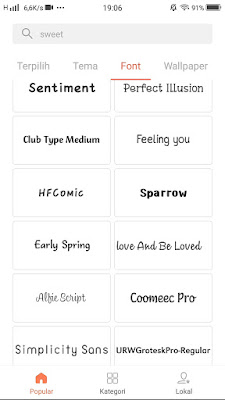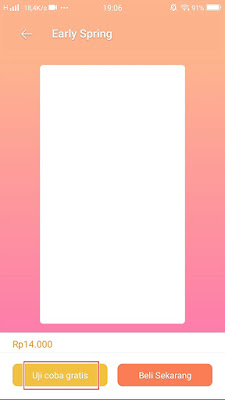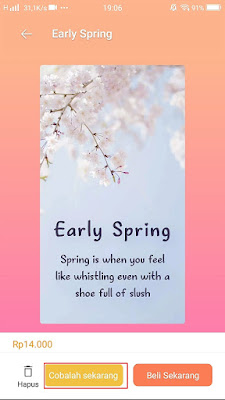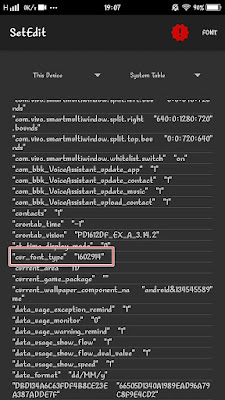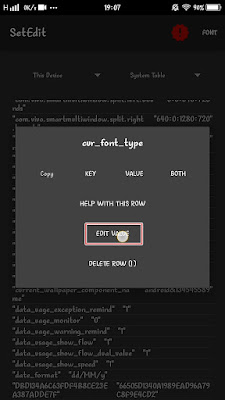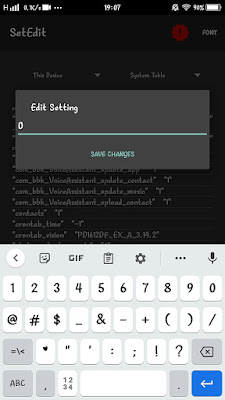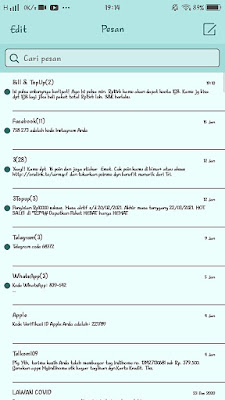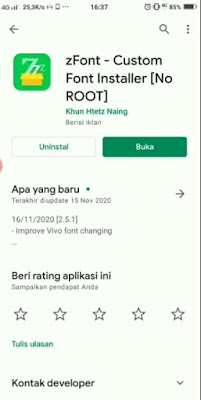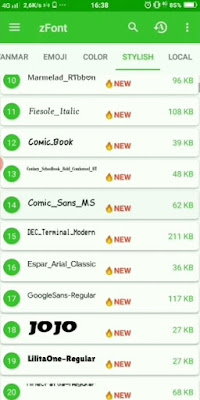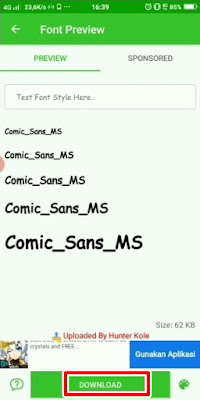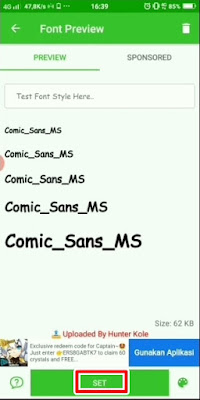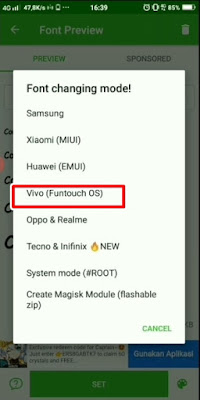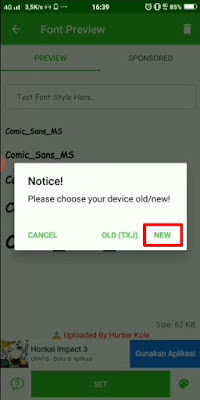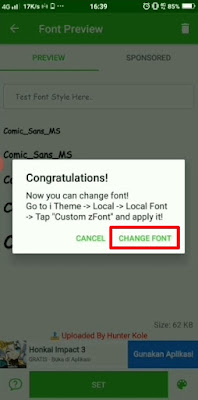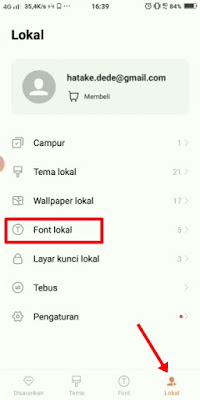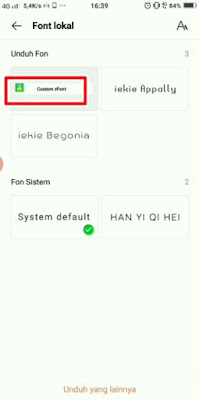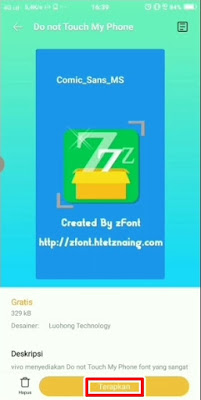How to Change Fonts on Vivo Permanently easily
Have you ever felt bored with your ordinary smartphone display? You can change the appearance of the font on your phone so that your Android smartphone is cooler and not boring.
For Vivo smartphones themselves, various types of fonts have been provided from the itheme app from the Vivo smartphone itself. But unfortunately for the fonts in the Vivo default theme app, we cannot apply them for free, but must purchase them first before we can apply them.
Usually people will feel lazy to buy because humans basically prefer free ones, so many people are looking for ways to be able to apply fonts on Vivo phones for free without having to pay a penny.
In this article, I will share how to change the font from the iTheme Vivo app for free without having to pay, and without a 5-minute trial, you can use fonts in Vivo permanently without a time limit. How to change font in Vivo? Stay with us, you will find the answer here.
Change Vivo Font Using SetEdit App
For users who are curious about how to change the font on Vivo smartphones then you can see the information as follows.
Step 1. Please open the Play Store, then search for the Set Edit app, download and install on your phone.
Step 2. Next, open the iTheme Vivo app, and then go to the Font menu. There, select the font you want to use.
Step 3. Tap on the Free Trial section.
Step 4. Tap Try It Now.
Step 5. You will then enter a 5-minute trial period. Before the trial ends, open the Set Edit app and search for the cur_font_type code.
Step 6. Tap Edit Values.
Step 7. Then fill in the value 0 and tap Save Changes.
Step 8. Done, then after the settings are set like that your font will become permanent without a trial, and can be used for free without a time limit.
So that’s how to change fonts on the latest free Vivo Itheme, 100% successful without trial, that’s all and thank you.
Change Vivo Fonts With the zFont app
Currently the zFont app supports all Vivo theme store versions and without having to downgrade the iTheme version. How to change Vivo fonts using the zFont app? Let’s take a look at the steps.
1. Please download and install the ZFont app from the Play Store.
2. After that open the ZFont app. You can choose the font you want to change in the Zfont app on the Myanmar, Stylish and Color menus, please select one of them.
3. If you have, tap Download.
4. Tap Sets.
5. Select Vivo (Funtouch OS).
6. Select New.
7. Select Change Font.
8. Tap home, then open Vivo Theme Store app and go to Local > Select Local Font.
9. Select Custom ZFont.
10. Tap Apply to apply the font.
Done, then now your font has changed to cool.
So that’s how to change the latest Vivo font without changing the theme version, hopefully it’s useful, good luck.
You also need to know about how to download fonts on Vivo themes for free and permanently as previously explained by JellyDroid. But if you have another easier way, you can write it in the comments column below.