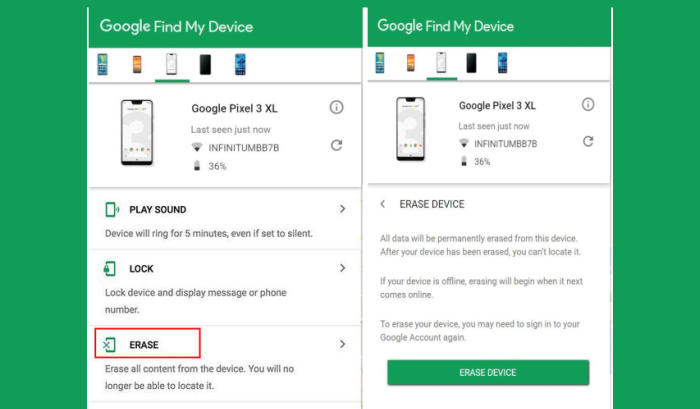How To Wipe Vivo Y75 Screen Lock, Hard And Factory Reset
Reset Vivo Y75 – Restoring a device back to its factory settings is a great way to tackle speed and performance issues that have built up on the system over time. If you find your Vivo Y75 is working slower than expected, it may be time to consider a factory reset. Today, we’re here to tell you how you can factory and hard reset Vivo Y75.
The Vivo Y75 stocks a decent 32GB internal storage which can be expanded to a sizable 512GB. This phone is powered by the homegrown Helio P23 (MT6763T) with MediaTek processor. The processors are coupled with an ARM Mali-G71MP2 GPU and a sizable 4GB RAM can deliver a blazing fast usage and in-game performance.
The Vivo Y75 flaunts a beautiful 5.7-inch screen with IPS LCD display which exhibits a 720 x 1440 pixels screen resolution. The expansive 18:9 aspect ratio and 282 pixel density ensure pleasant media consumption. The IPS LCD panel is protected, sharp and power efficient by Gorilla Glass.
If your Vivo Y75 freezes, crashes or doesn’t work reliably, it’s time to troubleshoot the issue. A simple resetting also works like a troubleshooting tool and fixes most of the minor and major issue of a phone. There are various modes of resetting like a factory reset and hard reset.
[box type=”warning” align=”” class=”” width=””]This will reset the device to the factory default state and it will clear out the memory buffers and reset the phone and application data. Ensure any personal data is backed up.[/box]
Reset Passcode or Pattern Lock Vivo Y75
Contents
- Open Find My Device and then log in with your Google Account and password.
- Select the Vivo Y75 from the top left hand corner of the menu.
- Choose the Erase option from the action menu.
- Select Erase Device to confirm.
- Enter your Google Account password to reset the Vivo Y75.
Factory reset Vivo Y75 via Settings
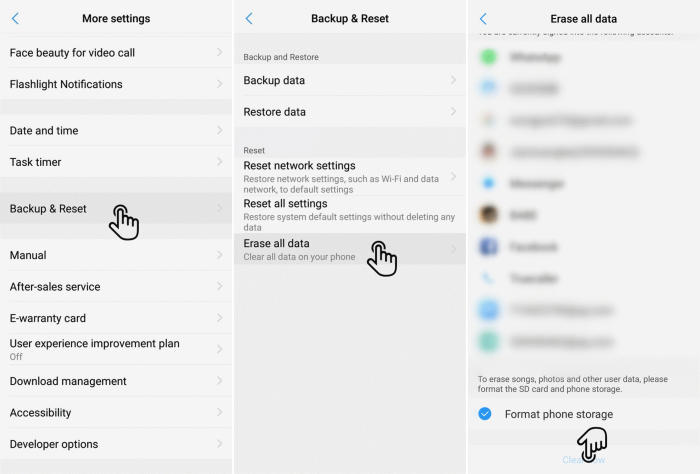
- In the Home screen tap Settings.
- In the Settings screen, tap More settings.
- In the More settings screen, tap Backup & reset.
- In the Backup & reset screen, tap Erase all data.
- At the bottom of the screen tap the Format Phone Storage option.
- Finally click Clear Now.
- After your Vivo Y75 reset, you see the Welcome screen and you can set up your phone.
Hard reset Vivo Y75
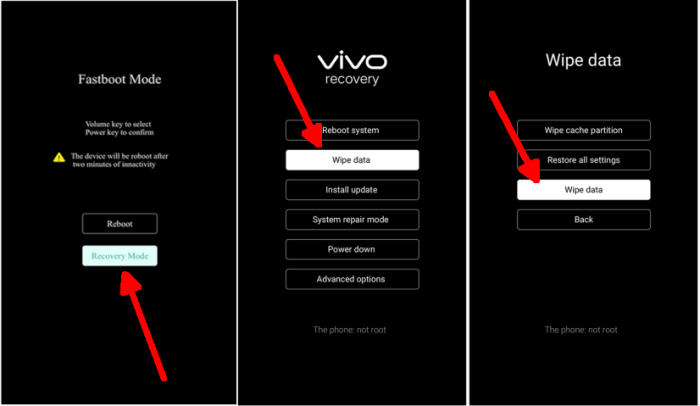
- Shut down your Vivo Y75 completely by pressing the Power button.
- Press and hold the Volume UP, and Power buttons until you see the Vivo logo.
- Wait a few seconds into Fastboot mode.
- Select Recovery mode by pressing Volume down button and enter it by pressing Power button.
- Tap Wipe data option.
- Tap Wipe data and and confirm by touching OK.
- Allow several seconds for the hard reset to complete.
- When finished, please tap Reboot system in Vivo recovery.
- Your Vivo Y75 will now reset.
Conclusion
The Vivo Y75 is another member of the Vivo series, featuring a stellar combination of great looks and zippy performance. It has a good pair of camera that can click excellent images. Overall, the backup is also very reliable, which makes it a perfect handset at its range.
Have you had any problems with Vivo Y75 that aren’t mentioned here? If you leave your question in the comments below, we can help you as soon as possible!