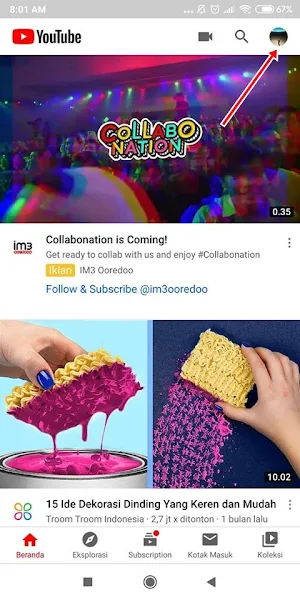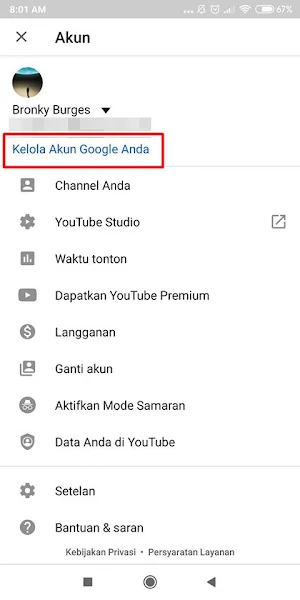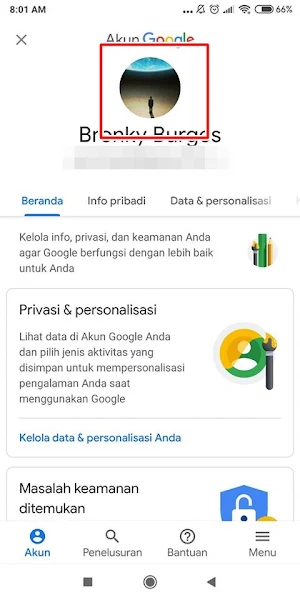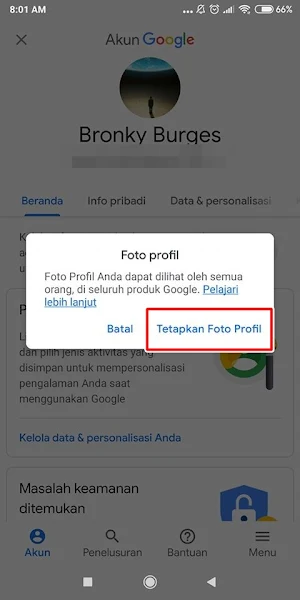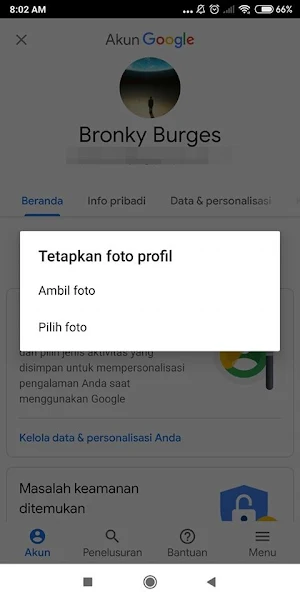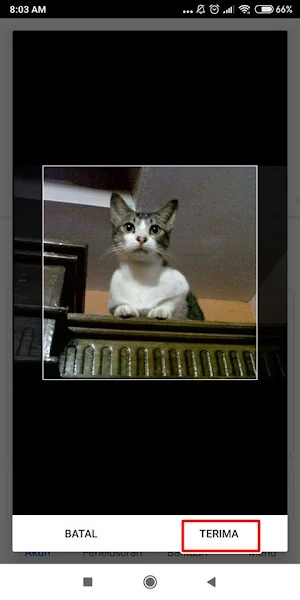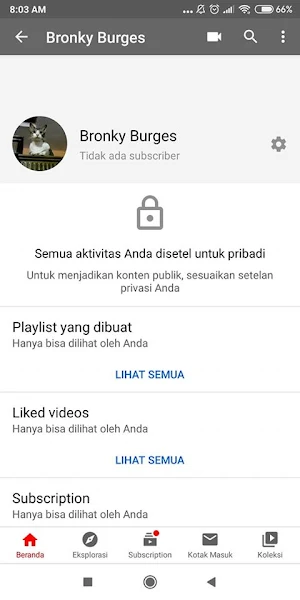How to Change Youtube Profile Photo on Latest Smartphones
When we have a Youtube channel, we can install a profile photo to make it look more attractive. Actually changing the YouTube channel profile photo is very easy, we just need to change the profile photo of our Google account, because by changing the profile photo of our Google account, this applies to all Google products such as email, blog, YouTube channel, Play Store and all other Google products.
Although changing the profile photo of the YouTube channel is easy, there are still many people who don’t know how to change the profile photo of a YouTube account via our smartphone, without having to log in on a PC because every time there is an update, it will change or change the layout of our Google account settings.
In this article I will try to provide a simple tutorial on how to change our YouTube profile picture using only an Android smartphone. For more, see below
How to Change Youtube Profile Photo via Smartphone
For those of you who want to try how to change youtube profile photo on the latest phones then you can see the guide as follows.
Step 1. Please open the youtube app and login to the youtube channel that we want to change the profile photo. After that tap on our profile.
Step 2. Tap Manage Your Google Account.
Step 3. Tap on the profile photo.
Step 4. Tap on Set profile photo.
Step 5. There you can choose to take a photo to take a picture directly snap from your camera or select a photo to take a photo from your phone gallery.
Step 6. Please select the profile photo and then crop it first to make it neat, if you have tap Accept.
Step 8. Wait a moment, then check your youtube channel, of course the profile photo will be successfully changed
That’s my tutorial on How to Change Youtube Profile Photo on the Latest Phones, hopefully it’s useful and thank you
Read again some interesting information from other JellyDroid such as how to change PUBG mobile profile/avatar photo without blur in the previous article. If you found this guide helpful, let us know in the comments.