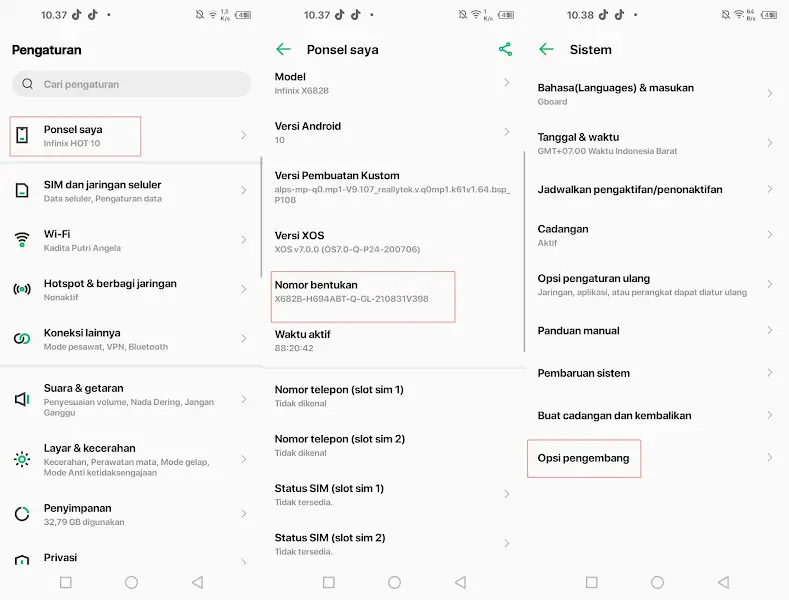How to Enable Developer Options on Infinix
To support developers to test the applications they have created so that they can run on various Android devices, Google provides a feature called Developer options. All smartphones including Infinix are equipped with the Developer options feature.
From the name, we can guess that this is specifically for developers only. Therefore, these developer options will not be found in the settings until you enable them in the way we share below.
Apart from being useful for developers, ordinary users can also utilize this feature for various purposes, one example that is often used is USB Debugging which will help users to connect Android devices to PCs.
In addition, there are also several other features that we can use to maximize the capabilities of Infinix phones. Before entering the discussion stage, let us first explain about Android Developer Options.
What are Developer Options on Infinix?
Contents
Developer Options is one of the basic features available on Android devices for developers to develop their apps. They use this option to test, check and find out the bugs of the application they have built to make it more optimized on various Android devices.
This Developer Mode has a lot of features that are useful for developers. Even so, we can also take advantage of the features contained in it. But you have to be careful, because there are some features that if you make the wrong phone settings can cause an error and have to reset your Infinix phone if that happens.
Therefore this feature is hidden so that ordinary users do not arbitrarily change the settings in the developer options. We can only access this menu by using hidden tricks.
How to Enable Developer Options on Infinix
Well, for those of you who are curious about how to activate developer options on Infinix phones, you can follow these steps:
- Open the Infinix phone then tap the Settings app.
- After that find the Build Number and tap it 7 times continuously.
- A notification will appear at the bottom of the screen saying “You have now became a developer.“
- Then return to the Settings home page.
- Scroll down and tap System.
- Then locate and open the Developer Options menu and enable it.
You can now utilize some of the important features in the Developer Options such as USB Debugging, Mock Location, Game Driver and so on.
How to Turn Off Developer Options on Infinix
After using developer options, it’s a good idea to disable them again to prevent others from accidentally using one of the features.
Here’s how to turn off Developer Options on Infinix phones.
- Open the Settings menu.
- Then scroll down until you find the System option. Tap that option.
- After that tap Developer Options and then disable it.
However, if you want to remove it from the settings, you can do a reset.
Some Functions of Developer Options
As I have explained above, the developer options have a lot of functions, especially for app developers. However, there are some functions that we can use to carry out some activities on Infinix phones.
1. USB Debugging
This mode is most often used because with USB Debugging we can connect the phone to the PC to do screen mirorring so that the screen can be displayed on the PC or Laptop screen. In addition, this option also allows us to Unlock Bootloader.
2. Force activities to be resizable
Force activities to be resizable is useful for enabling all applications to be split screen. If any of your favorite apps don’t support split screen, you can enable this option.
3. Force allow apps on external
Force allow apps on external allows us to force applications to be installed on Sdcard (Memory card). As we know, the average application if installed will be stored in internal storage, well if you want to be installed on a memory card please activate this feature. But maybe some applications will run abnormally if forced to move to external.
Actually there are many more that you can find in the Developer option, for others please see developer.android.com.
That’s how to enable and disable developer options on Infinix. Hopefully what PolaHp.com shares can you understand and use it without problems.