How to Reset Vivo Y22 to Factory Settings
If your Vivo Y22 smartphone encounters any difficulties, restart it first, then reset it to the factory settings. Users who wish to reset their Vivo can refer to the instructions provided below.
The Y22 is equipped with a MediaTek Helio G85 chipset and 4GB of RAM. In addition to the 64GB storage, we can also increase the memory using the Extended RAM feature.
It is powered by a 5,000mAh battery to augment its performance. Vivo also offers Super Power Saving Mode to help users manage battery consumption and extend its lifespan.
Vivo designed the phone to be durable, resistant to high temperatures, water splashes, scratches, and more. However, software errors pose the greatest risk. For those unfamiliar with the process, resetting the Vivo Y22 is simple.
Typical device issues result from software bugs, virus-infected apps, cache buildup, or self-induced problems such as forgetting the screen lock. Restarting the device can sometimes resolve these problems. If not, a factory reset may be required.
How to Reset Vivo Y22 to Factory Settings
If your phone has been encountering issues such as hanging, you might find it necessary to reset it back to its factory settings.
The process for resetting the Vivo Y22 is simple and similar to that of other smartphones, with various methods to choose from, such as through the system settings or the phone’s recovery menu.
To do this, you can execute a reset while still keeping all of your data, by first backing up all your files to a safe location, such as your PC or Google Drive. You can select the easiest method to reset the Vivo Y22 Hp.
Here’s a simple way to restore the phone to its factory settings.
Factory Reset
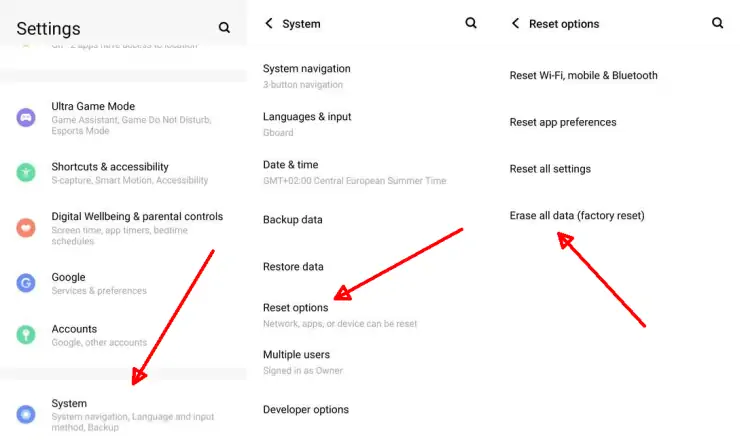
The first way to reset Vivo Y22 is to use the factory reset method through the Settings menu. Factory Reset will later delete all data on the Vivo phone, so you should make sure if important data has been backed up so that it can be restored later.
- First go to the Settings menu on your Vivo Y22.
- Then scroll and tap System.
- Scroll down again and tap Reset Options.
- Next step, please select Erase all data (Factory reset).
- Then make sure to select the Erase All Data option.
- After the process is complete, the phone will restart automatically.
Besides being useful for overcoming common software problems, this Vivo reset method can also be useful for those who want to sell their phones to others.
Hard Reset
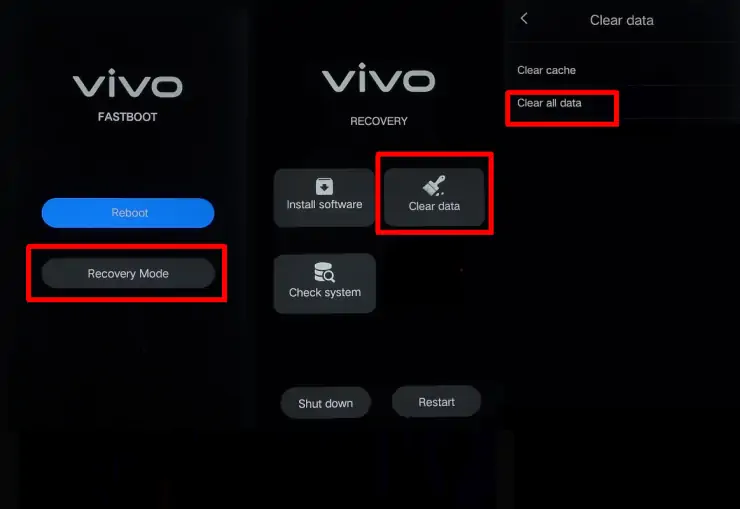
To perform a hard reset on your Vivo Y22, use the Wipe Data option in Recovery Mode. For this method, ensure the battery level is at least 50% or fully charged to avoid interruptions during the process.
- To begin, power off your device and hold down the Volume Up and Power buttons concurrently.
- If you have encountered the Fastboot Mode prompt, release it and navigate to Recovery mode using the Volume keys.
- Next, select Wipe Data, then tap Clear all data.
- Upon seeing the word “Cleared“, the hard reset process is complete.
- Proceed to select the Restart menu, then choose OK.
This hard reset guide is helpful if you forget the lockscreen pattern or experience issues with the Vivo logo while using the Vivo Y22.
After Performing a Reset
Reset can not only resolve errors on the phone, but also improve the performance of the device to make it more agile and responsive. In addition, it will free up the previously crowded memory.
Nevertheless, if a data backup is not performed before the reset, all files and data may be permanently lost. Therefore, it is very important to back up all important data stored on the phone before starting the reset procedure.
That’s how to reset your Vivo Y22 phone. Hopefully one of the methods above can solve the error on your phone.
