How To Set Network in Vivo Y22 Phone
The Vivo Y22 features LTE technology and alternative networks like UMTS and HSPA, ideal for users in areas not covered by 4G who want uninterrupted internet use.
Its design is similar to the previous Y21 series, and it also uses Helio G85 from MediaTek with Mali-G52 MC2 GPU, similar to its counterpart.
This phone features dual rear cameras with a 50MP resolution and a 2MP macro sensor. The 6.55 inch screen has an HD Plus resolution of 720 x 1612, making it ideal for online gaming.
For optimal Internet speeds with mobile operators, you can reconfigure the APN settings on the Vivo Y22 by following these steps on the Vivo Y22.
Set APN on Vivo Y22
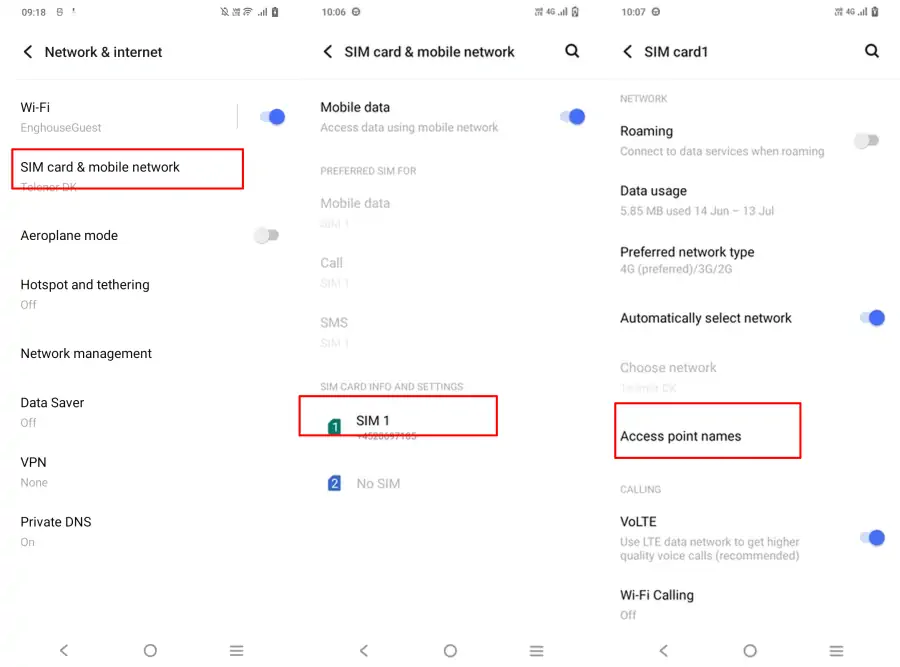
Each APN contains settings such as server, IP, proxy, port, and more. If the settings are not appropriate, it will cause Vivo Y22 internet connection problems.
Here’s how to set up APN on Vivo Y22 phones:
- Go to Settings on your Vivo Y22.
- Then select Network & Internet and tap SIM Card & Mobile Network.
- Choose SIM 1 or SIM 2 and then tap Access Point Name.
- Select New APN then fill in the APN parameters according to your mobile network operator.
- After that tap Save.
- Finally activate the newly created APN earlier.
Selecting Preferred Network Type on Vivo Y22
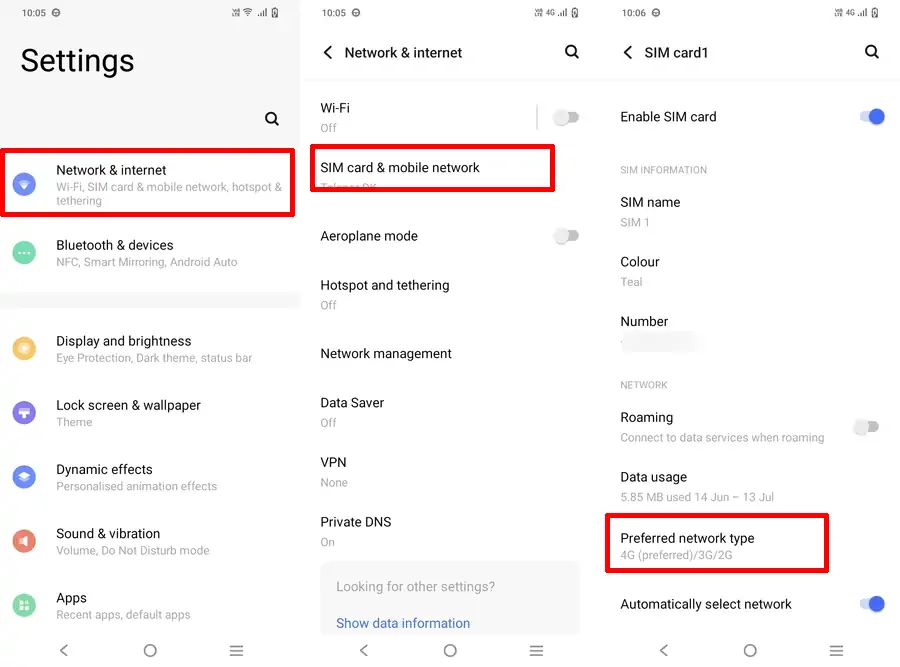
Vivo phones come with the option to choose our preferred network type. We can choose 4G, 3G or 2G networks.
Here’s how to set the network mode on the Vivo Y22:
- Go to Settings on your Vivo phone.
- Then tap Network & Internet.
- Next select SIM Card & Mobile Network.
- Choose SIM1 or SIM2.
- After that tap Preferred Network Type.
- Then select 4G (preffered)/3G/2G.
Force 4G Only on Vivo Y22
If the 4G LTE network often switches between 3G or 2G, you can resolve this issue by locking the 4G signal on your Vivo Y22.
Follow the steps on how to lock the 4G network on Vivo Y22:
- Open the Play Store application and then install Force LTE Only (4G/5G).
- Next launch the app.
- Then select METHOD2.
- Then tap the Set preferred network type option then select LTE Only.
- The 4G network lock process is complete.
That’s how the network settings on the Vivo Y22 smartphone. In addition to being able to connect Vivo phones to the operator’s network, internet speeds can also increase.
