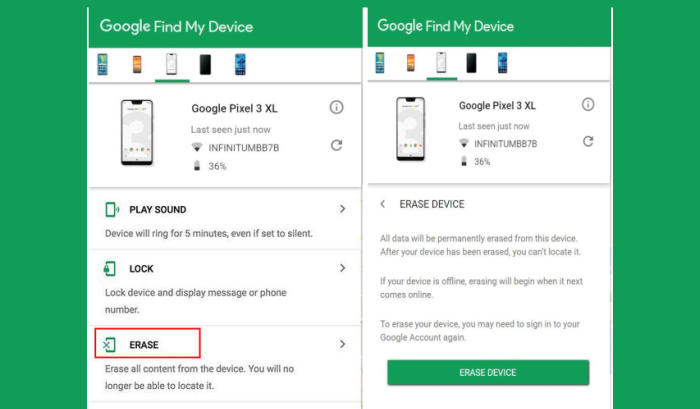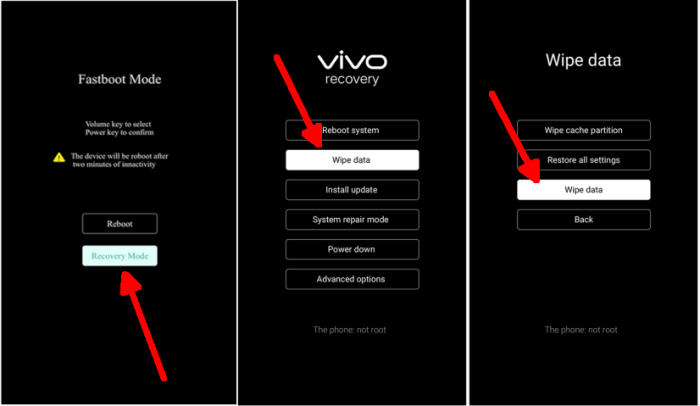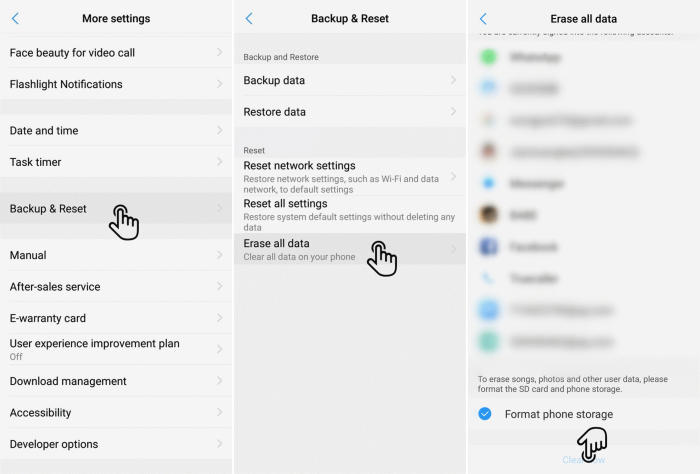How to Reset Vivo Y20 / Y20s Easily and Effectively
Every Vivo phone has a hard and factory reset feature which returns the phone to its original state by erasing all data stored on the Vivo Y20. Here’s how to factory reset Vivo Y20.
Vivo Y20 is powered by a new Snapdragon 636 chipset that has been built to provide stable performance while gaming and multitasking. It also has an Octa-Core processor setup containing a 4x Kryo 260 1.8 GHz+ 4x Kryo 260 1.6 GHz processors. Further, there is a Adreno 509 GPU that offers excellent graphics while a 6GB RAM handles smooth functioning.
Vivo Y20 flaunts a full view display that stands 5.99-inch tall. It bears a screen resolution of 1080 x 2160 pixels along with a sharp density of 403 ppi. The IPS LCD display offers an immersive viewing experience.
3 Easy Ways to Reset Vivo Y20 And Vivo Y20s
Contents
If your Vivo Y20 isn’t working the way it should, it might be time to consider factory resetting. Resetting and wiping a smartphone can resolve issues that are causing it to get stuck in a loop, appear sluggish or otherwise impair performance.
This will reset the phone to the factory default state and it will clear out the memory buffers and wipe application data. Ensure any personal data is backed up.
Reset Passcode or Pattern Lock Vivo Y20
Google provides a Find My Device service that is useful for tracking lost cellphones. Apart from that, this service also has the option to reset the phone remotely.
If your Y20 is locked by a password, pattern or PIN, you can reset it via Google Find My Device.
- Open Find My Device and then log in with your Google Account and password.
- Select the Vivo Y20 from the top left hand corner of the menu.
- Choose the Erase option from the action menu.
- Select Erase Device to confirm.
- Enter your Google Account password to reset the Vivo Y20.
Hard reset Vivo Y20
For users experiencing problems not booting, this method is the best solution and is quite effective.
- Ensure that the Vivo Y20 is powered off.
- Simultaneously press and hold the Volume UP and Power buttons until the device vibrates and the Vivo Recovery screen appears then release all buttons.
- Select Recovery mode by pressing Volume down button and enter it by pressing Power button.
- From the Vivo Recovery screen, select Wipe data.
- Touch Wipe data and then confirm by clicking OK.
- The reset will commence and once it’s finished, tap Reboot system.
- Wait for your phone to finish rebooting and then set up your Vivo Y20 as a new device.
Factory reset Vivo Y20 from Settings
Factory reset is an easy way to reset via the settings menu. This method is usually used to clear all data, files and cache.
- Go to the Home screen and choose Settings.
- Scroll down and choose More settings.
- Choose Backup & reset.
- Choose Erase all data.
- Checklist Format phone storage.
- Tap Clear Now.
- All data and settings saved on the phone will be deleted.
- The Vivo Y20 will automatically reset and reboot.
Wrapping Up
Vivo Y20 comes with a large battery backup which is its attraction. Therefore, it is suitable for users who like traveling. This phone has a triple camera, 5000 mAh battery capacity and a large screen.
If you have a problem that isn’t mentioned here, or just need Vivo help in general, please leave a comment below, and we’ll help you best.