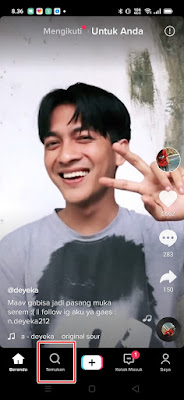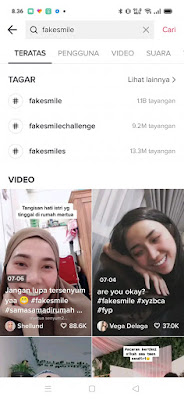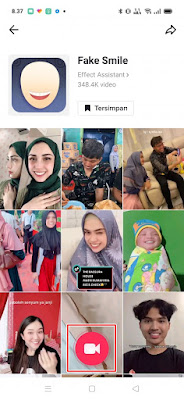How To Use Fake Smile Filter On Tiktok
TikTok is one of the most popular entertainment apps today. Not only for dancing, now many people become TikTok creators to get a lot of followers. People today are very creative and make a lot of entertaining videos, so many videos from TikTok have gone viral.
TikTok does have many complete features, although we can only upload videos with a short duration, but we can take advantage of a lot of editing features that will make your video even cooler.
In TikTok there are tons of filters that we can use. One of the filters that has been going viral lately is the fake smile filter. With this fake smile feature, you can make it look as if your face keeps smiling and showing your teeth even though you initially closed your mouth.
So how to use this fake smile filter on TikTok? Stay with us, you’ll get the answer here.
Using Fake Smile Filters on Tiktok
In TikTok there are features that allow us to create slow motion videos, fast motion videos, reverse videos and so on, there are also features to change our voice to be unique, sticker features, text, and what is no less cool is the filter feature.
If you are curious about how to use fake smile filter on TikTok then you can see the information as follows.
Step 1. Open the TikTok app and tap Discover at the bottom.
.
Step 2. Write in the search box fake smile and select a video that appears.
.
Step 3. Tap on the text the effect is a fake smile.
.
Step 4. Tap the camera / record icon to start making videos with fake smile effects.
.
Step 5. Done, when you get here you can make a video with a fake smile effect and add other effects to make your video cooler.
So that’s how to use the fake smile filter on Tiktok, easy right? good luck
Also listen how to get acne filters on instagram in the next article from JellyDroid. If you found this guide helpful, let us know in the comments.