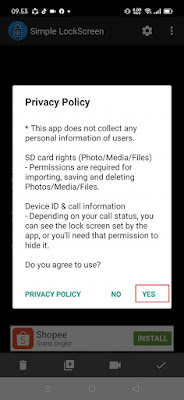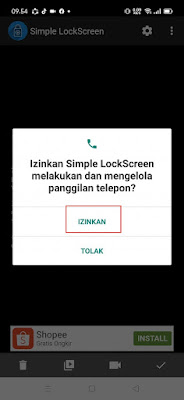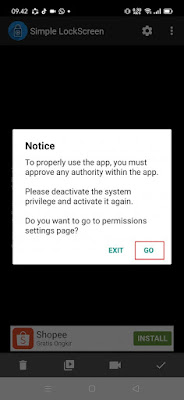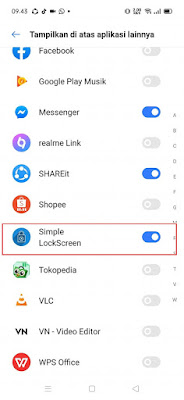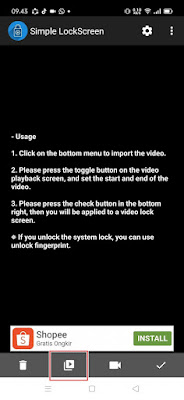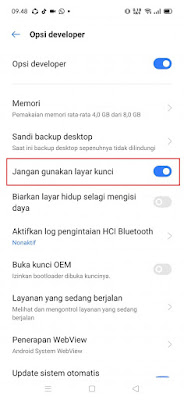How To Make Video Wallpaper On Android Lock Screen
When we turn on our Android smartphone, usually the first thing that appears is the lock screen. This lock screen is usually an image that is displayed when our Android smartphone screen is locked. And usually the lock screen will turn into a homescreen wallpaper when we have unlocked our Android smartphone. So, if you feel bored with the normal appearance of your Android lock screen, you can change its appearance to be more different than usual by using video as your smartphone lock screen. So that when you turn on your Android smartphone, your lockscreen will be cooler because it displays videos. In addition to videos, you can also set the music on your smartphone lockscreen so that it looks even cooler.
How To Make Video Wallpaper On Android Lock Screen
For those of you who want to try how to make video wallpaper on Android lock screen then you can see the guide below.
1. Please open the Play Store then look for the Video Lockscreen Settings app, download and install the app on your phone.
2. Open the Video Lockscreen Settings app.
3. On the Privacy Policy tap Yes.
4. Tap Allow if there is a permission request.
5. If there is a notification to activate app permissions, please tap Go then activate it in the Simple Lockscreen section and then return.
6. To select the video you want to use as a lockscreen, tap on the section below.
7. Select the video you want to make the lockscreen.
8. There you can set the video to full screen, and can also activate the sound from the video on the lockscreen by sliding the speaker button up and down, if you have, tap Check – Ok.
9. Open the lockscreen by sliding the padlock icon to the right.
10. So that the lockscreen does not overlap with the original lockscreen, please go to settings – additional settings – developer options – activate it in the Do not Use Lock Screen section.
So that’s how to make a video wallpaper on Android lock screen easily, hopefully it’s useful.
Also find out other interesting information that you can follow such as how to make a video wallpaper for a Samsung phone lock screen without an app which may be useful later. But if you have another easier way, you can write it in the comments column below.