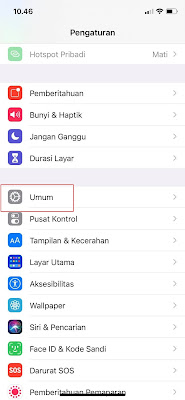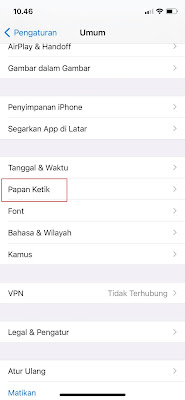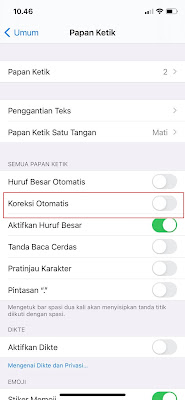How To Disable AutoCorrect On Iphone Keyboard
The autocorrect / autocorrect feature is usually already in every keyboard app, both on Android and on iPhone. This auto-correction feature serves to correct words that are considered typos and replace them with new words according to those listed in your dictionary. This feature will automatically correct the spelling errors that we type. But the auto correct feature / auto-correction feature will mostly interfere with our comfort when we are typing a word on the keyboard, because sometimes this auto-correction feature enters words that are not in accordance with the intent of keyboard users, for that many also want to disable the feature. this autocorrect. For iPhone users, you can disable this autocorrect feature very easily through the settings menu on the iPhone. Read below in full.
How To Disable AutoCorrect On Iphone Keyboard
If you want to try how to disable autocorrect on iPhone keyboard then you can see the information as follows.
1. Please enter the settings menu on your iPhone.
2. In the settings menu tap the General menu.
3. Select Keyboard.
4. Please disable it in the AutoCorrect section.
Done, then after this feature is disabled, your keyboard will not change the misspelled words to other languages / words. That’s my tutorial on How to Disable AutoCorrect On Iphone Keyboard, I hope it’s useful.
For other interesting information you can also see how to change Android keyboard to iPhone with iPhone 12 keyboard app which has been discussed in the previous tutorial which may be very useful for you. But if you have another easier way then you can write it in the comments column below.