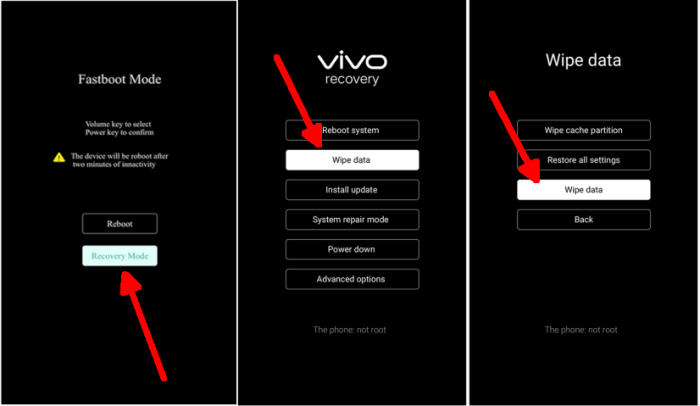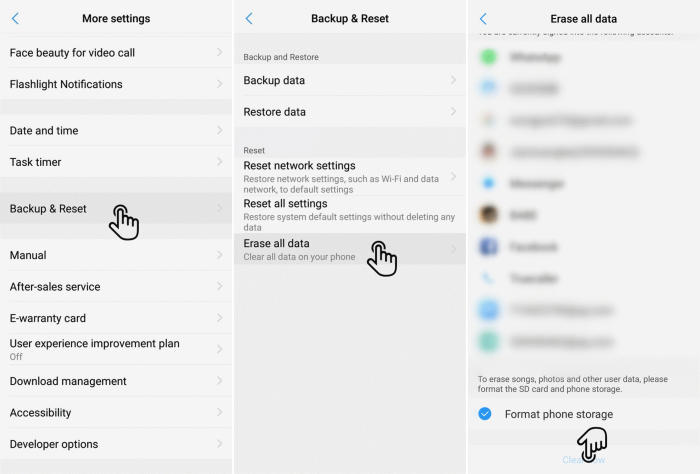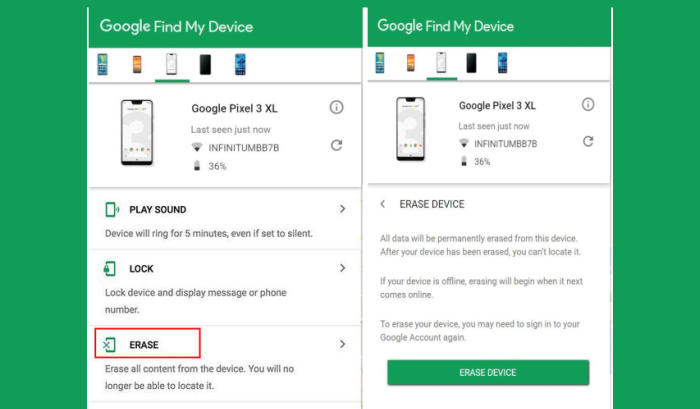How To Reset Vivo Z1 Pro Screen Lock, Hard And Factory Reset
Reset Vivo Z1 Pro – Restoring a phone back to its factory settings is a great way to tackle speed and performance issues that have built up on the system over time. If you find your Vivo Z1 Pro is working slower than expected, it may be time to consider a factory reset. So, today, we will explore how we can perform a factory reset of Vivo Z1 Pro.
The Vivo Z1 Pro comes with an Octa-Core processor having a clock speed of 2.3 GHz respectively. The processor is supported by the Snapdragon 712 chipset. There is an Adreno 616 provided for the graphics, which will make the smartphone good enough for playing high-end games. The multitasking of it is handled by the 4GB ram that will keep the device lag-free all the time.
The Vivo Z1 Pro comes with Android 9.0 Pie. It has a 6.53inch FHD+ IPS LCD display. The display of the device a resolution of 1080 x 2340 pixels and a pixel density of 395 ppi that renders good viewing experience.
A reset is recommended before giving away or selling the device, and in some cases for troubleshooting. You can either do a factory reset or a hard reset.
The former can be done by simply accessing the Vivo phone’s settings. Sometimes that’s just not possible. If your smartphone doesn’t work or for some reason you can’t access the settings, you can go ahead and perform a hard reset using the hardware buttons.
Hard reset Vivo Z1 Pro via Recovery
Contents
- Ensure that the Vivo Z1 Pro is powered off.
- Press and hold the “Volume UP” and “Power” keys simultaneously until Vivo logo appears to enter Fastboot mode.
- Then in the Fastboot Mode select the “Recovery Mode“.
- After that, select the “Wipe Data” menu.
- Continue by selecting the option “Wipe data“.
- After that you confirm by tapping the “OK” button.
- If the Wipe process is complete “Wiped Successfully” tap the “OK” button.
- You can select the option “Reboot system“.
- Later the Vivo Z1 Pro will restart by itself and wait for the restart to finish in a few minutes.
Factory reset Vivo Z1 Pro via Settings
- Go into the Settings.
- Tap More settings.
- Tap on Backup & reset.
- Tap on Erase all data.
- Confirm you understand that all data will be erased by tapping on Format Phone Storage.
- Next tap Clear Now.
- Your Vivo Z1 Pro will restart and begin the factory data reset.
Reset Passcode or Pattern Lock Vivo Z1 Pro
- Open Find My Device and then log in with your Google Account and password.
- Select the Vivo Z1 Pro from the top left hand corner of the menu.
- Choose the Erase option from the action menu.
- Select Erase Device to confirm.
- Enter your Google Account password to reset the Vivo Z1 Pro.
[box type=”warning” align=”” class=”” width=””]All your Vivo Z1 Pro data will be deleted after resetting your phone, which is why you should make a complete backup of your phone.[/box]
Conclusion
The Vivo Z1 Pro comes with an affordable price-tag and can provide great performance. The device delivers a good performance, nice battery backupa and good cameras. The internal storage could have been better but considering the budget, it is a good option to go for.
Have you had any problems with Vivo Z1 Pro that aren’t mentioned here? If you leave your question in the comments below, we can help you as soon as possible!