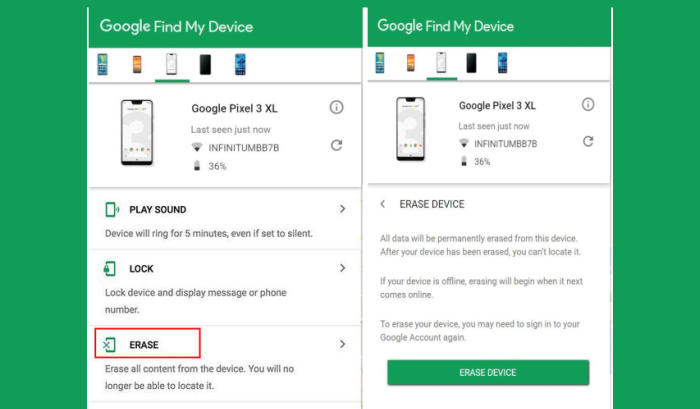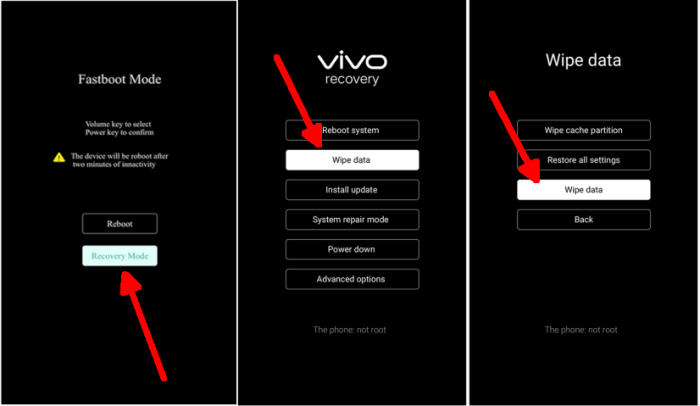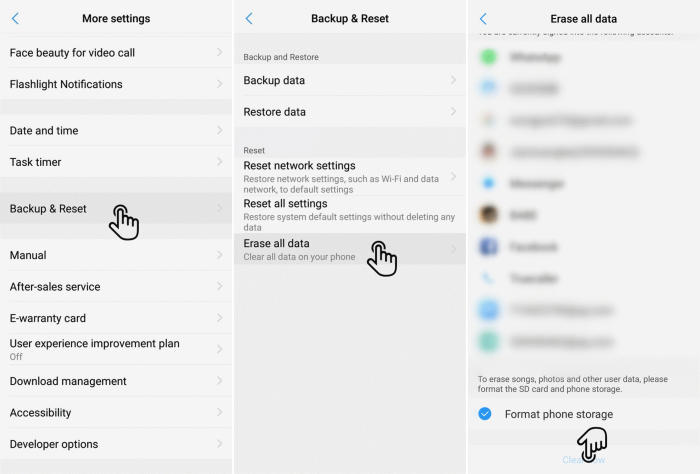How To Wipe Vivo Y91i Screen Lock, Factory And Hard Reset
If you’re having a lot of problems with your Vivo Y91i, performing a factory reset may be the solution. In this tutorial, we’ll see how to reset Vivo Y91i.
The Vivo Y91i flaunts a 6.22inch HD+ IPS LCD display with a pixel density of 270 PPI, which results in a brilliant outdoor visibility. A 2 GHz Octa-Core processor Cortex A53 coupled with 2GB RAM sits on a Helio P22 chipset and makes sure the Vivo Y91i performs brilliantly while on gaming and on multitasking. The phone is powered by Android 8.1 Oreo OS.
When the Vivo Y91i is acting up or when you encounter a bug, your first instinct is usually to factory reset your phone. This nifty trick takes care of minor bugs in the operating system. You may also need to hard reset your phone if the screen is black or frozen.
[box type=”warning” align=”” class=”” width=””]Performing a reset will permanently delete all user data on the smartphone. Be sure to back up your data before performing a Factory or Hard Reset. [/box]
Reset passcode or pattern lock Vivo Y91i
Contents
- Log into Find My Device with your Google Account (email) and password.
- Select the Vivo Y91i from the menu on the left.
- Select the Erase option from below the device information.
- Select the Erase Device button on the popup.
- Enter your Google Account password to confirm and send the task to your Vivo Y91i.
Hard reset Vivo Y91i via Recovery
- Shut down your Vivo Y91i completely by pressing the Power button.
- Push Volume Up and Power button for a couple of seconds.
- Let go of all keys when Vivo Recovery Mode shows up.
- Select Recovery mode by pressing Volume down button and enter it by pressing Power button.
- Choose Wipe data.
- Select Wipe data from the menu. Select the OK option.
- Finally, choose Reboot system.
Factory reset Vivo Y91i from Settings
- In the Home screen tap Settings.
- In the Settings screen, tap More settings.
- In the More settings screen, tap Backup & reset.
- In the Backup & reset screen, tap Erase all data.
- At the bottom of the screen tap the Format Phone Storage option.
- Finally click Clear Now.
- After your Vivo Y91i reset, you see the Welcome screen and you can set up your phone.
Wrapping Up
The Vivo Y91i comes in the flagship range and is loaded with a lot of quality features. The storage is quite good so that you can keep an ample amount of applications, videos, songs, etc in the smartphone. Coming to the performance, the configuration is set efficiently to render multitasking experience without any error.
Fortunately, there aren’t many Vivo Y91i specific problems. Some of the problems that the device has are more than troublesome, but fortunately can be fixed at most in a few minutes. Every problem has a solution, no matter how complex. See you in the next article about bypass factory reset protection on Vivo Y91i.