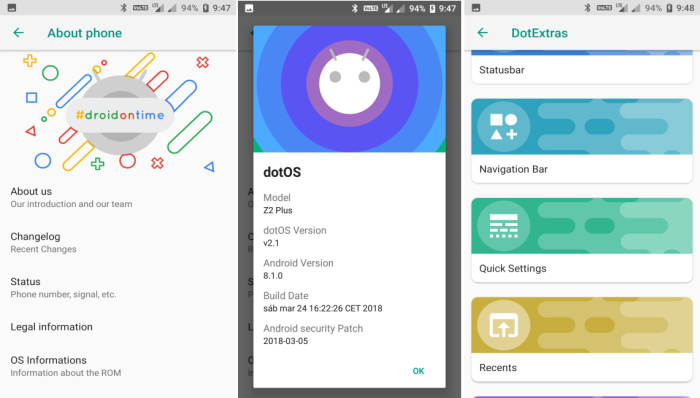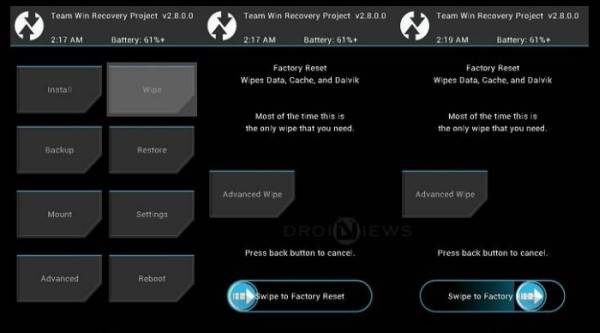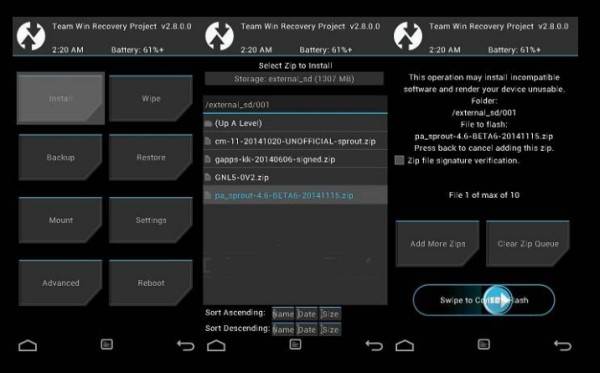How To Install dotOS Android 8.1 ROM On Lenovo ZUK Z2 (Plus)
How To Install dotOS Android 8.1 ROM On Lenovo ZUK Z2 Plus – Lenovo are rocking yet another 64bit smartphone model for their line-up with this ZUK Z2 Plus model that using Snapdragon 820 processors, 4Gb ram, Adreno 530 gpu with 1920 x 1080 (FHD) screen resolution, dual simcard and of course with 4G LTE support.
Owners of the Lenovo ZUK Z2 Plus with codename z2_plus can now enjoy the taste of Android 8.1 Oreo thanks to dotOS ROM. The ROM is provided by XDA Senior Member Mourya Baruah, If you are still using Lenovo ZUK Z2 Plus, go ahead and give it a shot!
To define dotOS ROM would take up more than a couple of words. In your first run of this ROM, you’d find it similar to just about every other custom ROM out there. It uses AOSP, LineageOS, SlimRoms, and Paranoid Android; all as its main source code, and then adds extra features to it. While most ROMs cherry pick selected features and add them to their code, RR adds just about anything and everything there is to offer.
How to install Android 8.1.0 Oreo dotOS 2.5 ROM on Lenovo ZUK Z2 (Plus)
- Download Android 8.1.0 dotOS v2.5 custom ROM Lenovo ZUK Z2 (Plus)
- Turn on your device. Press Volume keys to enter to the fastboot menu. Choose Recovery. it will reboot, wait those 5 secs and immediately after that window gone keep pushing both volume buttons and it should boot your recovery
- Once the phone enters into TWRP Recovery, perform a full data wipe task by Select “Wipe” from the main menu of the TWRP recovery and then select “Swipe to factory reset” option on the bottom of the screen.
- Return to the main TWRP menu and choose Install. Browse and select the dotOS-O-v2.5-land-OFFICIAL-20181128.zip file which you copied earlier to your phone’s SD card in the second step. Swipe to Install/Flash in order to begin the flashing process.
- Once both the Gapps and ROM are installed, and then select “Reboot System” button.
If you have any kind of questions or queries about these ROMs, feel free to ask them in the comments below and we will be sure to get back to you.