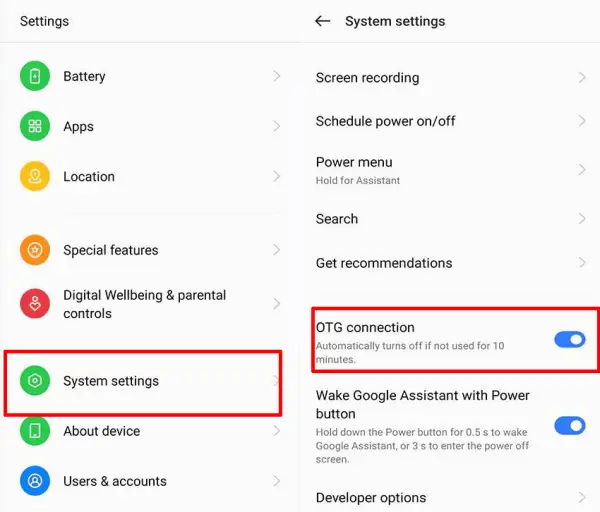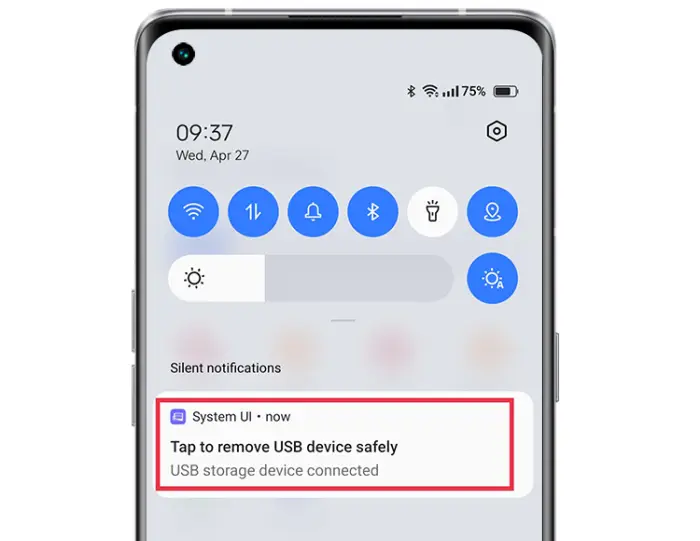How to Connect OTG on Realme C11
Nowadays almost all Android smartphones support USB On The Go (OTG). One of the realme smartphones that already supports it is the C11.
This feature will make it easier to connect USB devices such as flash drives, mouse, DSLR cameras and so on. Using an OTG pendrive will make it easier for us to transfer files from a smartphone to a pendrive or vice versa.
Maybe some users don’t need this feature, but maybe one day they need to move documents, photos, videos or other files to a flash drive. You can also use it to play games using a gamepad or type with a keyboard.
Realme C11 users can use OTG easily without the hassle of rooting. If you want to not know how to activate OTG Realme C11 can follow the guide from JellyDroid. However, before that let us explain a little about this USB OTG.
What is OTG?
Contents
OTG is hardware and software equipment that makes it possible to connect a device to a smartphone or tablet via a USB Type-C or micro USB port. Almost any device that uses a USB port can be connected to an Android smartphone with USB OTG, allowing you to control both devices.
Some examples of using USB OTG include connecting a Flash Drive to a phone for extended storage, connecting a smartphone to a DSLR camera to act as a shutter button, or plugging a mouse into a phone for a desktop-like experience.
We hope you’re familiar with USB OTG, and now please follow along with how to use OTG on Realme C11 below.
How to Enable USB OTG on Realme C11
As we explained above, the Realme C11 already supports USB OTG. For those who want to transfer files from the phone to a pendrive or vice versa, you can follow the steps we share below.
Before starting, make sure you have an OTG pendrive or use an OTG Adapter if the flash drive you are using is a regular model.
Activate USB OTG Realme
Check out how to activate USB OTG on Realme C11 below:
- First open the Settings application.
- After that scroll down and tap the Additional Settings option.
- Next, find and activate the OTG Connection feature.
- If it is active, please plug the USB device into the Micro USB port.
Unmount USB OTG Realme
To remove USB OTG, you should not immediately unplug it so that the pendrive and smartphone are not quickly damaged. You must first Unmount OTG from the Notification panel.
Open the notification panel by swiping the screen from top to bottom. Click the “Tap to safely remove USB device” option in the status bar notification and then unplug the OTG device.
This is the guide on how to activate OTG Realme C11 2020. Meanwhile, Realme C11 2021 users can try the method we shared above. However, we cannot confirm whether it is supported or not because our team does not have the device.