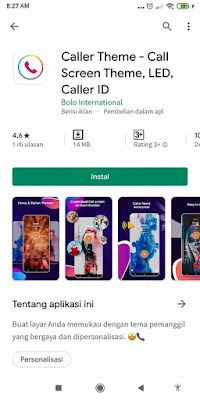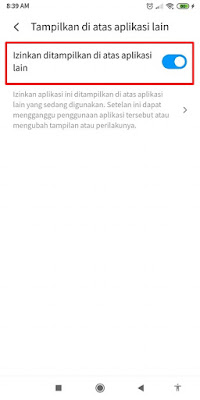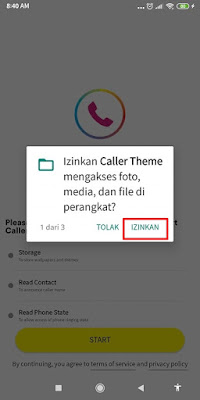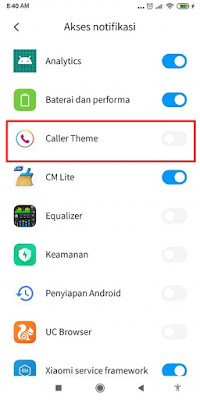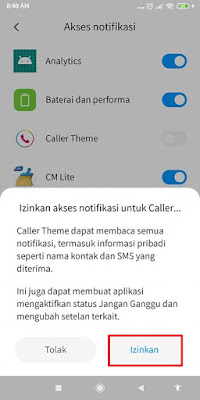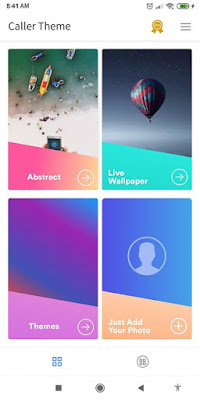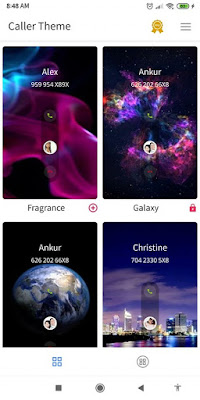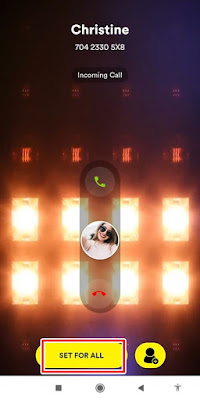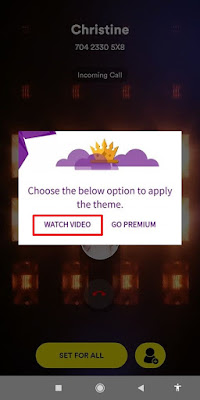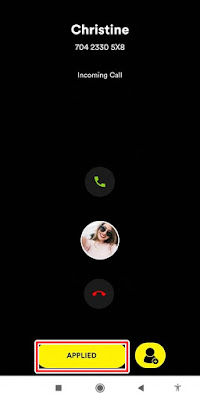How to Change Incoming Phone Background on Android
Having a telephone will make it easier for you to communicate with your friends or relatives who are far away, even though you can make calls whenever you want as long as you have sufficient credit.
When a call comes to your smartphone, usually on Android, a name, number can even be set so that when a call comes in, the photo of the person calling us will appear.
Now for those of you who want to make your incoming call look cooler, you can change the display background from the incoming phone to your smartphone.
This method can be done using an additional app from the Play Store called Caller Theme – Call Screen Theme, LED, Caller ID. This app provides a lot of background images to change the appearance of your incoming calls, there are also many cool animations that can beautify the appearance of your incoming phone background.
How to Change Incoming Phone Background Display on Android
If you intend to follow how to change incoming phone background display on Android then you can see the tutorial as follows.
- Please open the Play Store then search for and install the Caller Theme app – Call Screen Theme, LED, Caller ID.
- If already installed, open the Caller Theme app and tap Start on Allow Pop Up Windows
- Tap on Allowed to display on top of other apps, then back
- Tap Allow.
- On notification access, please tap on the Caller Theme section
- Tap Allow
- After that there will be several categories for your incoming phone background on your Android, just choose what you want, for example Live Wallpaper
- Select the image you want.
- Tap Set for All.
- Tap Watch Video to be able to apply the background image.
- Tap Applied.
Done, now every time you receive a call it will look cooler according to the image / animation that you have set in the caller theme app. That’s my tutorial on How to Change the Incoming Phone Background Display on Android , hopefully it’s useful
Also find out other interesting information that you can follow such as 100% work! 4 ways to enter safe mode in windows 10 which may be useful later. But if you have another easier way, you can write it in the comments column below.