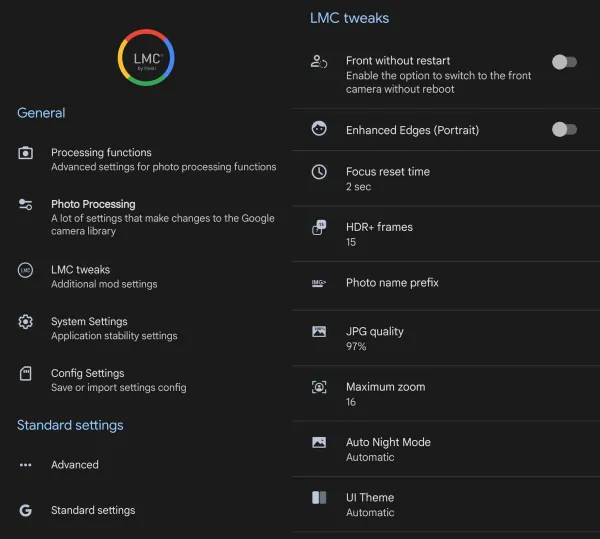Google Camera Port For Oppo A73 (Gcam Apk)
One of the standout features of the Oppo A73 is its screen. The smartphone comes with a 6.44-inch AMOLED display. The screen has vibrant colors and the display is clear, making it a pleasure to watch videos and play games.
The phone comes with Oppo’s Coloros 7.2, which is built on Android 10. The interface is one of the best in the Android world, with a clean and easy-to-use layout.
On the photography front, the Oppo A73 comes with a four-camera setup on the back. The main camera is a 16MP lens, with an 8MP ultra-wide lens and a 2MP depth lens with f/2.4 opening. And for selfies and video calls, there is a 12MP lens on the front. The cameras on this device are capable of taking pretty good photos and videos, but they are a little disappointing in low light conditions.
To improve this phone’s camera especially in dark conditions, you can use the Google Camera app. For that, we will share how to install Gcam on Oppo A73.
Download GCAM For Oppo A73
Contents
The features embedded in Google Camera are equipped with machine learning technology, so it is no surprise that the quality of photos produced is better than other camera apps.
The Night Sight feature is one of the best on the market, and comes with Astrophotography mode along with color control, ISO, white balance, and exposure compensation.
Also available are Photo Sphere, Slow Motion, Panorama, and HD+ modes, and a Smartburst mode for taking lots of photos in a short period of time.
Gcam LMC R15
| Modder | Hasli |
| Size |
132MB |
| Download | GCam LMC 8.4 R15.apk |
GCAM 8.1 BSG
| Modder | BSG |
| Size |
102MB |
| Download | GCAM BSG 8.1.apk |
Gcam 8.2 Nikita
| Modder | Nikita |
| Size |
76.4MB |
| Download | GCam Nikita v2.0 eng.apk |
How to Install Gcam on Oppo A73
If until now, you are still confused about how to install Gcam on Oppo A73, follow carefully the following steps:
- Launch File Manager on Oppo A73.
- Open Internal Storage.
- Then select the Downloads folder.
- Click the Gcam APK file that you downloaded just now.
- If during the installation process an unknown app installation popup appears, tap Settings and enable Allow from this source.
- After the installation is complete, open the Google Camera app.
Now you can photograph everything using Google Camera. There may be certain conditions where Oppo’s built-in camera has better photo quality. Naturally, because nothing is perfect. However, this application is perfect for complementing the shortcomings of the Oppo A73’s built-in camera.
Good luck. Hopefully this guide on how to download and install Gcam on Oppo A73 can be useful for those of you who like photography.