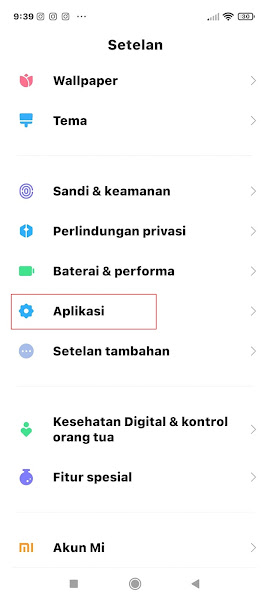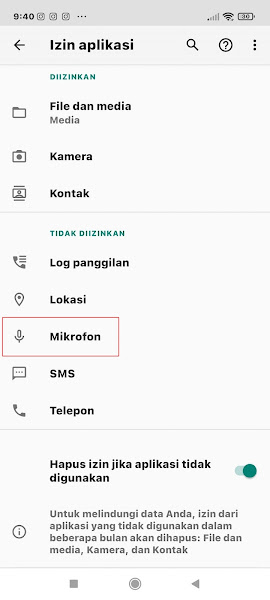How To Solve Microphone Problems On Whatsapp
Whatsapp is a chatting application that is currently widely used by people from various countries. Apart from being easy to use, Whatsapp also has many features that are useful for communicating with your friends.
Every time the application updates, Whatsapp always adds the latest features. One of the features that you often use on Whatsapp is the phone call and video call feature.
When you are going to make a video call, sometimes a problem arises that you cannot make a video call because there is a statement To make a call Allow Whatsapp to access your microphone.
Well the problem occurs because you have not allowed the Whatsapp application to access the microphone so you have to do some microphone settings on the smartphone first for the Whatsapp application.
Solve Microphone Problems On Whatsapp
If you want to try how to solve microphone problems on WhatsApp, you can see the information as follows.
Step 1: The first step is to enter the settings on your smartphone.
Step 2: Select the Applications menu.
Step 3: Select Manage Apps.
Step 4: Find and select Whatsapp.
Step 5: Tap on App Permissions section.
Step 6: Select Microphone.
Step 7: Then select Allow only when the app is being used.
Done, now please make a video call again, of course the microphone problem that was earlier will disappear.
So that’s how to solve microphone problems on whatsapp, hopefully this tutorial is useful and good luck.
Also check out the previous tutorial on how to deal with whatsapp inaccurate dates and various other interesting articles. If you are still having problems, leave a comment in the box provided. Also, share this article with your friends.