How To Change Font Style in Oppo A5 2020 [ColorOS]
Two Way to Change Font Style In Oppo A5 2020 – The Oppo A5 2020 come with the default font. But like every other smartphone, they can be modified as per your desire. So if you want to give an attractive look to your device, you should know the way to change the fonts.
The Oppo A5 2020 sports a 6.5-inch HD+ display with a resolution of 720 x 1600 pixels resulting in an impressive pixel density of 270ppi. In terms of storage, the smartphone is provided with 64GB internal memory that can be huge to meet the requirement of the users.
In terms of optics, the smartphone has been provided with quad-rear camera setup having 12MP, 8MP, 2MP and 2MP lenses, which can capture amazing pictures in any sort of lighting conditions. At the front, there is a 8MP lens, which is amazing to capture selfie pictures. It is one of the great options for a camera.
The phone utilises two Kryo 260 quad-core processors (2.0GHz and 1.8GHz) accompanied by 3GB of RAM, and 64GB of internal memory that can be further increased up to 128GB. The A5 2020 runs Android 9.0 Pie layered with ColorOS 6.1 for an efficient user experience.
How to Change Font on Oppo A5 2020 with zFont App
Contents
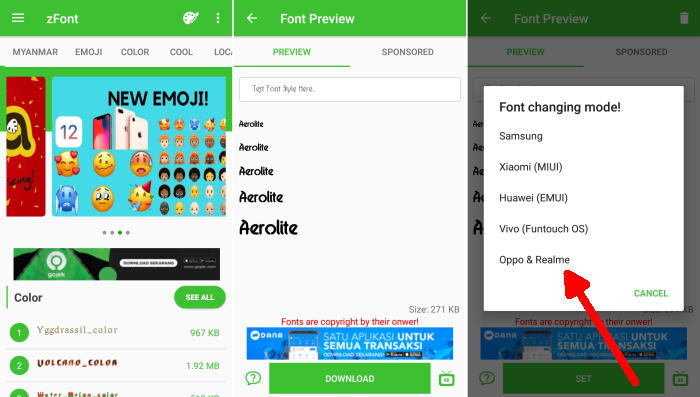
zFont is another best font style app for Oppo devices. It has a huge amount of free fonts available in this app. You can modify the fonts as per your desire and also it has unique and stylish fonts. The customized font can be easily accessed on your device without rooting.
- Download and Install zFont – Custom Font Installer for Oppo A5 2020 from Google Play Store.
- Once the App installed in your Oppo A5 2020, open zFont app.
- Now, choose Cool to display different unique font options.
- Choose your preferred font and click Download.
- Once download completed, tap Set button.
- Next, the option Font Changing model will pop up.
- Choose OPPO & Realme.
- Tap Install.
- Once the font installed, click on Change Region and choose Myanmar.
- Choose Change Font and activate option Support dai character on the setting.
- Now the font on your oppo A5 has changed.
How To Change Font Oppo A5 2020 Using iMod Pro
Using the iMod Pro application allows you to change the 5 minute trial font to permanent. Here’s how to use the imod pro application to change the font on the oppo A5 phone.
- Install iMod Pro APK.
- Next, open the Oppo Theme Store.
- Select a trial font then Download and Apply.
- Open Recents Apps anda then close the Theme Store.
- Open iMod Pro then click on the blue button above.
- Now the font is permanent.
How to Change Font on Oppo A5 2020 with APK Editor
- Download OFonts APK and APK Editor. Next step, install both apps in your Oppo A5 2020.
- Log on www.dafont.com and you can download your preferred font there.
- Once installed, change the Region setting. Open Setting and choose Language and Region menu. Change region setting to Myanmar and set the time based on the current local time.
- Open APK Editor app and choose “Select Apk From App“. Next, find OFont Indonesia
- Choose “Simple Edit (FILE REPLACEMENT)” choose folder “Assets” and choose “Fonts“.
- Tap Menu “Edit” and open download folder to choose your downloaded font. Next choose menu “Save“. The font file will be extracted
- Once the font fully extracted, open menu Setting and choose Application Management.
- Choose ApplicationOPPO Fonts and click Erase Application and once again, open APK Editor.
- Install OFont Indonesia app and choose Setting – Display and Brightness and activate Support Dai Character.
- That’s it. You are done. Now enjoy your customized font on your Oppo A5 2020.
Now that you know how to change the default font in Oppo A5 2020, you can go ahead and start experimenting with different fonts. How much do you customize your Android devices? Drop a comment and let us know!
