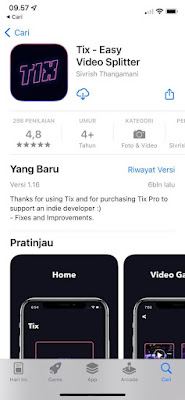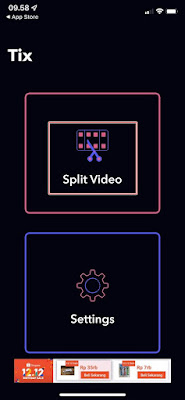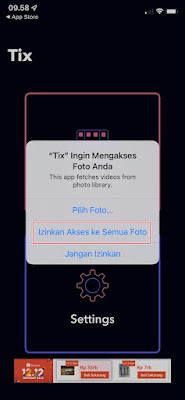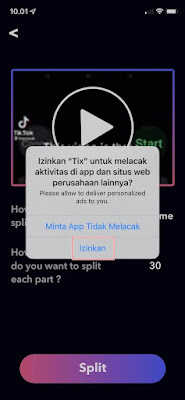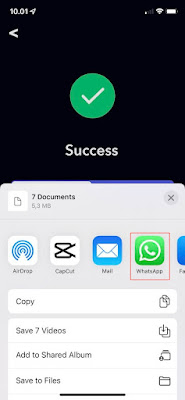How to Make Whatsapp Status Story More Than 30 Seconds On Iphone
On Whatsapp Android or on Whatsapp iPhone we can create stories in the form of text, photos, or videos to share with our friends on Whatsapp. But until now, both on Android and on iPhone, we are limited to uploading stories in the form of videos with a duration of only 30 seconds.
After 30 seconds the video will be trimmed and you will have to trim the video manually. Suppose we are going to upload a video with a duration of 3 minutes, now you have to cut your video every 30 seconds to upload it on the WhatsApp story manually.
But usually if we cut the video manually sometimes the results are not optimal, and the video is not connected perfectly. Now, in this way, you can upload videos to WhatsApp stories for more than 30 seconds, without having to cut the video manually. How to? Read on to find out.
How to Make Whatsapp Status Story More Than 30 Seconds On Iphone
If you intend to follow how to make Whatsapp status story more than 30 seconds on iPhone then you can see the guide as follows.
1. The first step is to open the app store and install the Tix -Easy Video Splitter app.
2. After that open the Tix -Easy Video Splitter app.
3. If there is an offer for tix pro, just tap close.
4. Then tap on the Split Video section.
5. Tap on the Allow Access To All Photos section.
6. Then select the video you want to upload more than 30 seconds to Whatsapp iPhone.
7. Setting the settings as below, tap Split.
8. Next, to remove the watermark, tap on the Watch Ad section then you have to watch the ad once first.
9. Tap allow if there is a tracking request.
10. If you have, tap Share All.
11. Select Whatsapp, then select my status.
12. OK, now you can upload videos to your WhatsApp story for more than 30 seconds without having to bother cutting the video manually.
So that’s how to make a Whatsapp status story for more than 30 seconds on an iPhone, hopefully this tutorial is useful and good luck.
Also find out other interesting information that you can follow such as how to make storybeat duration more than 15 seconds which may be useful later. But if you have another easier way, you can write it in the comments column below.