How to Lock 4G LTE Network in Vivo Y12
Learn how to lock the 4G network on your Vivo Y12 smartphone to ensure fast and smooth internet browsing on the Vivo network.
The Vivo Y12 is a highly regarded phone with a fast Mediatek Helio P22 chipset, offering improved CPU and GPU performance compared to previous models. The phone also supports 4G LTE networks and features a high screen density of 409 ppi. Moreover, the Vivo Y12 boasts four camera lenses that allow for impressive photography and video recording, even in low light conditions.
Like most modern Android smartphones, the Vivo Y12 provides high-speed 4G internet access. To ensure a fast and smooth internet experience, it is recommended to lock the phone’s LTE Only setting appropriately. A guide on how to lock the 4G network on the Vivo Y12 is available for users who want to learn how to do so.
How to Lock 4G LTE Only Network on Vivo Y12
Switching from a 4G network to a 3G or 2G network can cause a noticeable difference in connection stability. With 4G LTE, the connection is more reliable, allowing for uninterrupted online gaming, downloading and streaming.
To ensure a continuous 4G internet connection on Vivo smartphones, it is best to lock the device to 4G LTE Only. This can usually be done through the Settings menu, under Mobile Network, SIM1 or SIM2, and Network Mode, where users can select 4G/3G/2G network options.
However, this method may not be effective, as the network still moves around frequently. For a permanent 4G network, users should specifically select the LTE Only option, which may vary depending on the Android version your Vivo Y12 phone is using.
Android 9 / 10
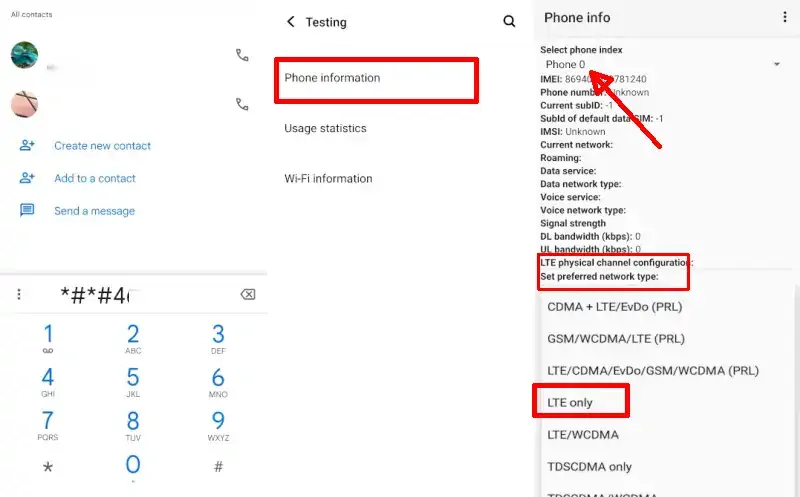
If until today your Vivo Y12 is still using Android 9 Pie or Android 10 OS, you can lock it using the network lock code *#*#4838#*#*.
- First open the Phone app and dial *#*#4838#*#*.
- Next select Phone Information.
- Then tap Set Preferred Network Type.
- And after that select LTE Only.
- To lock SIM 2 Vivo Y12, please tap Select Phone Index at the top then select Phone 1.
Now we have successfully locked the 4G network on the Vivo Y12. However, Android 11 users can no longer lock in this way. You must use a third party application like the following.
Android 11
For those who have updated to Android 11, please use the Force LTE Only (4G/5G) app. This app is very powerful for 4G network lock.
- Make sure you have installed the Force LTE Only (4G/5G) app from the Play Store.
- Run Force LTE Only then select Method2: (Android 11).
- In the next step, tap Set preferred network type and select LTE Only network.
If at any time you want to restore the original network, you can simply change it to GSM/WCDMA/LTE. And you need to know that while using LTE Only, make sure the operator you are using supports VoLTE services.
Conclusion
Almost all applications on Android require internet access, so you could say a good and stable network is what we need to be comfortable doing activities via smartphones. And Vivo Y12 already has specifications that are qualified to play online games, stream videos, browse and download and upload.
Those are the tips on how to lock the 4G LTE Only network on Vivo Y12 both without an app and with an app. Hopefully this guide is useful and good luck.
