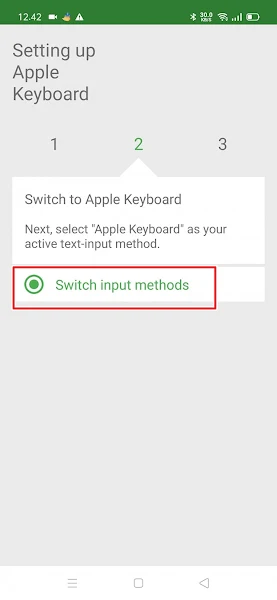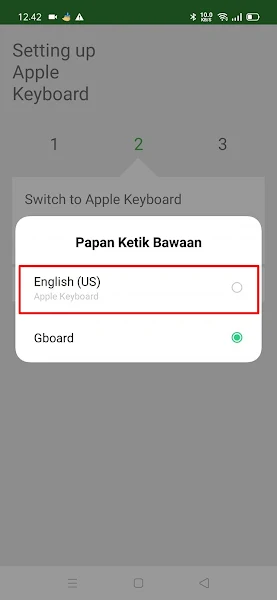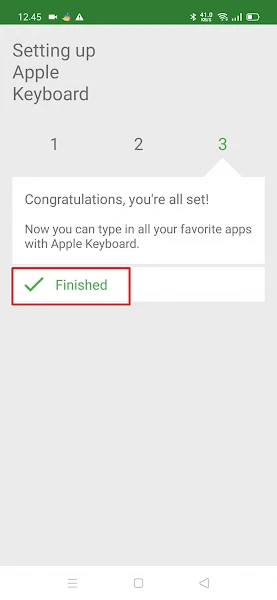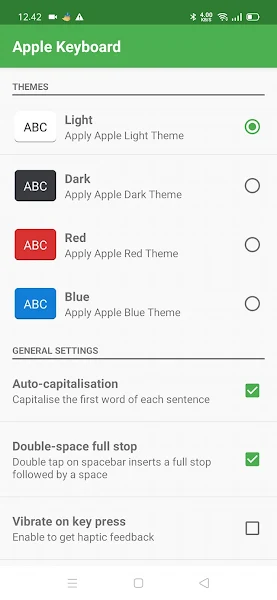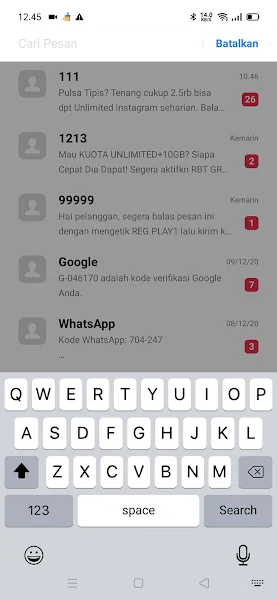How To Change Android Keyboard Into iPhone 11
The appearance of the iPhone keyboard does look different from the usual Android keyboard, on the iPhone has larger buttons and looks unique, there are also some other simple menus because of that many people want to change the appearance of their keyboard to be like an iPhone keyboard.
Well for those of you who only have an Android smartphone, you don’t need to bother buying an iPhone at an expensive price, now you can change the appearance of your Android smartphone to be like an iPhone including the keyboard.
In this article, I will share about how to change the appearance of the Android keyboard to be similar to the appearance of the cool iPhone 11 keyboard. But to be able to practice this method we need an additional application called Apple Keyboard.
By using this Apple Keyboard you can change the appearance of your keyboard to be similar to the iPhone 11 keyboard very easily, besides that you can also change your keyboard theme to a dark theme, red theme, white theme, etc.
This keyboard display is very similar to the iPhone 11 keyboard display, so for those of you who are bored with the usual Android keyboard display, you can use this Apple Keyboard application.
How to make your Android keyboard look like an iPhone
If you want to try how to change Android keyboard into iPhone 11 then you can see the guide as follows.
Step 1. Download and install the Apple Keyboard app here . Once installed, open the Apple Keyboard app. Tap on the Switch Input Methods section.
Step 2. Select Apple Keyboard.
Step 3. Tap Finish.
Step 4. Done, there you can choose a theme for your iPhone 11 keyboard as you wish.
Step 5. And the result becomes like this friend:.
That’s how to easily change the Android keyboard into an iPhone 11 without using the Gboard app. Good luck.
Also check out the previous article about how to change Android keyboard to iPhone with iPhone 12 keyboard app and various other interesting articles. If you still have questions, leave a comment in the box that we provide. Also, share this article with your friends.