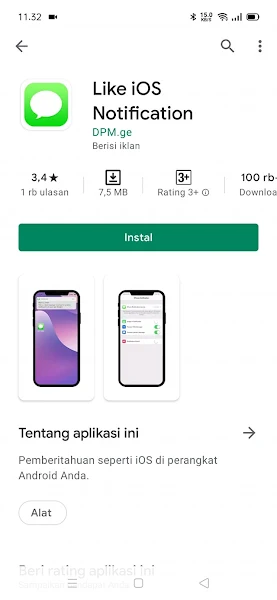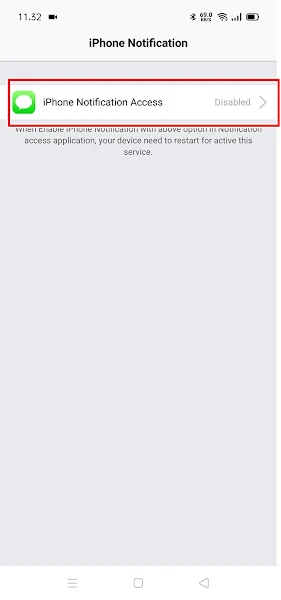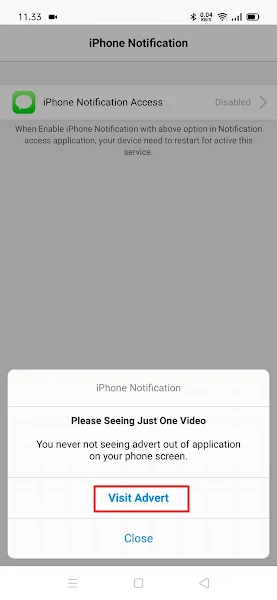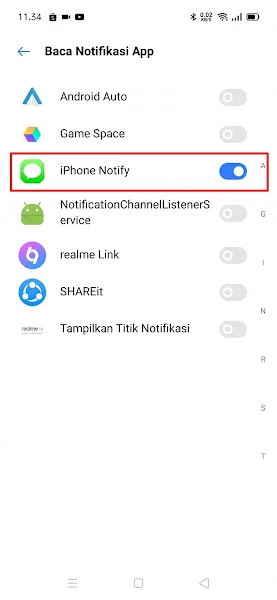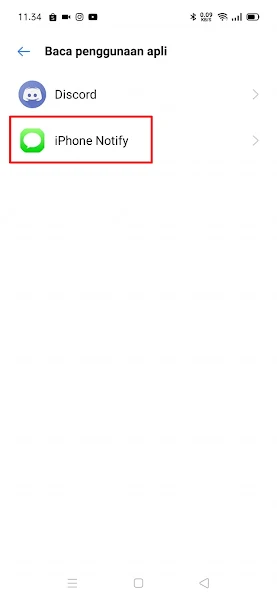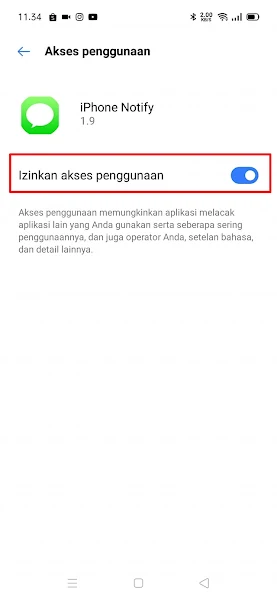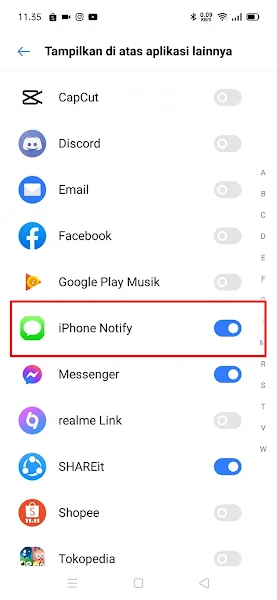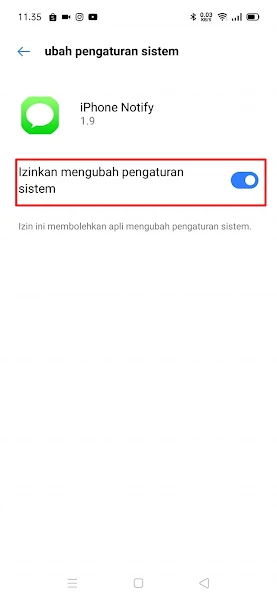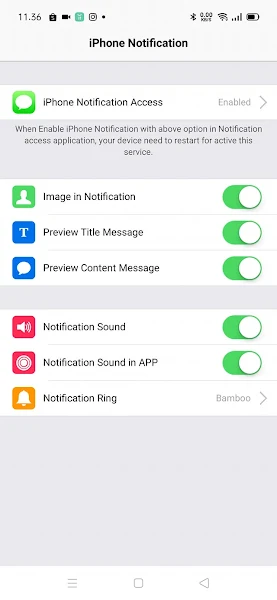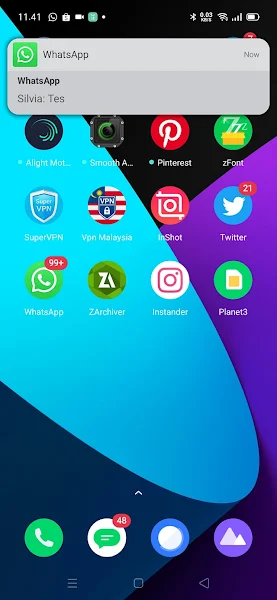How to Change Android Whatsapp Notifications Like Iphone
When a notification arrives on our Android phone, a floating window will usually appear containing notification information from social media or others.
We can directly open incoming notifications from the floating window that appears when a notification comes in. Notifications that appear on our Android phones are usually from Facebook, WhatsApp, Instagram, etc.
Now for those of you who are bored with the usual notification display on Android, you can change the style of notifications that appear, especially for the WhatsApp application. There are tons of applications from the Play Store that we can use to change the appearance of the notification window that enters on our Android phone.
One application that we can use is the Like IOS Notification application. With this application you can change the appearance of your Android WhatsApp notification to be like an iPhone and this also applies to other applications.
According to the admin, this application is the easiest application to change the appearance of WhatsApp notifications like iPhone notifications.
How to Change Whatsapp Notifications on Android Like an iPhone
Contents
For those of you who are curious about how to change Android Whatsapp notifications like iPhone then you can see the guide as follows.
Step 1. Download and install the Like IOS Notification app from the Play Store for free.
Step 2. Once installed, open the Like IOS Notification app and tap the iPhone Notification Access section.
Step 3. Tap Visit Advert to watch ads first before setting up the app.
Step 4. Activate it in the iPhone Notify section and then back.
Step 5. In read app usage, select iPhone Notify.
Step 6. Enable it in the Allow usage access section and then go back.
Step 7. On display above other apps, please activate iPhone Notify and then return.
Step 8. In change system settings, enable in the section Allow to change system settings.
Step 9. Done, now you can use this app and can change the appearance of your notifications to be like iPhone, especially on your Android Whatsapp.
11. The result is like this friend.
Tips: Keep Notifications from Piling Up
To prevent notifications from piling up with the original Whatsapp notifications, you can use this method:.
- Login to Whatsapp
- Tap More Options on the top right
- Select Settings
- Select Notifications
- Please turn it off in the Use high priority notifications section for private and group messages
That’s my tutorial on How to Change Whatsapp Android Notifications Like Iphone, I hope it’s useful.
Also find out other interesting information that you can follow such as how to change Whatsapp ringtones and notification tones with songs on Vivo which may be useful later. If you still have questions, leave a comment in the box that we provide. Also, share this article with your friends.