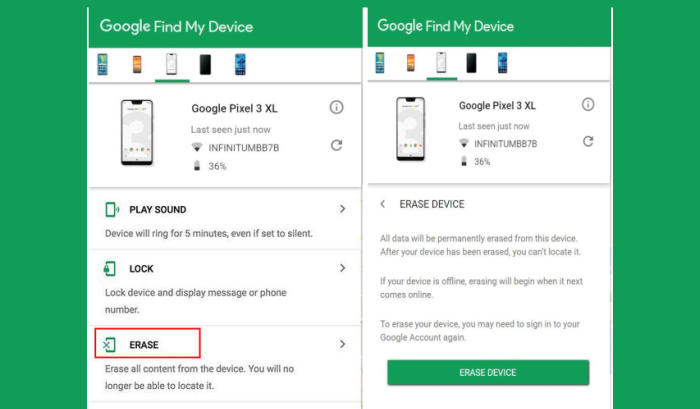How To Wipe Vivo Z1x Screen Lock, Hard And Factory Reset
A factory reset can help resolve issues with your Vivo Z1x if it’s crashing or freezing, running slowly or suffering from problems you can’t identify. So, why not learn how to reset Vivo Z1x.
The Vivo Z1x has a 6.38-inch Super AMOLED FHD+ (1080 x 2340 pixels) display and features Corning Gorilla Glass for screen protection. For photography, the main camera with 48MP + 8MP + 2MP resolution captures sharp clear images and can record up to 1,080p videos. Coming to the front shooter is a 32MP camera.
Inside the device, there are Octa-Core processors 8x Qualcomm Kryo 360 CPU. It is coupled with 6GB of RAM and Adreno 616 GPU. The handset boots on Android 9.0 Pie operating system, customised with FuntouchOS 9.1 OS. In terms of storage, the device houses 128GB internal memory, which can be increased up to 64GB using a microSD card.
A reset is recommended before giving away or selling the device, and in some cases for troubleshooting. You can do a factory reset or a hard reset.
The former can be done by simply accessing the Vivo phone’s settings. Sometimes that’s just not possible. If the phone isn’t working or for some reason you can’t access the settings, you can go ahead and perform a hard reset using the hardware buttons.
Hard reset Vivo Z1x from Recovery
Contents
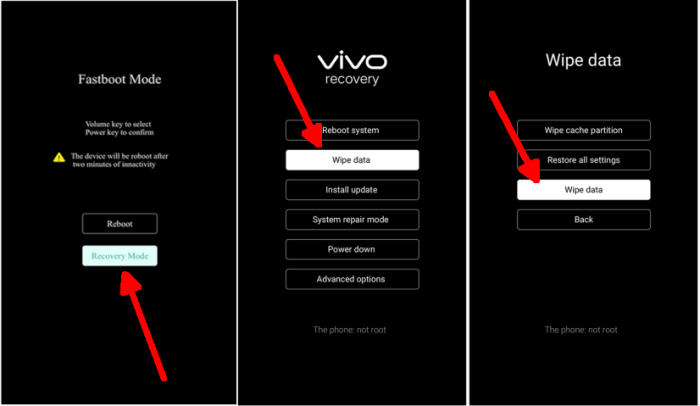
- Turn off your Vivo Z1x and wait a few seconds.
- Simultaneously press and hold the Volume UP and Power buttons until the device vibrates and the Vivo Recovery screen appears then release all buttons.
- Select Recovery mode by pressing Volume down button and enter it by pressing Power button.
- From the Vivo Recovery screen, select Wipe data.
- Touch Wipe data and then confirm by clicking OK.
- The reset will commence and once it’s finished, tap Reboot system.
- Wait for your phone to finish rebooting and then set up your Vivo Z1x as a new device.
Reset passcode or pattern lock Vivo Z1x
- Log into https://www.google.com/android/find with your Google Account ID and password.
- Select the Vivo Z1x from the menu on the left.
- Select the Erase option from below the device information.
- Select the Erase Device button on the popup.
- Enter your Google Account password to confirm and send the task to your Vivo Z1x.
Factory reset Vivo Z1x via Settings
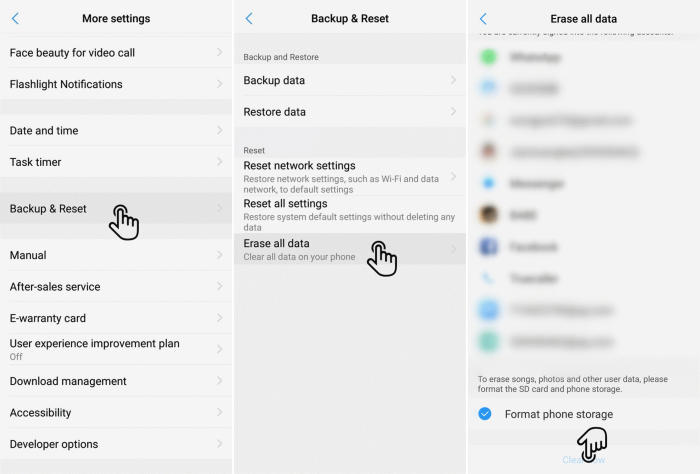
- Go to the Home screen and choose Settings.
- Scroll down and choose More settings.
- Choose Backup & reset.
- Choose Erase all data.
- Checklist Format phone storage.
- Tap Clear Now.
- All data and settings saved on the phone will be deleted.
- The Vivo Z1x will automatically reset and reboot.
[box type=”warning” align=”” class=”” width=””]This will reset the device to the factory default state and it will clear out the memory buffers and reset the smartphone and application data. Ensure any personal data is backed up.[/box]
Final Thought
The Vivo Z1x is a bold presence in the price segment, from the vibrant display which makes consuming HD content on it a delight. Its excellent pair of cameras along with a ginormous storage capacity sort of makes up for the less than par battery backup that it has an offer. The phone holds a configuration set perfect for any and all games plus all the multitasking jobs to run smoothly.
Fortunately, there aren’t many Vivo Z1x specific problems. Some of the problems that the device has are more than troublesome, but fortunately can be fixed at most in a few minutes. Every problem has a solution, no matter how complex. See you in the next article about how to change storage settings on Vivo Z1x.