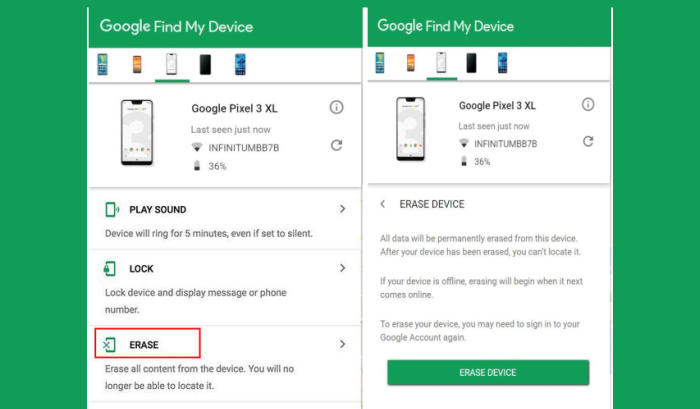How To Wipe Vivo Y93s Screen Lock, Factory And Hard Reset
There are many reasons you’ll want to reset your Vivo Y93s, and there are many different methods to do so. Here you will learn about four different levels to reset your Vivo Y93s.
The Vivo Y93s comes 6.2 Inch IPS LCD HD+ (720 x 1520 pixels) display and 271ppi pixel density. In order to drive the system, there is a 2 GHz Octa-Core processor coupled with 4GB of RAM and PowerVR GE8320 graphics engine. The dual SIM handset runs on Android 8.1 Oreo operating system.
Whether you’re having a technical glitch on your Vivo Y93s, or you’ve sold it and want to make sure the new owner can’t access your data, a factory reset is a useful trick to know. This post will show you the steps on how to do that.
[box type=”warning” align=”” class=”” width=””]Before you do the reset, make sure to back up your personal data, so that you don’t lose it all. Get a start fresh by performing a factory and hard reset.[/box]
Reset passcode or pattern lock Vivo Y93s
Contents
- Log into Find My Device with your Google Account (email) and password.
- Select the Vivo Y93s from the menu on the left.
- Select the Erase option from below the device information.
- Select the Erase Device button on the popup.
- Enter your Google Account password to confirm and send the task to your Vivo Y93s.
Hard reset Vivo Y93s
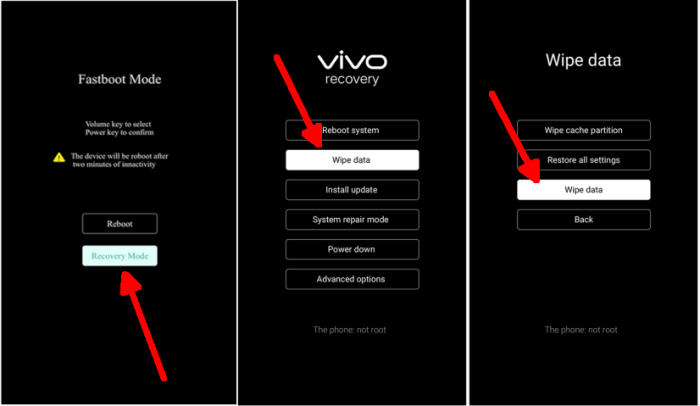
- Shut down your Vivo Y93s completely by pressing the Power button.
- Push Volume Up and Power button for a couple of seconds.
- Let go of all keys when Vivo Recovery Mode shows up.
- Select Recovery mode by pressing Volume down button and enter it by pressing Power button.
- Choose Wipe data.
- Select Wipe data from the menu. Select the OK option.
- Finally, choose Reboot system.
Factory reset Vivo Y93s via Settings
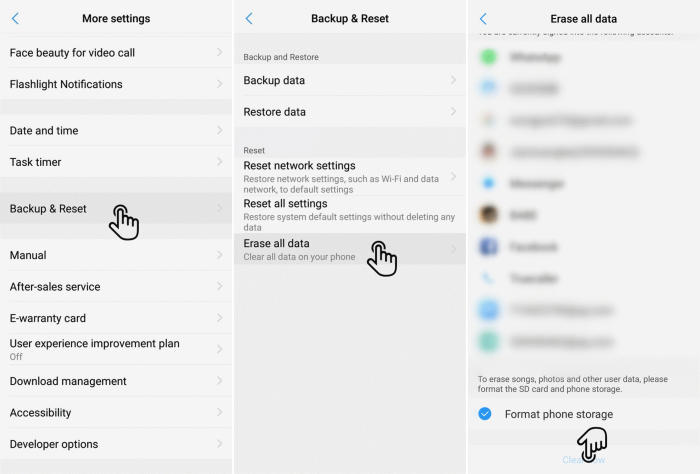
- In the Home screen tap Settings.
- In the Settings screen, tap More settings.
- In the More settings screen, tap Backup & reset.
- In the Backup & reset screen, tap Erase all data.
- At the bottom of the screen tap the Format Phone Storage option.
- Finally click Clear Now.
- After your Vivo Y93s reset, you see the Welcome screen and you can set up your phone.
Conclusion
The Vivo Y93s is a nice device which comes equipped with a lot of decent features. Combined with the excellent battery backup, it makes for a really amazing choice in a budget range. The processor ensures that you can play heavy games without facing many lags. Overall, if you are looking for a decent device of a premium brand then you can go for the Vivo Y93s.
I hope that this article will help you in solving any of the problems you might be facing with the smartphone. Check out some tips and tricks such as how to root Vivo Y93s.