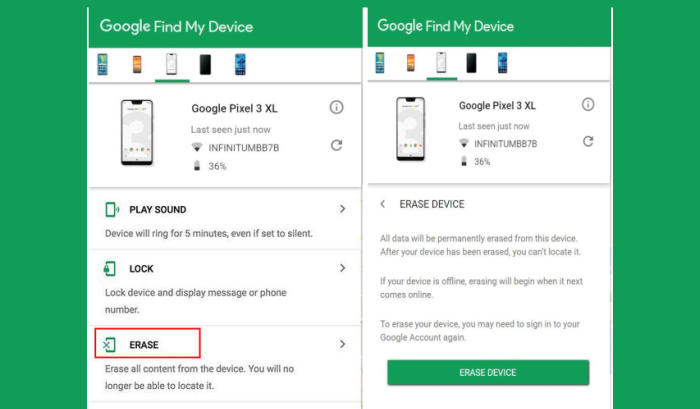How To Wipe Vivo V17 Screen Lock, Factory And Hard Reset
Factory reset Vivo V17 returns your device to the same state it was in when it rolled off the assembly line. It will remove files and apps you’ve created and installed, delete cache, junk files and return settings to their defaults. In this tutorial, we’ll see how to reset Vivo V17.
Vivo V17 is equipped with a Snapdragon 712 chipset and an Octa-Core processor that comes with a clock speed of 2.3 GHz. There is a 8GB RAM that ensures smooth gaming, multitasking, and other high-end usages. For taking care of the graphical requirements, the smartphone has an Adreno 616 GPU.
Vivo V17 comes with a bezel-less display having a waterdrop notch on top. The phone has 6.38inch AMOLED display bearing a screen resolution of 1080 x 2340 pixels along with a pixel density of 404 ppi.
If your Vivo V17 isn’t working the way it should, it might be time to consider factory resetting. Resetting and wiping a smartphone can clear out problems that cause it to get stuck in a loop, appear sluggish or interfere with performance.
[box type=”warning” align=”” class=”” width=””]This process will erase all your smartphone information; essentially returning it to the way it was the day you purchased it. All of your contacts, pictures, messages, apps, everything will be deleted. This seems like the appropriate time to remind you to back up your phone.[/box]
Factory reset Vivo V17 via Settings
Contents
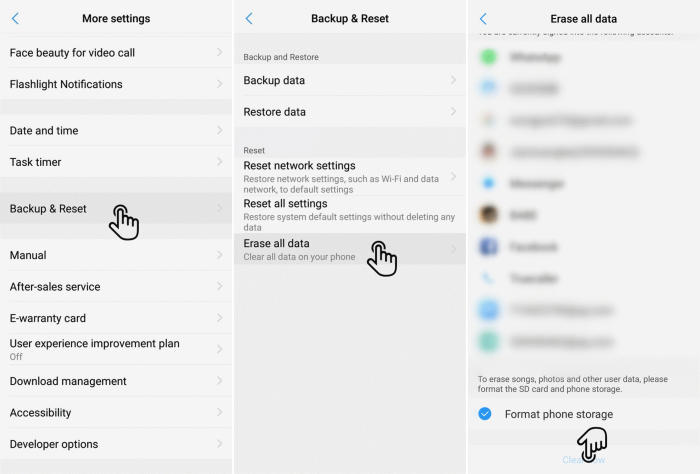
- Go to the Home screen and choose Settings.
- Scroll down and choose More settings.
- Choose Backup & reset.
- Choose Erase all data.
- Checklist Format phone storage.
- Tap Clear Now.
- All data and settings saved on the phone will be deleted.
- The Vivo V17 will automatically reset and reboot.
Reset Screen Lock Vivo V17
- Log into https://www.google.com/android/find with your Google Account ID and password.
- Select the Vivo V17 from the menu on the left.
- Select the Erase option from below the device information.
- Select the Erase Device button on the popup.
- Enter your Google Account password to confirm and send the task to your Vivo V17.
Hard reset Vivo V17 from Recovery
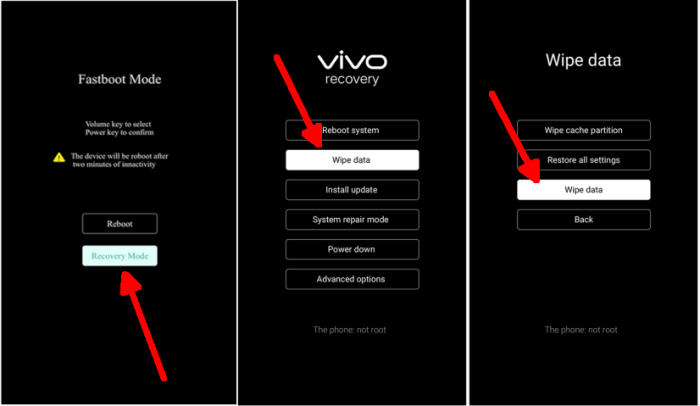
- Ensure that the Vivo V17 is powered off.
- Simultaneously press and hold the Volume UP and Power buttons until the device vibrates and the Vivo Recovery screen appears then release all buttons.
- Select Recovery mode by pressing Volume down button and enter it by pressing Power button.
- From the Vivo Recovery screen, select Wipe data.
- Touch Wipe data and then confirm by clicking OK.
- The reset will commence and once it’s finished, tap Reboot system.
- Wait for your phone to finish rebooting and then set up your Vivo V17 as a new device.
Wrapping Up
The Vivo V17 features a powerful configuration which outputs seamless performance. The cameras capture great quality pictures and videos. It has a strong spec sheet which can impress the users. Overall, the phone is a good option its price range, you can go for it.
Some of these problems stem not so much specifically from Vivo itself, but from having one of the latest updates. If you have a serious problem, especially involving hardware, the best solution is probably to contact the manufacturer or retailer support for your device. If you want to get more interesting tips such as how to frp unlock Vivo V17, please keep an eye on this JellyDroid.com blog.