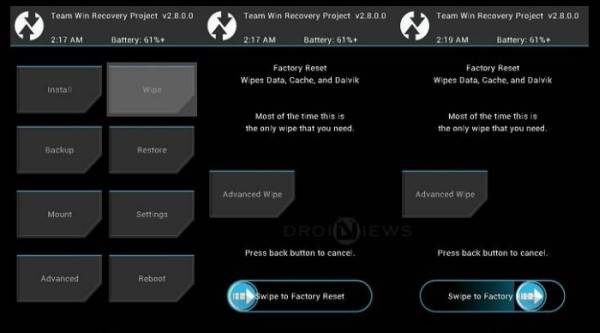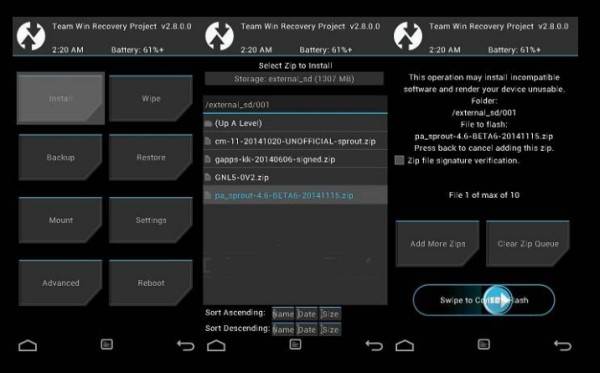Viper Coral Android 7.1.2 ROM For Samsung Galaxy S7
With the help of XDA Senior Member turbolukex5, we now have an official build of ViperOS Coral 3.1.1 available for the Samsung Galaxy S7 (EXYNOS). Everything seems to be working as it should, but you’ll want to submit logs to the ViprOS page if you find any bugs.
Like LineageOS, ViperOS offers some of the basic perks of a custom ROM and focuses on providing a better performance than the stock OEM ROM but it is not laden with fancy features. Viper OS is probably one of the closest to stock Android among custom ROMs.
Installing any custom ROM, and perhaps especially an unofficial custom ROM is not without risk. Your warranty will be void, and there are bound to be some bugs. However, you can restore your device to its previous or original state if things go awry. While you need to keep this caution in mind, let’s get started. Here’s how to install ViperOS on Samsung Galaxy S7.
How to install Android 7.1.2 Nougat Viper OS on Samsung Galaxy S7
- Download Android 7.1.2 ViperOS Coral custom ROM for Samsung Galaxy S7 and Google Apps 7.1 Nougat for Samsung Galaxy S7.
- Now reboot into TWRP. Hold the POWER button and Volume Down button simultaneously for a few seconds to enter the recovery mode. If you installed TWRP recovery, it should look like this.
- Once the phone enters into TWRP Recovery, perform a full data wipe task by Select “Wipe” from the main menu of the TWRP recovery and then select “Swipe to factory reset” option on the bottom of the screen.
- Return to the main TWRP menu and choose Install. Browse and select the
Viper-herolte-20180226-Coral-v3.1.1-UNOFFICIAL.zip file which you copied earlier to your phone’s SD card in the second step. Swipe to Install/Flash in order to begin the flashing process. - Now return to home in the TWRP and tap on the install option. Navigate to the open_gapps-arm-7.1-pico-20171121.zip file and select it.
- Once both the Gapps and ROM are installed, and then select “Reboot System” button.
Your Galaxy S7 will reboot. After the phone reboots, it will take about 4 to 5 minutes to boot for the first time after installation.